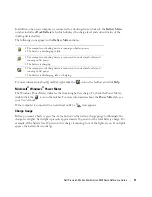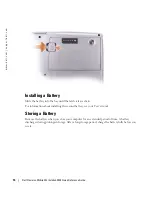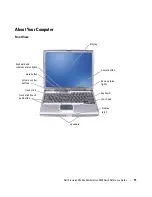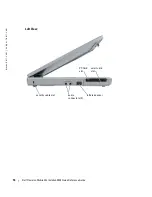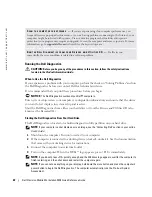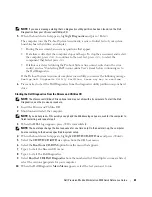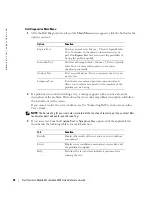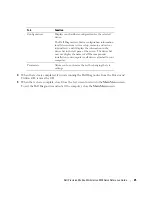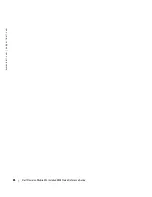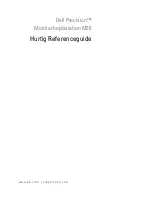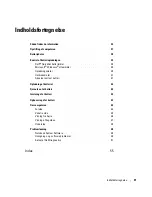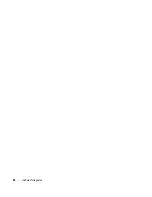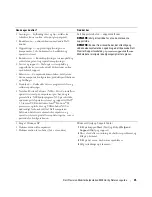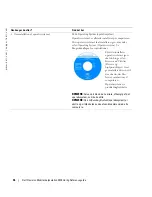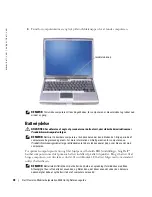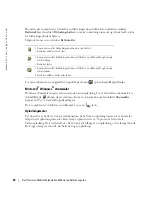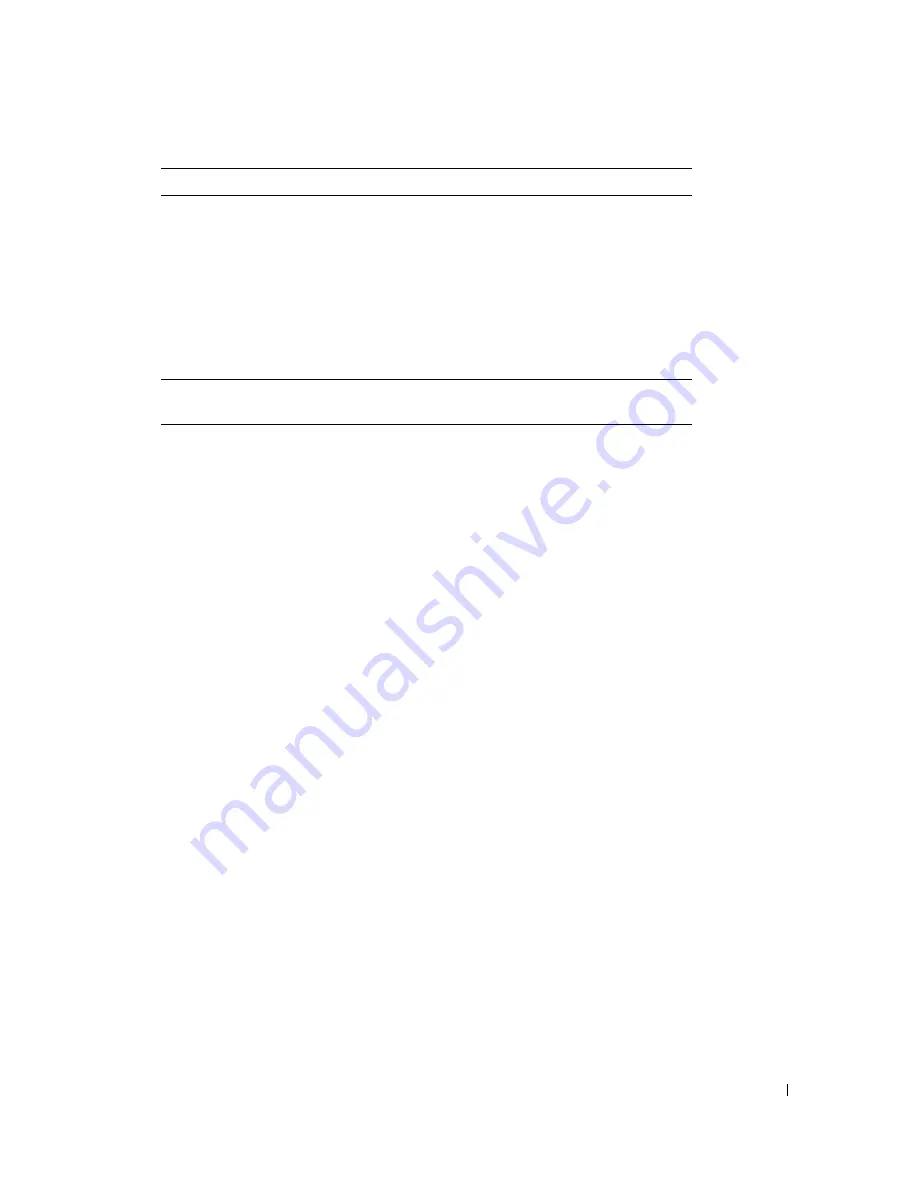
Dell Precision Mobile Workstation M20 Quick Reference Guide
25
4
When the tests are completed, if you are running the Dell Diagnostics from the
Drivers and
Utilities
CD
,
remove the CD.
5
When the tests are complete, close Close the test screen to return to the
Main
Menu
screen.
To exit the Dell Diagnostics and restart the computer, close the
Main
Menu
screen.
Configuration
Displays your hardware configuration for the selected
device.
The Dell Diagnostics obtains configuration information
for all devices from system setup, memory, and various
internal tests, and it displays the information in the
device list in the left pane of the screen. The device list
may not display the names of all the components
installed on your computer or all devices attached to your
computer.
Parameters
Allows you to customize the test by changing the test
settings.
Tab
Function
Summary of Contents for Precision M20
Page 4: ...4 Contents ...
Page 32: ...32 Indholdsfortegnelse ...
Page 60: ...60 Table des matières ...
Page 88: ...88 Inhalt ...
Page 116: ...116 Sommario ...
Page 144: ...144 Contenido ...