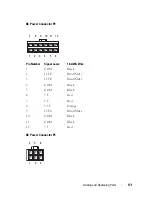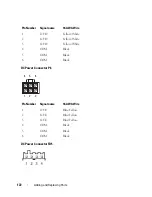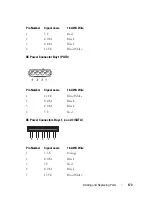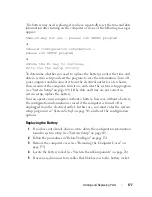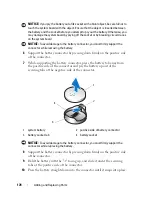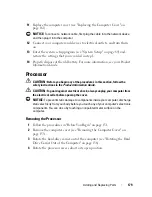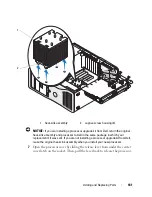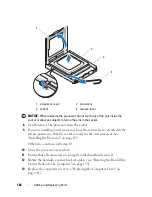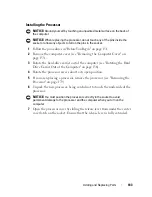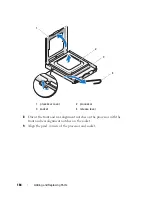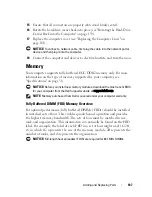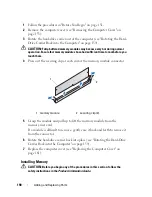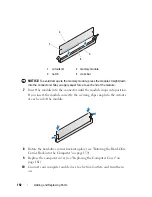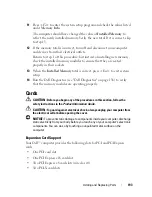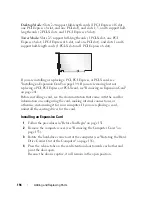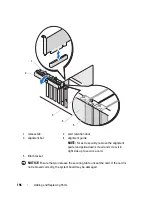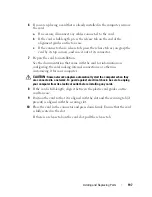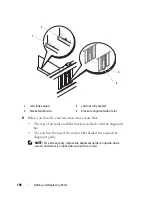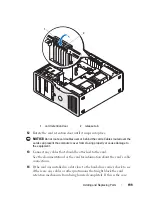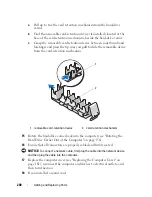Adding and Replacing Parts
185
NOTICE:
To avoid damage, ensure that the processor aligns properly with the
socket, and do not use excessive force when you install the processor.
10
Set the processor lightly in the socket and ensure that the processor is
positioned correctly.
11
When the processor is fully seated in the socket, close the processor
cover.
Ensure that the tab on the processor cover is positioned underneath the
center cover latch on the socket.
12
Pivot the socket release lever back toward the socket and snap it into
place to secure the processor.
1
tab
2
processor socket
3
center cover latch
4
socket release lever
5
front alignment notch
6
socket and processor pin-1 indicator
7
rear alignment notch
2
4
6
5
7
1
3
Summary of Contents for Precision NX046
Page 1: ...w w w d e l l c o m s u p p o r t d e l l c o m Dell Precision T5400 User s Guide Model DCTA ...
Page 18: ...18 Finding Information ...
Page 43: ...About Your Computer 43 ...
Page 44: ...44 About Your Computer ...
Page 88: ...88 Securing Your Computer ...
Page 120: ...120 Troubleshooting ...
Page 140: ...140 Troubleshooting Tools ...
Page 238: ...238 Adding and Replacing Parts 1 drive panel tabs 2 drive panel 2 Tower Orientation 1 ...
Page 286: ...286 Adding and Replacing Parts ...
Page 287: ...Adding and Replacing Parts 287 ...
Page 288: ...288 Adding and Replacing Parts ...
Page 296: ...296 Getting Help ...
Page 316: ...316 Glossary ...