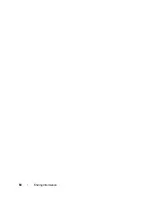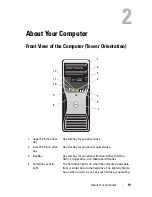32
About Your Computer
4
Remove the drive panel (see "Removing the Drive Panel" on page 233).
5
Prepare the computer’s new drive panel by adding or removing inserts as
needed (see "Drive Panels" on page 233).
If spare screws are attached to the old drive panel, you may transfer them
to the new drive panel.
6
If metal shields are present in your computer (see "About the Metal
Shields Present in Some Drive Configurations" on page 207), pull to
remove any metal shields from the optical bays or, in tower mode only,
from the FlexBay.
1
spare card retainer
2
card fan
1
2
Summary of Contents for Precision NX046
Page 1: ...w w w d e l l c o m s u p p o r t d e l l c o m Dell Precision T5400 User s Guide Model DCTA ...
Page 18: ...18 Finding Information ...
Page 43: ...About Your Computer 43 ...
Page 44: ...44 About Your Computer ...
Page 88: ...88 Securing Your Computer ...
Page 120: ...120 Troubleshooting ...
Page 140: ...140 Troubleshooting Tools ...
Page 238: ...238 Adding and Replacing Parts 1 drive panel tabs 2 drive panel 2 Tower Orientation 1 ...
Page 286: ...286 Adding and Replacing Parts ...
Page 287: ...Adding and Replacing Parts 287 ...
Page 288: ...288 Adding and Replacing Parts ...
Page 296: ...296 Getting Help ...
Page 316: ...316 Glossary ...