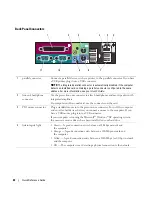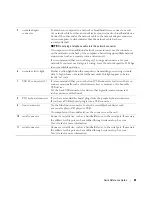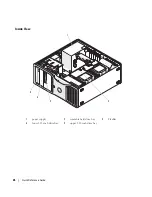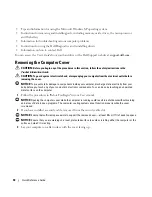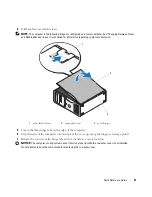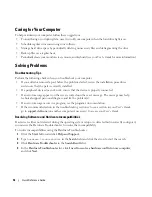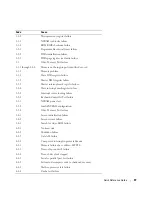Quick Reference Guide
25
Back View (Desktop Orientation)
9
power light
The power light illuminates and blinks or remains solid to indicate
different states:
• No light — The computer is turned off.
• Steady green — The computer is in a normal operating state.
• Blinking green — The computer is in a power-saving state.
• Blinking or solid amber — See "Power Problems" in your
User’s Guide
.
To exit from a power-saving state, press the power button or use the keyboard or
the mouse if it is configured as a wake device in the Windows Device Manager.
For more information about sleep states and exiting from a power-saving state,
see your
User’s Guide
.
See "Diagnostic Lights" on page 38 for a description of light codes that can help
you troubleshoot problems with your computer.
10
headphone connector
Use the headphone connector to attach headphones.
11
microphone connector
Use the microphone connector to attach a personal computer microphone for
voice or musical input into a sound or telephony program.
12
network link light
The network link light is on when a good connection exists between a 10-Mbps,
100-Mbps, or 1000-Mbps (or 1-Gbps) network and the computer.
13
diagnostic lights (4)
Use these lights to help you troubleshoot a computer problem based on the
diagnostic code. For more information, see "Diagnostic Lights" on page 38.
1
back panel connectors Plug serial, USB, and other devices into the
appropriate connector
.
2
card slots
Access connectors for any installed PCI, PCI-X, or PCI Express cards.
NOTE:
The slot farthest to the left and the two slots on the right support half-length
cards: one PCI Express x8 slot (wired as x4) and two PCI-X slots. The center three slots
support full-length cards: one PCI Express x16 slot, one PCI Express x8 slot (wired as x4)
and one PCI slot.
3
power connector
Insert the power cable.
1
2
3
Summary of Contents for Precision PD055
Page 4: ...4 Contents ...
Page 47: ...w w w d e l l c o m s u p p o r t d e l l c o m Dell Precision Workstation 490 快速参考指南 型号 DCTA ...
Page 50: ...50 目录 ...
Page 56: ...56 快速参考指南 3 您可以采用不同方式连接显 示器 视您的图形卡而定 注 您可能需要使用附带 的适配器或电缆 才能将 显示器连接至计算机 连接显示器 ...
Page 59: ...快速参考指南 59 4 注 如果您的计算机 已安装声卡 请将扬 声器连接至此卡 连接扬声器 5 连接电源电缆并打开 计算机和显示器 ...
Page 72: ...72 快速参考指南 内部视图 1 电源设备 2 可旋转的硬盘驱动器托架 3 灵活托架 4 下部 5 25 英寸驱动器托架 5 上部 5 25 英寸驱动器托架 1 2 3 4 5 ...
Page 73: ...快速参考指南 73 内部视图 已旋出硬盘驱动器托架 1 电源设备 2 系统板 3 内存风扇 4 前面风扇 5 卡风扇 1 2 3 4 5 ...
Page 74: ...74 快速参考指南 系统板组件 3 4 5 6 7 12 22 23 24 25 26 2 27 10 13 14 15 16 17 19 20 11 9 21 18 1 8 ...
Page 90: ...90 快速参考指南 ...
Page 96: ...96 目次 ...
Page 138: ...138 クイックリファレンスガイド ...
Page 142: ...42 索引 142 索引 ...