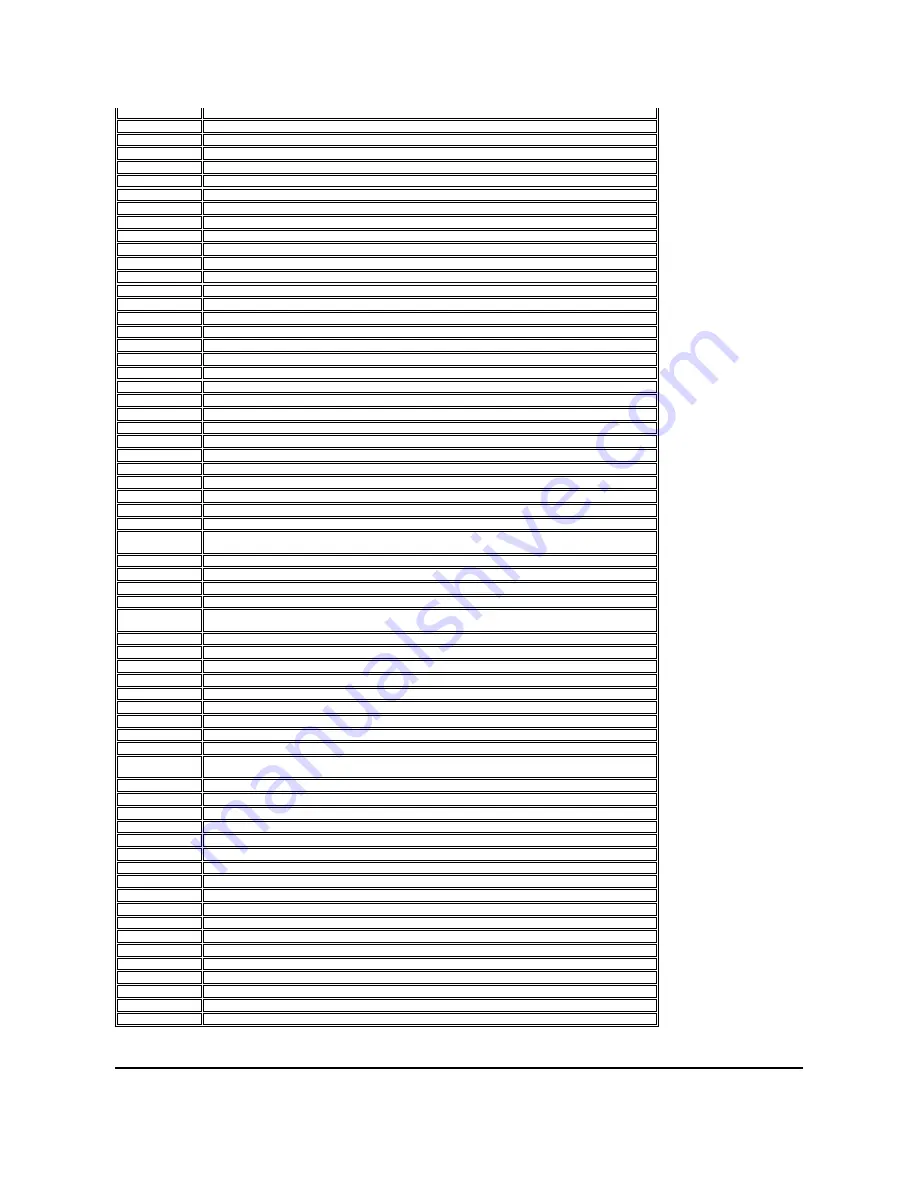
Memorex
1002, 1004, 1005, 1010
MGA
1003, 1004, 1005
Midland
1014, 1015
Mitsubishi
1003, 1004, 1005, 1098, 1135, 1138
Montgomery Ward
1002
Motorola
1016
MTC
1003, 1004, 1005, 1013
Multitech
1009
Multivision
1012
NAD
1005, 1019
NEC
1003, 1004, 1005, 1080
NET-TV
1070, 1095
Nikko
1005, 1008
NTC
1008
Onwa
1009
Optimus
1019
Optonica
1016
Orion
1018
Panasonic
1011, 1033, 1035, 1036, 1089, 1115, 1116, 1120, 1139, 1140, 1155, 1156
Philco
1003, 1004, 1005, 1006, 1007, 1011
Philips
1003, 1006, 1007, 1011, 1031, 1034, 1040, 1050, 1110, 1059, 1126, 1143, 1148, 1149
Pilot
1003, 1015
Pioneer
1003, 1005, 1019, 1090, 1119, 1145, 1150
Polaroid
1047, 1055, 1056, 1057, 1058
Portland
1003, 1004, 1005, 1008, 1015
Price Club
1013
Prima
1022
Proscan
1001, 1020, 1128
Proton
1003, 1005, 1007
Pulsar
1003, 1014
Radio Shack
1010, 1020
Radio
Shack/Realistic
1001, 1003, 1005, 1007, 1009, 1010, 1015
RCA
1000, 1001, 1003, 1004, 1005, 1020, 1082, 1125, 1128
Realistic
1010, 1020
Runco
1014
Sampo
1003, 1005, 1015, 1095
Samsung
1003, 1004, 1005, 1007, 1013, 1015, 1026, 1027, 1028, 1030, 1052, 1053, 1073, 1076, 1091, 1092,
1103, 1108
Sansui
1018
Sanyo
1003, 1010
Scotch
1005
Scott
1003, 1005, 1007, 1009
Sears
1001, 1003, 1005, 1010, 1020
Sharp
1003, 1005, 1007, 1015, 1016, 1023, 1029, 1039, 1045, 1121, 1132, 1136, 1153, 1159
Shogun
1003
Signature
1002
Simpson
1006
Sony
1025, 1037, 1041, 1071, 1072, 1096, 1099, 1100, 1104, 1113, 1118, 1130, 1131, 1133, 1137, 1141,
1142, 1144, 1146, 1152, 1154
Soundesign
1003, 1005, 1006, 1009
SSS
1003, 1009
Starlite
1009
Supre-Macy
1017
Sylvania
1003, 1005, 1006, 1011, 1060
Symphonic
1009
Tandy
1016
Techwood
1003, 1005
Teknika
1002, 1003, 1004, 1005, 1006, 1007, 1008, 1009, 1013, 1015
TMK
1003, 1005
Toshiba
1010, 1013, 1024, 1042, 1043, 1051, 1080, 1081, 1097, 1102, 1105, 1117
Totevision
1015
Vidtech
1003, 1004, 1005
Viewsonic
1046, 1049, 1054, 1061, 1062, 1063, 1064, 1065, 1066, 1067, 1068, 1074, 1083, 1093
Viking
1017
Wards
1001, 1002, 1003, 1004, 1005, 1011, 1020
Yamaha
1003, 1004, 1005
Zenith
1002, 1003, 1014, 1038, 1044, 1075, 1094, 1129, 1134, 1151, 1160, 1161, 1162







































