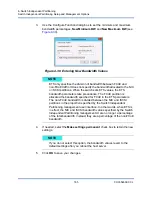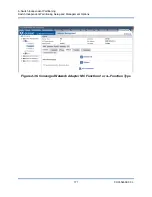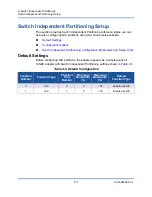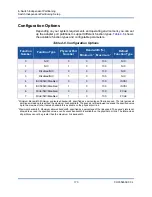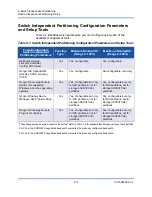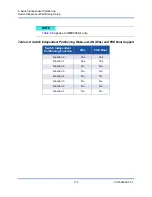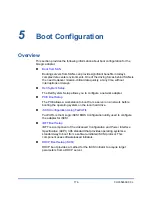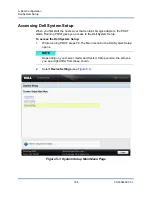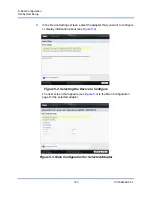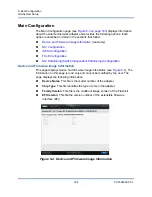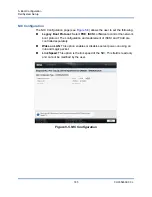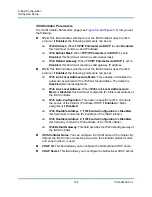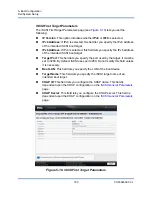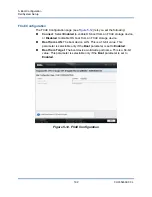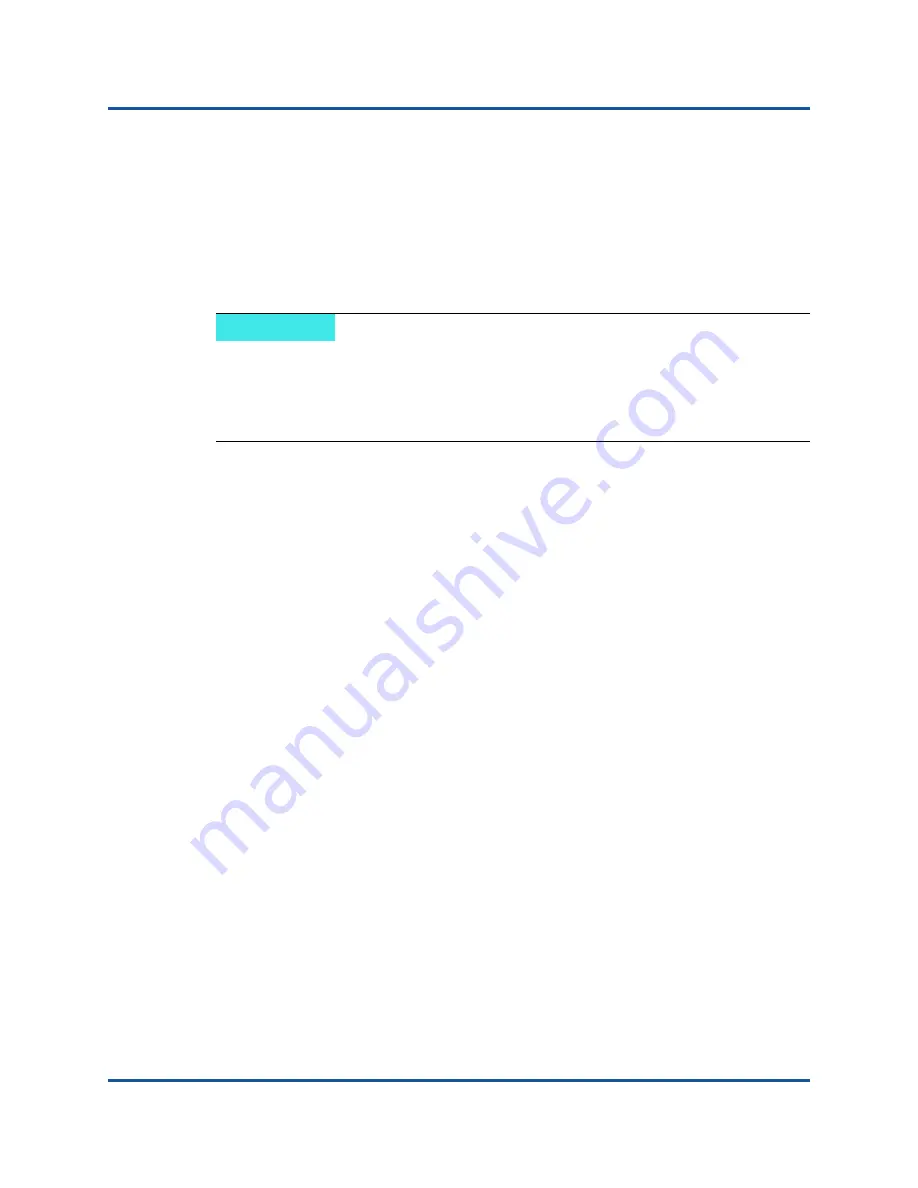
5–Boot Configuration
Boot from SAN
178
CU0354602-00 L
Dell DUP
: Issue the following command to extract the drivers to the
appropriate path/location:
<package_name>
/s /e=
<path>
Windows 2008 Boot From SAN
For Windows 2008, follow these steps to perform an initial OS installation with the
adapter as boot or as add-on.
To perform the Windows 2008 boot from SAN, follow these steps.
1.
Start the Windows installation procedure using the setup CD.
2.
When the following message appears, click
Custom (Advanced)
:
Which type of installation do you want?
3.
When the following message appears, click
Load Driver
:
Where do you want to install Windows?
4.
At the
Load Driver
window, insert the USB Flash drive in a USB port and
then click
OK
.
5.
To continue with the standard installation procedure, click
Next
.
Linux Boot from SAN
This section provides the following procedures:
Red Hat Enterprise Linux Boot from SAN
SUSE Linux Enterprise Server (Novell) Boot from SAN
Red Hat Enterprise Linux Boot from SAN
Follow these steps to install boot from SAN for Red Hat Enterprise Linux for all
supported versions:
1.
Insert the current Linux Red Hat product CD #1 in the CD drive and then
boot the system.
The system boots from the CD and stops at the boot prompt.
2.
At the boot prompt, type
Linux dd
, and then press ENTER.
NOTE
The following procedure requires a USB Flash drive; see
“Creating a
Driver Disk” on page 177
.
Ensure that the target SAN device is available and configured before
beginning the procedure.