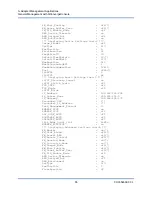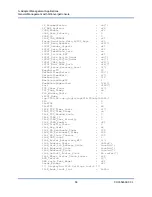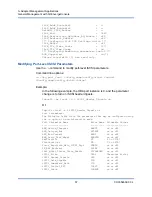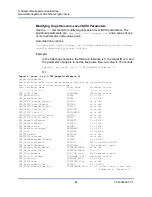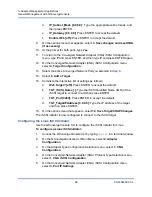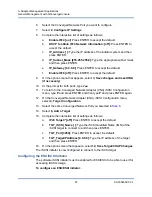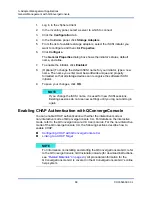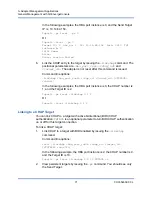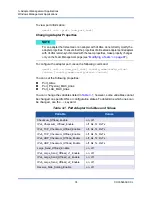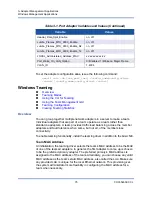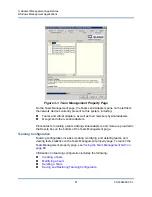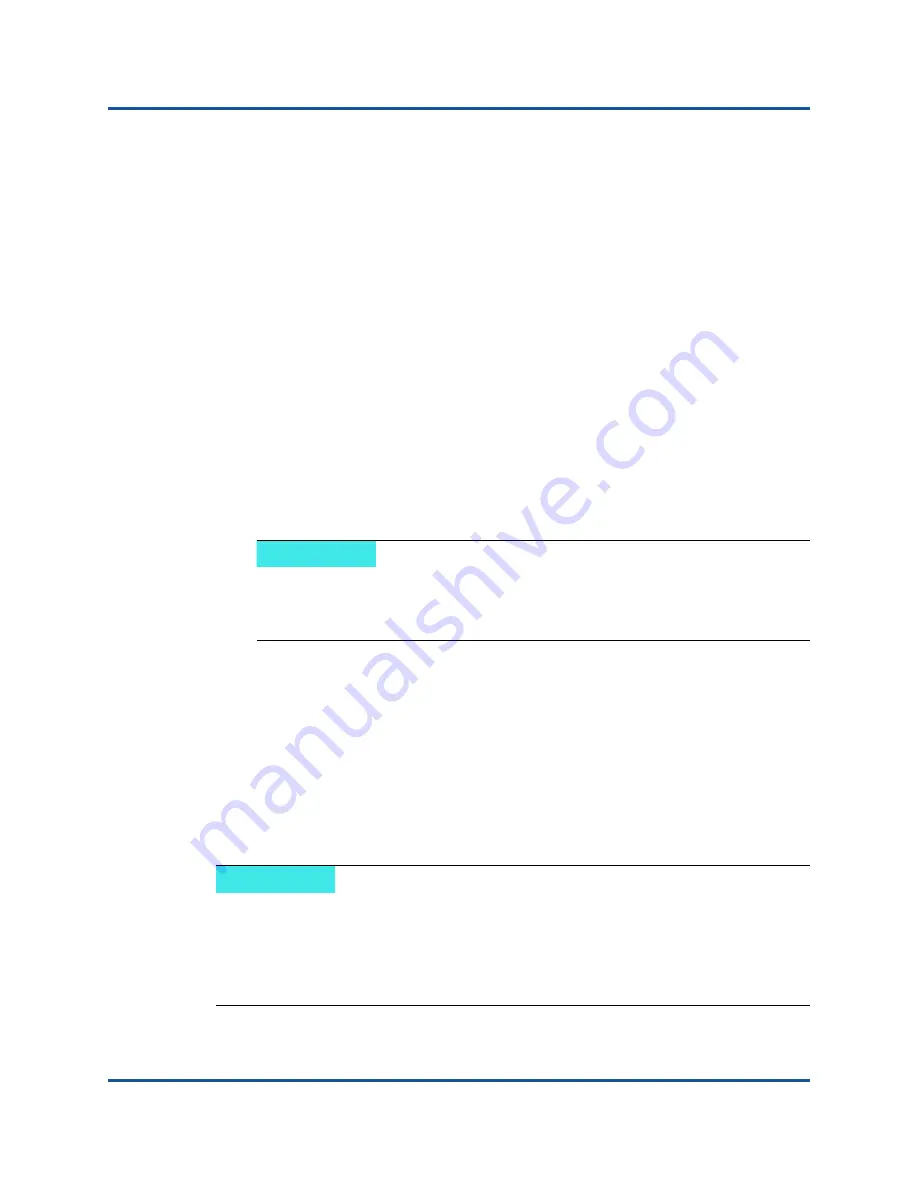
3–Adapter Management Applications
General Management with QConvergeConsole
68
CU0354602-00 L
1.
Log in to the vSphere Client.
2.
In the inventory panel, select a server to which to connect.
3.
Click the
Configuration
tab.
4.
In the Hardware panel, click
Storage Adapters
.
5.
From the list of available storage adapters, select the iSCSI initiator you
want to configure and then click
Properties
.
6.
Click
Configure
.
The
General Properties
dialog box shows the initiator’s status, default
name, and alias.
7.
To enable the initiator, click
Enabled
.
8.
(Optional) To change the default iSCSI name for your initiator, type a new
name. The name you enter must be worldwide unique and properly
formatted so that all storage devices can recognize the software iSCSI
initiator.
9.
To save your changes, click
OK
.
Enabling CHAP Authentication with QConvergeConsole
You can enable CHAP authentication with either the interactive mode or
non-interactive mode of QConvergeConsole CLI. For details on the interactive
mode, refer to the
QConvergeConsole CLI User’s Guide
. For the non-interactive
mode of the QConvergeConsole CLI, the following sections describe how to
enable CHAP:
Configuring CHAP with QConvergeConsole CLI
Linking to a CHAP Target
NOTE
If you change the iSCSI name, it is used for new iSCSI sessions.
Existing sessions do not use new settings until you log out and log in
again.
NOTE
For information on installing and starting the QConvergeConsole GUI, refer
to the
QConvergeConsole GUI Installation Guide
(for download instructions,
see
“Related Materials” on page xii
). All procedural information for the
QConvergeConsole GUI is covered in the QConvergeConsole GUI’s online
help system.