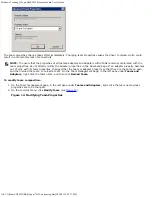Windows NIC Driver Management Applications: QLogic QME8242 Mezzanine Card User's Guide
file:///T|/htdocs/NETWORK/QLogic/71922/en/windrivr.htm[9/26/2012 4:25:48 PM]
Back to Contents Page
Windows NIC Driver Management Applications: QLogic QME8242
Mezzanine Card User’s Guide
Overview
Viewing and Changing Adapter Properties
Overview
In the QConvergeConsole CLI (qaucli) utility, you can view VLAN and teaming overview information by issuing the qaucli –nt
–zvt command. (The qaucli is an installation option available when you install the Windows drivers; see
Windows Driver
Installation and Configuration
.)
Viewing and Changing Adapter Properties
This section provides information on using the QConvergeConsole CLI for:
Viewing Adapter Properties
Changing Adapter Properties
Viewing Adapter Properties
Issue the following commands to view the adapter properties.
To list all detected QME8242 ports:
qaucli -nic -i [cna_port_inst]
To view QME8242 information:
qaucli -nic -icna [cna_port_inst]
To view port Data Center Bridging Exchange (DCBX) protocol information:
qaucli -nic -idcbx [cna_port_inst]
To view configured port settings:
qaucli -nic -iset [cna_port_inst]
To view physical link status:
qaucli -nic -link [cna_port_inst]
To view port information:
qaucli -nic -pinfo [cna_port_inst]
Changing Adapter Properties
NOTE:
For an adapter that is teamed or an adapter with VLANS, do not directly modify the adapter properties. To
ensure that the properties of all teamed adapters and adapters with VLANs remain synchronized with the team
properties, make property changes
only
on the Team Management page (see
Modifying a Team
).
To configure the QME8242 port, issue the following command:
qaucli -nic -n [cna_port_inst]
<config_name
|
config_alias
> <
value
> [<
config_name
|
config_alias
>
<
value
>]
You can set the following properties: