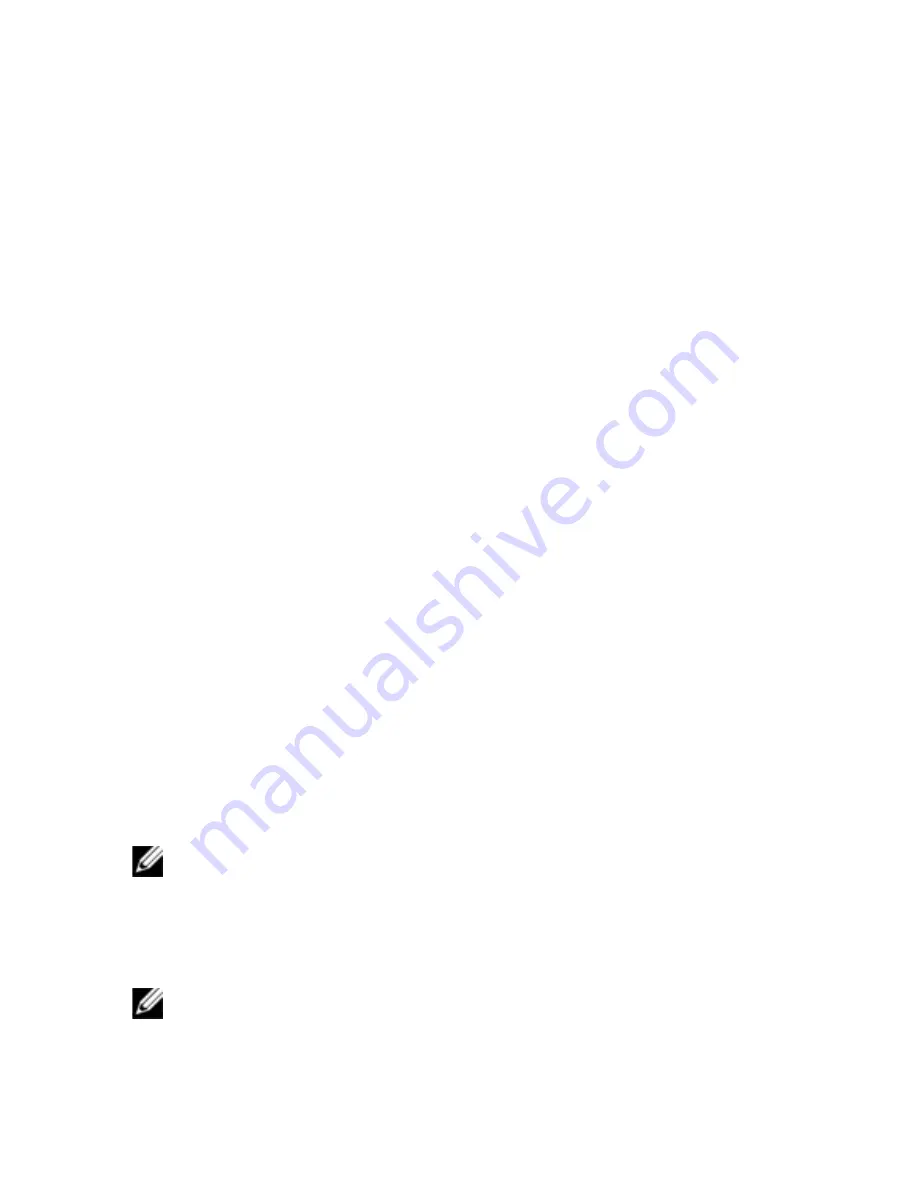
LDAP Feature for the RCS
xxx
|
xxx
143
4
Create two Privilege Objects, Priv1 and Priv2, in which Priv1 has all
privileges (Administrator) and Priv2 has login privileges.
5
Group User1 and User2 into Group1. The group scope of Group1 must be
Universal.
6
Add Group1 as Members in Association Object 1 (AO1), Priv1 as Privilege
Objects in AO1, and RCS1, RCS2 as RCS Devices in AO1.
7
Add User3 as a Member in Association Object 2 (AO2), Priv2 as Privilege
Objects in AO2, and RCS2 as RCS Devices in AO2.
Configuring Active Directory with Dell
Schema Extensions to Access Your RCS
Before you can use Active Directory to access your RCS, you must configure the
Active Directory software and the Remote Console Switch by performing the
following steps in their numbered order:
1
Extend the Active Directory schema.
2
Extend the Active Directory Users and Computers Snap-in.
3
Add RCS users and their privileges to Active Directory.
Extending the Active Directory Schema (Optional)
Extending your Active Directory schema will add a Dell organizational unit,
schema classes and attributes, and example privileges and association objects to
the Active Directory schema.
NOTE: Before you extend the schema, you must have Schema Admin
privileges on the Schema Master Flexible Single Master Operation (FSMO)
Role Owner of the domain forest.
You can extend your schema using two different methods. You can use the Dell
Schema Extender utility or you can use the LDIF script file.
NOTE: The Dell organizational unit will not be added if you use the LDIF
script file.
















































