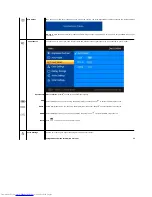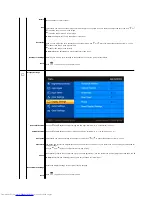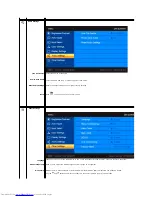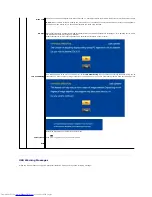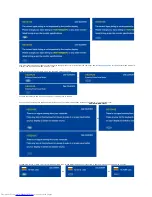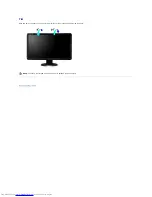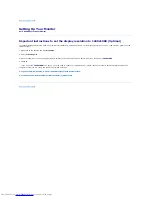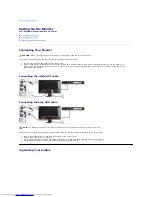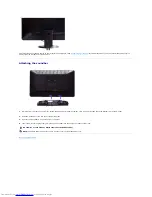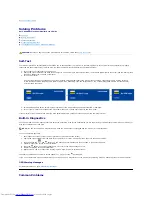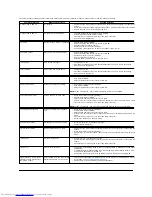Using the On-Screen display (OSD) Menu
1. Push
to launch the OSD menu and display the main menu.
Main Menu for Analog (VGA) Input
Or
Main Menu for non Analog (non VGA) Input
If either VGA or DVI-D input is selected and both VGA and DVI-D cables are not connected, a floating dialog box as shown
below appears.
or
or
or
5
Power button
(with power light indicator)
Use the power button to turn the monitor on and off.
The green light indicates that the monitor is on and fully functional. An amber light indicates power save mode.
NOTE:
If you change the settings and then either proceed to another menu, or exit the OSD menu, the monitor automatically saves the changes. The
changes are also saved if you change the settings and then wait for the OSD menu to disappear.