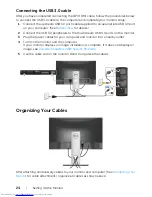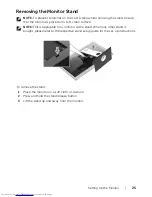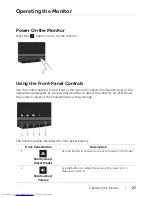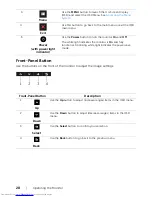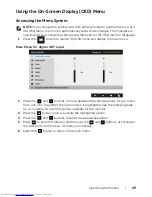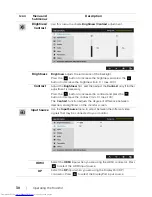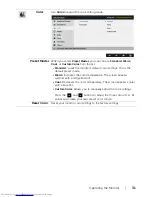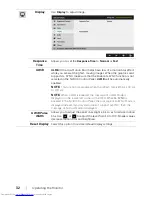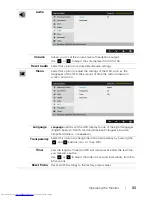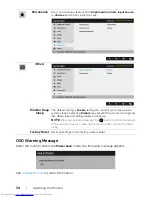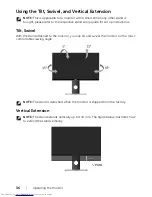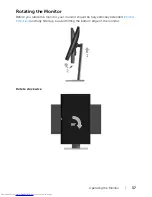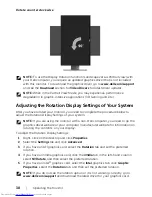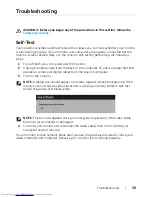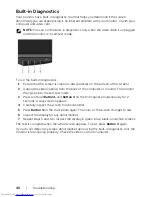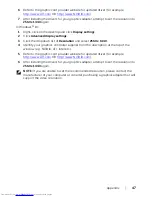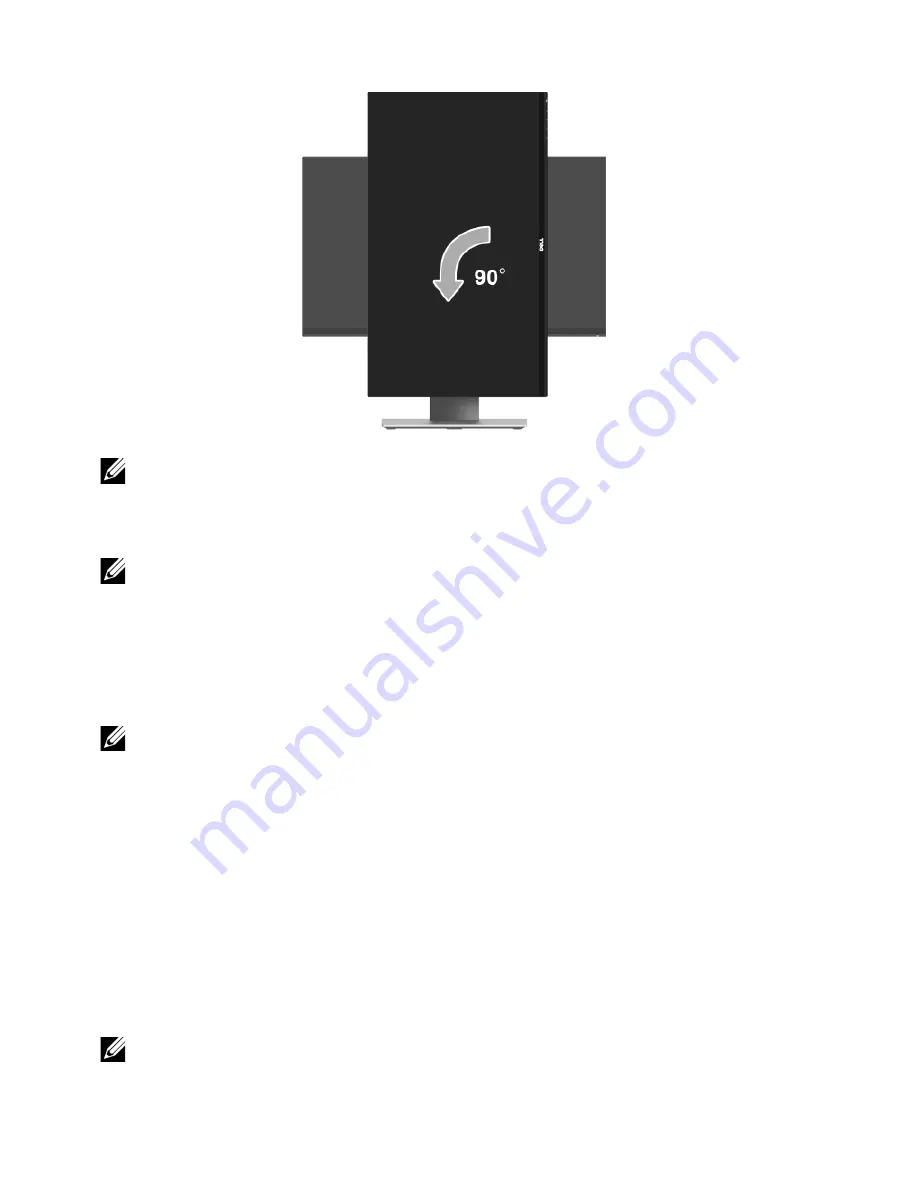
38
| Operating
the
Monitor
Rotate counterclockwise
NOTE:
To use the Display Rotation function (Landscape versus Portrait view) with
your Dell computer, you require an updated graphics driver that is not included
with this monitor. To download the graphics driver, go to
www.dell.com/support
and see the
Download
section for
Video Drivers
for latest driver updates.
NOTE:
When in the
Portrait View Mode
, you may experience performance
degradation in graphic-intensive applications (3D Gaming and etc.).
Adjusting the Rotation Display Settings of Your System
After you have rotated your monitor, you need to complete the procedure below to
adjust the Rotation Display Settings of your system.
NOTE:
If you are using the monitor with a non-Dell computer, you need to go the
graphics driver website or your computer manufacturer website for information on
rotating the 'contents' on your display.
To adjust the Rotation Display Settings:
1
Right-click on the desktop and click
Properties
.
2
Select the
Settings
tab and click
Advanced
.
3
If you have an ATI graphics card, select the
Rotation
tab and set the preferred
rotation.
4
If you have an nVidia graphics card, click the
nVidia
tab, in the left-hand column
select
NVRotate
, and then select the preferred rotation.
5
If you have an Intel
®
graphics card, select the
Intel
graphics tab, click
Graphic
Propertie
s
, select the
Rotation
tab, and then set the preferred rotation.
NOTE:
If you do not see the rotation option or it is not working correctly, go to
www.dell.com/support
and download the latest driver for your graphics card.