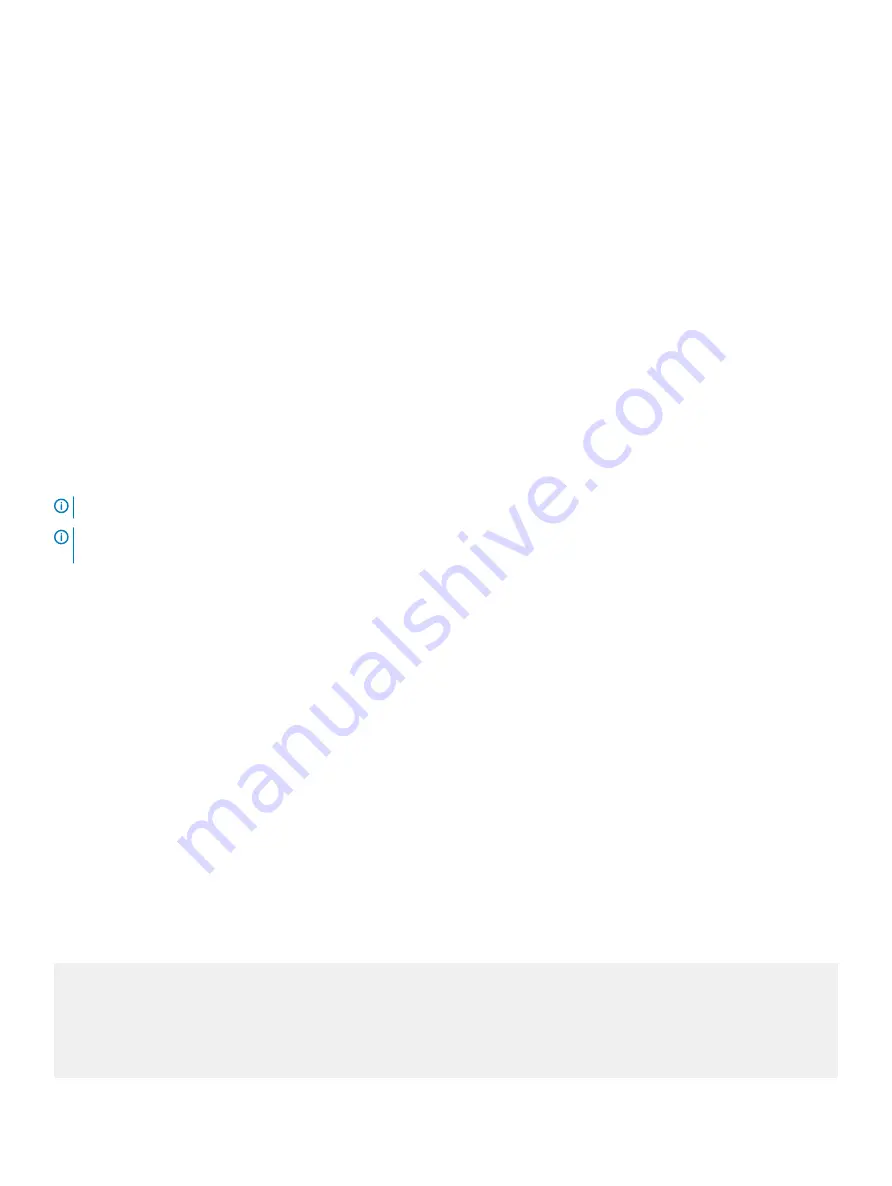
Optic removal
Remove an optic by pushing the tab on the optic and sliding the optic from the port.
When removing optics with direct attach cables (DACs) from the port, pull the release tab firmly and steadily. Before pulling the release tab,
you may need to gently push the optic into the port to ensure it is seated properly. Do not jerk or tug repeatedly on the tab.
System power-up
Supply power to the S6010-ON after it is mounted in a rack or cabinet.
Dell recommends reinspecting your system before powering up. Verify the following:
•
The equipment is properly secured to the rack and properly grounded, optional.
•
The equipment rack is properly mounted and grounded, optional.
•
The ambient temperature around the unit, which may be higher than the room temperature, is within the limits specified for the S6010–
•
There is sufficient airflow around the unit.
•
The input circuits are correctly sized for the loads and that you use sufficient overcurrent protection devices.
•
All protective covers are in place.
•
Blank panels are installed if you do not install optional modules.
NOTE:
A US AC power cable is included for powering up an AC power supply. You must order all other power cables separately.
NOTE:
ESD damage can occur if components are mishandled. Always wear an ESD-preventive wrist or heel ground strap when
handling the S6010–ON system and its components.
Power up sequence
When the system powers up, the fans immediately come on at high speed. The fan speed slows as the system continues to boot up.
The Power 1 LED and Power 2 LED, if you installed two PSUs, blink until the boot-up sequence is complete. When bootup finishes, the
power LEDs are steadily lit.
Before you install an OS
After powering on the S6010-ON system, it goes through a power-on self-test (POST).
POST runs every time the switch initializes and checks hardware components to determine if the switch is fully operational before booting.
After POST, the system uses the Grub bootloader.
Use the up and down arrow keys to select which entry is highlighted. To select an operating software-selected OS or enter
e
to edit the
commands before booting, press
Enter
. Enter
c
for a command line. The highlighted entry runs automatically in the operating system.
Grub bootloader example
GNU GRUB version 2.02~beta2+e4a1fe391
+----------------------------------------------+
|*ONIE: Install OS |
| ONIE: Rescue |
| ONIE: Uninstall OS |
| ONIE: Update ONIE |
| ONIE: Embed ONIE |
S6010–ON installation
27
















































