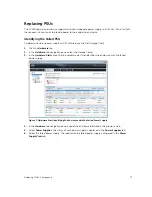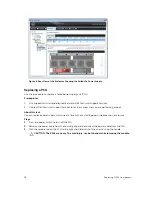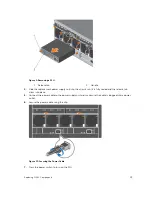SC180 Expansion Enclosure PSU Features and Indicators
SC180 expansion enclosures include two Power Supply Units (PSUs) in two interface slots.
Figure 5. SC180 PSU Features and Indicators
Item
Control/Feature Icon
Description
1
Release latch
—
Press the release latch to remove the PSU.
2
PSU fault
•
Amber
(steady) — PSU fault, PSU not supplying
power
•
Amber
(flashing) — PSU firmware is downloading
3
AC fault
•
Amber
(steady) — AC power is not detected
•
Amber
(flashing) — PSU firmware is downloading
4
Power OK
•
Green
(steady) — This PSU is providing power
•
Green
(flashing) — AC power is present, but this
PSU is in standby mode (the other PSU is providing
power)
5
Power outlet
—
Power outlet for the expansion enclosure.
6
Power switch
—
Controls power for the expansion enclosure.
Separate and unique conditions are indicated if all three LEDs are in the same state:
• If all three LEDs are off, then there is no AC power to either PSU.
• If all three LEDs are on, then the General Enclosure Management (GEM) software has lost
communication with the PSU.
SC180 Expansion Enclosure Drives
Dell Enterprise hard disk drives (HDDs) and Enterprise Solid-State Drives (eSSDs) are the only drives that
can be installed in an SC180 expansion enclosure. If a non-Dell Enterprise drive is installed, Storage
Center prevents the drive from being managed.
Each drive is installed in Disk Drive In Carrier (DDIC) and each DDIC includes one status indicator.
12
About the SC180 Expansion Enclosure