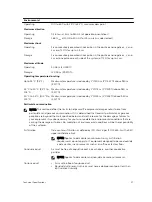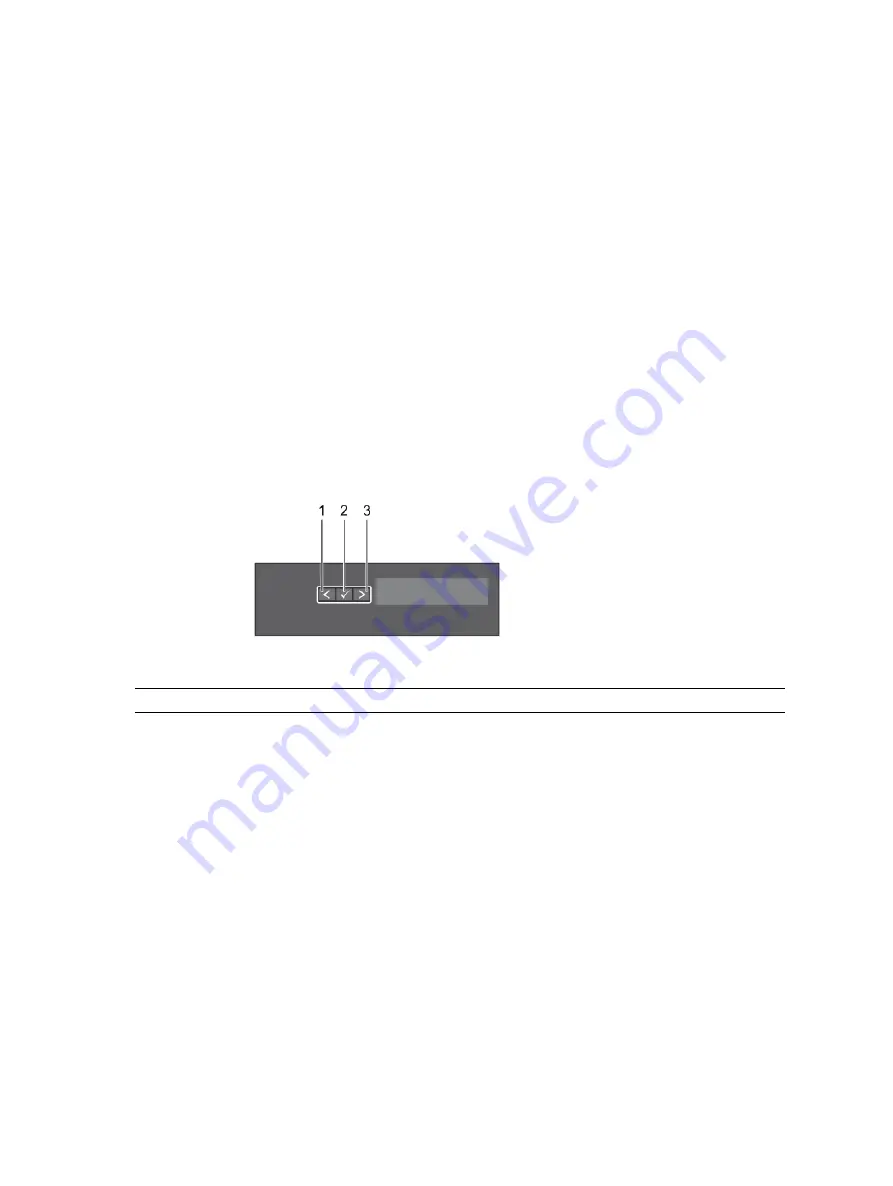
SC9000 Monitoring and Diagnostics
The Storage Center Operating System generates alert messages for temperature, IO card, fan, and power
conditions for Storage Center components.
Use the Dell Storage Client to view these alerts. The SC9000 storage controller generates system
messages that notify you of a possible problem with the storage controller. System messages are
recorded in the System Event Log (SEL) and they may also appear in an abbreviated form on the LCD
panel.
LCD Panel Features
The LCD panel provides storage controller information, status messages, and error messages to indicate
when the storage controller is operating correctly or when it needs attention.
• The LCD backlight lights blue during normal operating conditions and lights amber to indicate an
error condition.
• The LCD backlight is off when the system is in standby mode and can be turned on by pressing either
the Select, Left, or Right button on the LCD panel.
• The LCD backlight remains off if LCD messaging is turned off through the iDRAC utility, the LCD
panel, or other tools.
Figure 3. LCD Panel Features
Item
Button
Description
1
Left
Moves the cursor back in one-step increments.
2
Select
Selects the menu item highlighted by the cursor.
3
Right
Moves the cursor forward in one-step increments.
During message scrolling:
• Press once to increase scrolling speed
• Press again to stop
• Press again to return to default scrolling speed
• Press again to repeat the cycle
Home Screen
The Home screen displays user-configurable information about the system. This screen is displayed
during normal system operation when there are no status messages or errors. When the system is in
standby mode, the LCD backlight turns off after five minutes of inactivity if there are no error messages.
Press one of the three navigation buttons (Select, Left, or Right) to view the Home screen.
About the SC9000
9