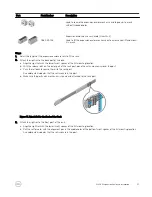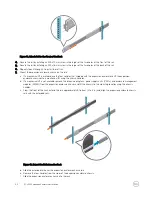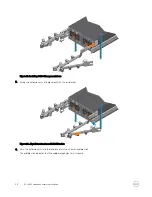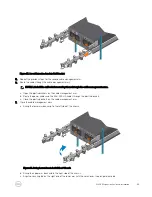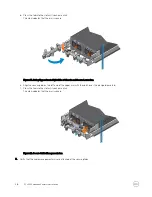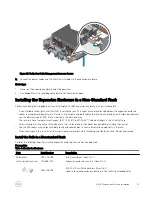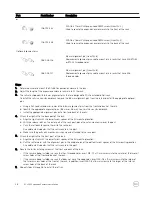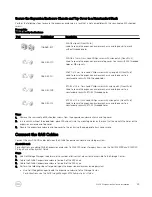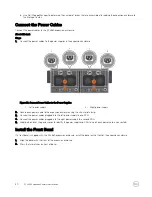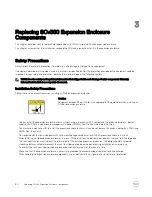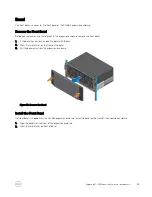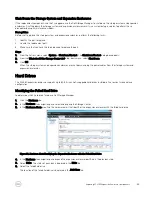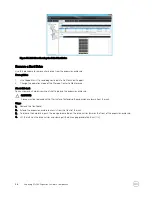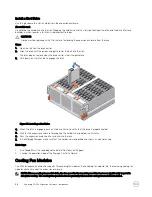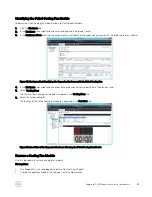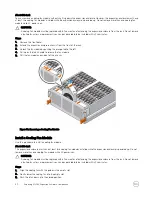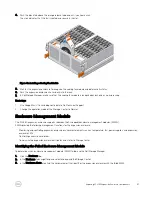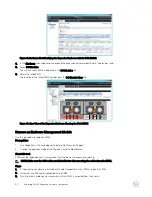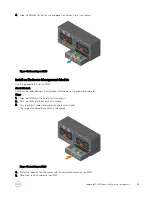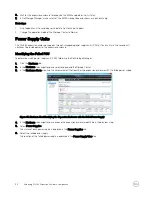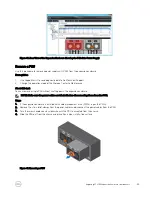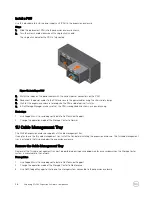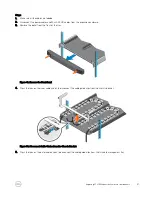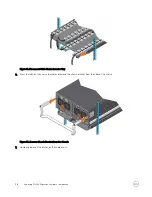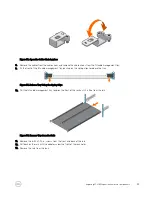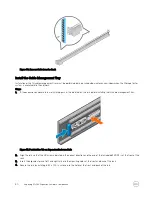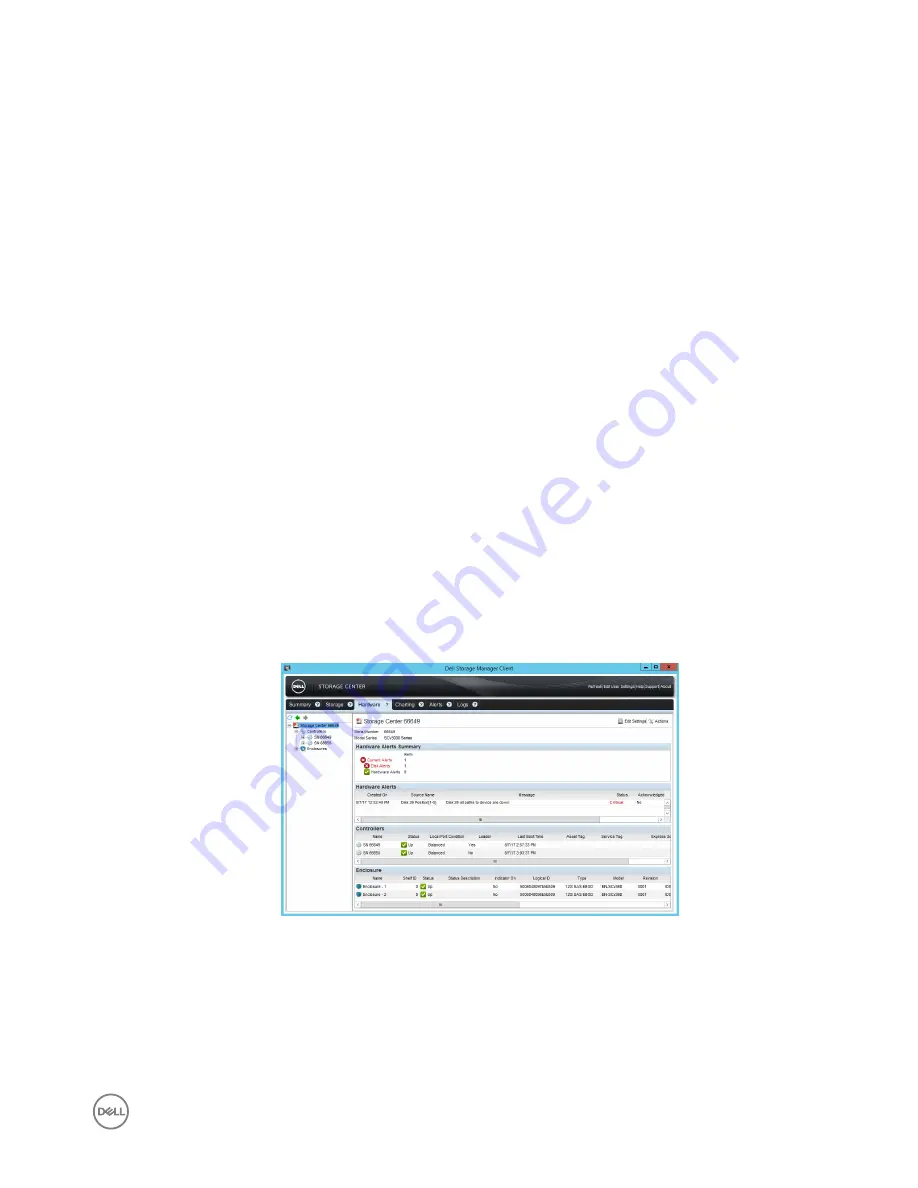
Shut Down the Storage System and Expansion Enclosures
If the replacement component is not hot-swappable, use the Dell Storage Manager to shut down the storage system and expansion
enclosures. Shutting down the storage system and expansion enclosures results in a system outage, so plan to perform these
procedures during a maintenance window.
Prerequisites
Before shutting down the storage system and expansion enclosures, perform the following tasks:
1.
Identify the part to replace.
2.
Locate the replacement part.
3.
Make sure that you have the tools required to replace the part.
Steps
1.
From the Actions menu, select
System
→
Shutdown/Restart
. The
Shutdown/Restart
dialog box appears.
2.
From the
What should the Storage Center do?
drop-down menu, select
Shut Down
.
3.
Click
OK
.
When the storage system and expansion enclosures are shut down, unplug the power cables from the storage system and
expansion enclosures.
Hard Drives
The SCv360 expansion enclosure supports up to 60 3.5
‐
inch hot
‐
swappable hard drives installed in five row by twelve column
configuration.
Identifying the Failed Hard Drive
To determine which hard drive failed, use Dell Storage Manager.
1.
Click the
Hardware
tab.
2.
In the
Hardware
tab navigation pane, select and expand the Storage Center.
3.
In the
Hardware Alerts
area, find the hardware alert that identifies the expansion enclosure with the failed hard drive.
Figure 32. Hardware Alert Identifying the Expansion Enclosure with the Failed Hard Drive
4.
In the
Hardware
tab navigation pane, expand the expansion enclosure identified in the previous step.
5.
Select
Disks
. The status of each disk is displayed in the
Disks
tab.
6.
Select the failed hard drive.
The location of the failed hard drive is displayed in the
Disk View
tab.
Replacing SCv360 Expansion Enclosure Components
35