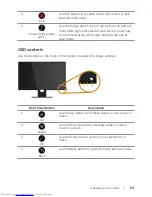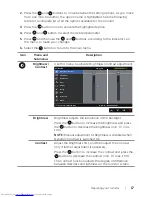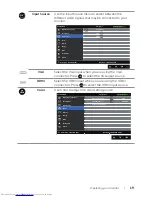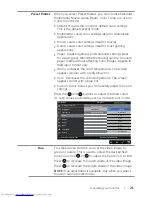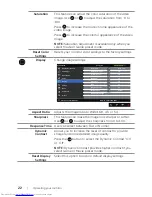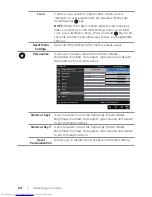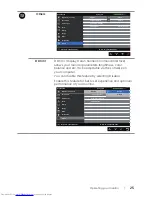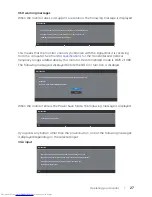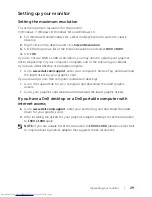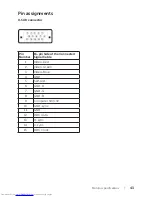Operating
your
monitor |
29
Setting up your monitor
Setting the maximum resolution
To set the maximum resolution for the monitor:
In Windows 7, Windows 8, Windows 8.1 and Windows 10:
1.
For Windows 8 and Windows 8.1, select the Desktop tile to switch to classic
desktop.
2.
Right-click on the desktop and click
Screen Resolution
.
3.
Click the Dropdown list of the Screen Resolution and select
1920 x 1080
.
4.
Click
OK
.
If you do not see 1920 x 1080 as an option, you may need to update your graphics
driver. Depending on your computer, complete one of the following procedures:
If you have a Dell desktop or portable computer:
∞ Go to
www.dell.com/support
, enter your computer’s Service Tag, and download
the latest driver for your graphics card.
If you are using a non-Dell computer (portable or desktop):
∞ Go to the support site for your computer and download the latest graphic
drivers.
∞ Go to your graphics card website and download the latest graphic drivers.
If you have a Dell desktop or a Dell portable computer with
internet access
1.
Go to
www.dell.com/support
, enter your service tag, and download the latest
driver for your graphics card.
2.
After installing the drivers for your graphics adapter, attempt to set the resolution
to
1920 x 1080
again.
NOTE:
If you are unable to set the resolution to
1920 x 1080
, please contact Dell
to inquire about a graphics adapter that supports these resolutions.