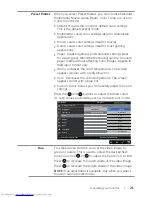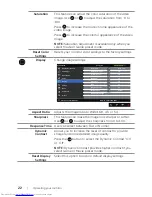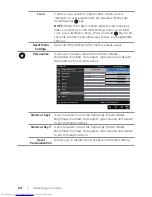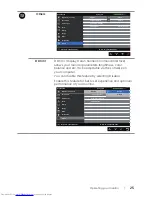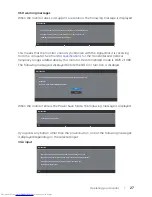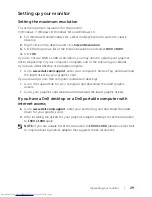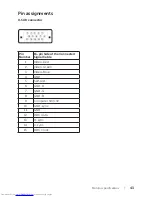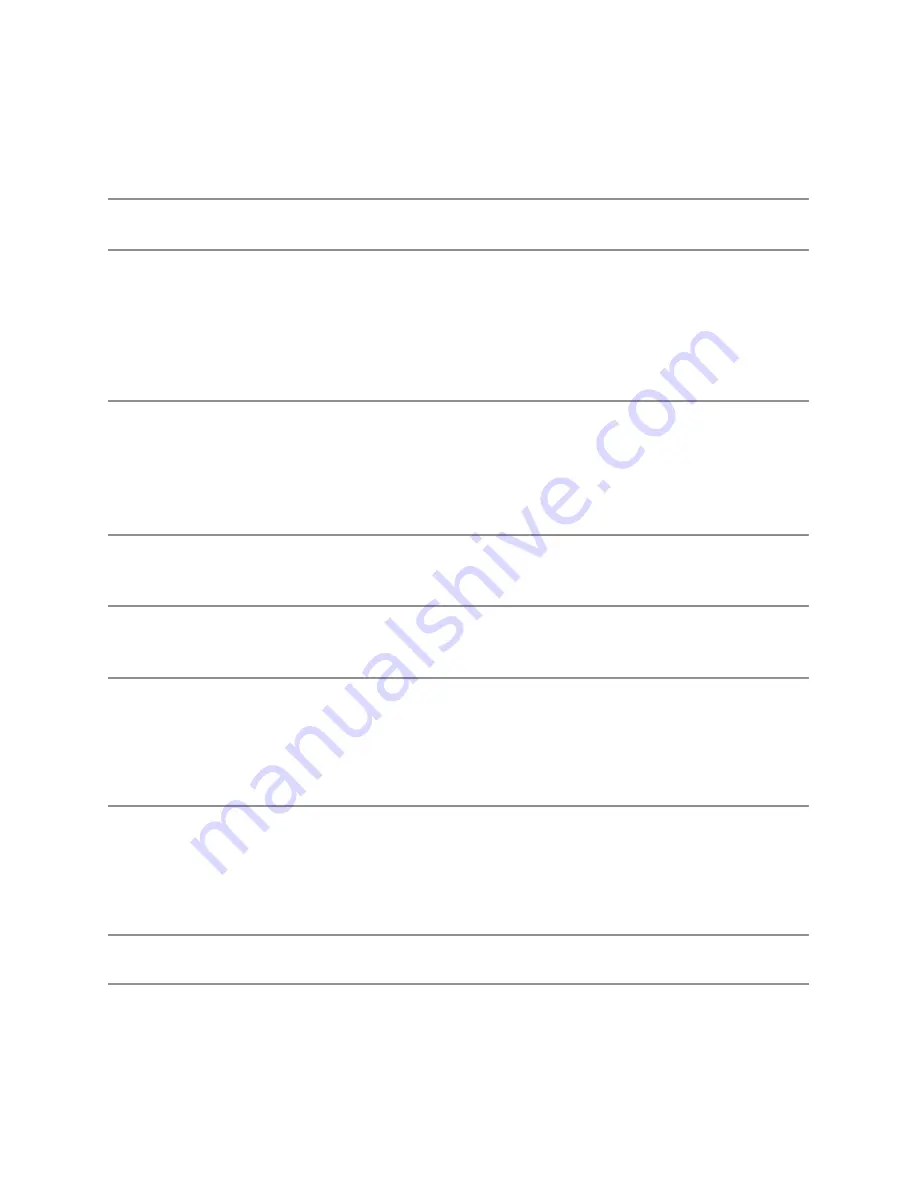
34
| Troubleshooting
Common problems
The following table contains general information about common monitor problems
you might encounter and the possible solutions:
Common
Symptoms
Possible Solutions
No Video/Power LED
off
∞ Ensure that the video cable connecting the monitor and the
computer is properly connected and secure.
∞ Verify that the power outlet is functioning properly using any other
electrical equipment.
∞ Ensure that the power button is pressed.
∞ Ensure that the correct input source is selected via the
Input Source
menu.
No Video/Power LED
on
∞ Increase brightness and contrast controls using the OSD.
∞ Perform monitor self-test feature check.
∞ Check for bent or broken pins in the video cable connector.
∞ Run the built-in diagnostics.
∞ Ensure that the correct input source is selected via the
Input Source
menu.
Poor Focus
∞ Eliminate video extension cables.
∞ Reset the monitor to Factory Settings (
Factory Reset
).
∞ Change the video resolution to the correct aspect ratio.
Shaky/Jittery Video
∞ Reset the monitor to Factory Settings (
Factory Reset
).
∞ Check environmental factors.
∞ Relocate the monitor and test in another room.
Missing Pixels
∞ Cycle power On-Off.
∞ Pixel that is permanently Off is a natural defect that can occur in
LCD technology.
∞ For more information on Dell Monitor Quality and Pixel Policy, see
Dell Support site at:
www.dell.com/support/monitors
.
Stuck-on Pixels
∞ Cycle power On-Off.
∞ Pixel that is permanently off is a natural defect that can occur in
LCD technology.
∞ For more information on Dell Monitor Quality and Pixel Policy, see
Dell Support site at:
www.dell.com/support/monitors
.
Brightness Problems
∞ Reset the monitor to Factory Settings (
Factory Reset
).
∞ Adjust brightness & contrast controls via OSD.