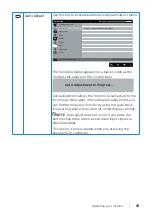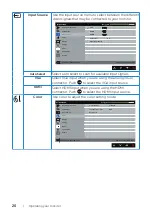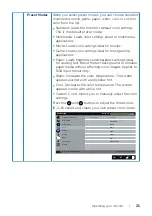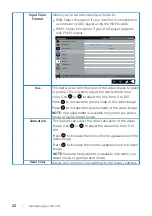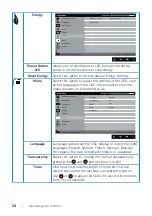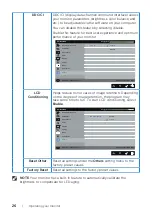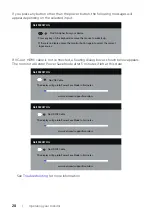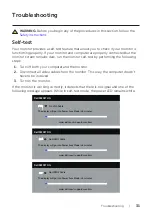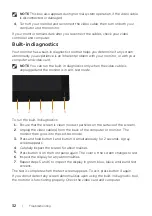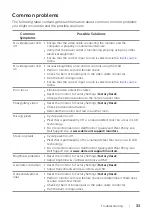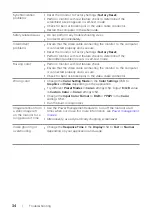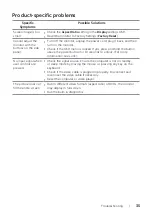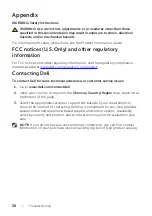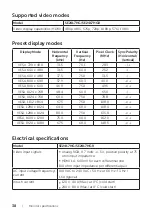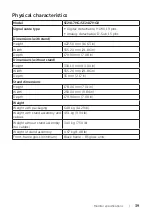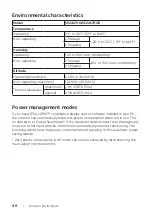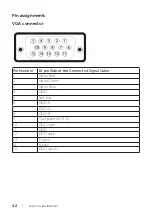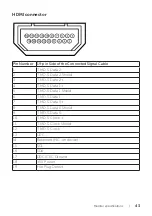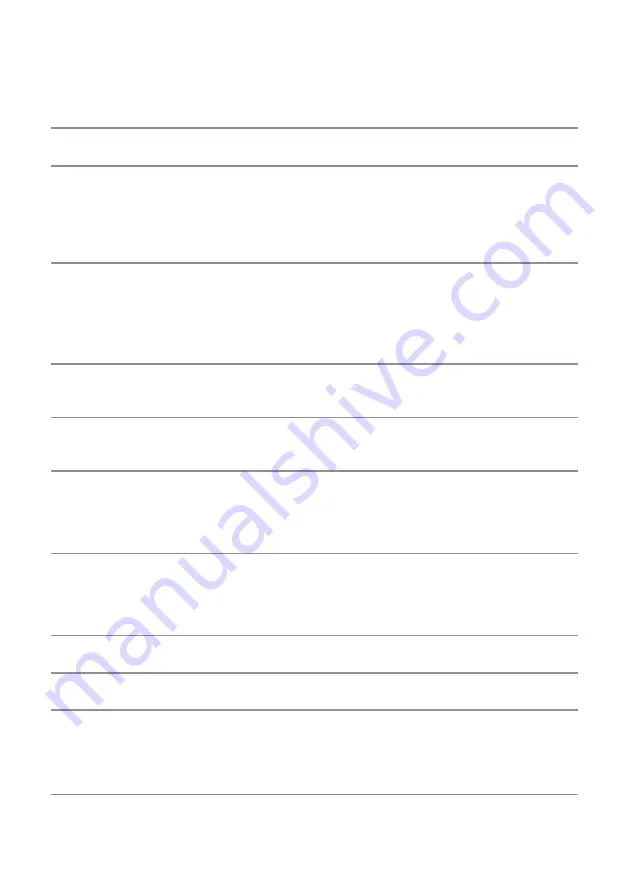
Troubleshooting |
33
Common problems
The following table contains general information about common monitor problems
you might encounter and the possible solutions:
Common
Symptoms
Possible Solutions
No video/power LED
off
∞ Ensure that the video cable connecting the monitor and the
computer is properly connected and secure.
∞ Verify that the power outlet is functioning properly using any other
electrical equipment.
∞ Ensure that the correct input source is selected via the
menu.
No video/power LED
on
∞ Increase brightness and contrast controls using the OSD.
∞ Perform monitor self-test feature check.
∞ Check for bent or broken pins in the video cable connector.
∞ Run the built-in diagnostics.
∞ Ensure that the correct input source is selected via the
menu.
Poor focus
∞ Eliminate video extension cables.
∞ Reset the monitor to Factory Settings (
Factory Reset
).
∞ Change the video resolution to the correct aspect ratio.
Shaky/jittery video
∞ Reset the monitor to Factory Settings (
Factory Reset
).
∞ Check environmental factors.
∞ Relocate the monitor and test in another room.
Missing pixels
∞ Cycle power on-off.
∞ Pixel that is permanently Off is a natural defect that can occur in LCD
technology.
∞ For more information on Dell Monitor Quality and Pixel Policy, see
Stuck-on pixels
∞ Cycle power on-off.
∞ Pixel that is permanently off is a natural defect that can occur in LCD
technology.
∞ For more information on Dell Monitor Quality and Pixel Policy, see
Dell Support site at
Brightness problems
∞ Reset the monitor to Factory Settings (
Factory Reset
).
∞ Adjust brightness & contrast controls via OSD.
Geometric distortion
∞ Reset the monitor to Factory Settings (
Factory Reset
).
∞ Adjust horizontal & vertical controls via OSD.
Horizontal/vertical
lines
∞ Reset the monitor to Factory Settings (
Factory Reset
).
∞ Perform monitor self-test feature check and determine if these lines
are also in self-test mode.
∞ Check for bent or broken pins in the video cable connector.
∞ Run the built-in diagnostics.