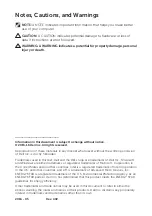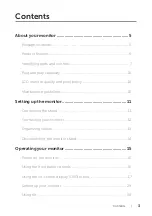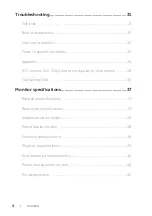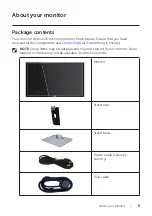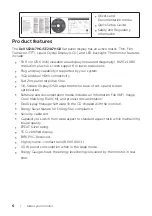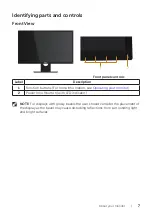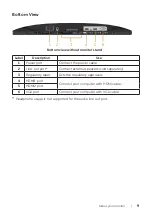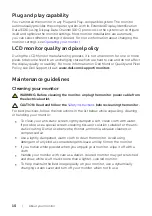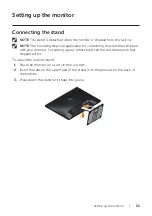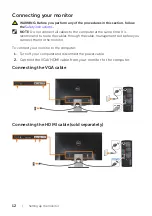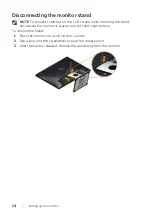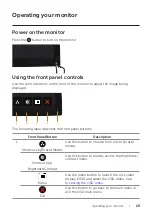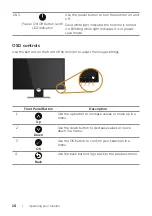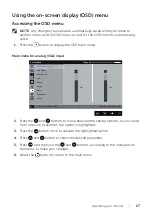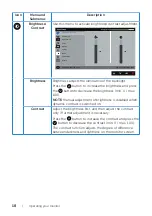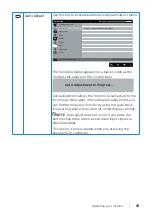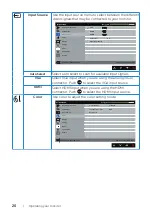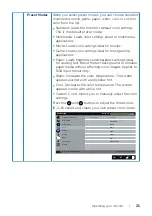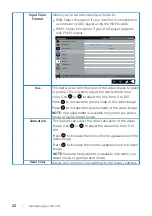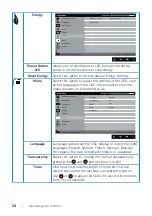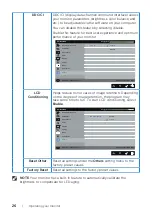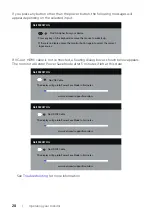Reviews:
No comments
Related manuals for SE2417HG

T-5801MH
Brand: Farenheit Pages: 4

CT-32HL42
Brand: Panasonic Pages: 61

TH-55LFV50U
Brand: Panasonic Pages: 36

TH-50PH30ER
Brand: Panasonic Pages: 16

TH-65PB1E
Brand: Panasonic Pages: 28

TH-60PF30W
Brand: Panasonic Pages: 169

TH-55LFV70U
Brand: Panasonic Pages: 95

T T 541
Brand: IBM Pages: 35

ThinkVision L180p
Brand: IBM Pages: 28

P275
Brand: IBM Pages: 23

T220
Brand: IBM Pages: 4

T-117
Brand: IBM Pages: 30

S24C570HL
Brand: Samsung Pages: 100

SyncMaster 400UXn-UD
Brand: Samsung Pages: 25

e2752She
Brand: AOC Pages: 61

MultiSync LCD1990FX
Brand: NEC Pages: 2

PX277 PRO
Brand: Pixio Pages: 28

U32E2N
Brand: AOC Pages: 30