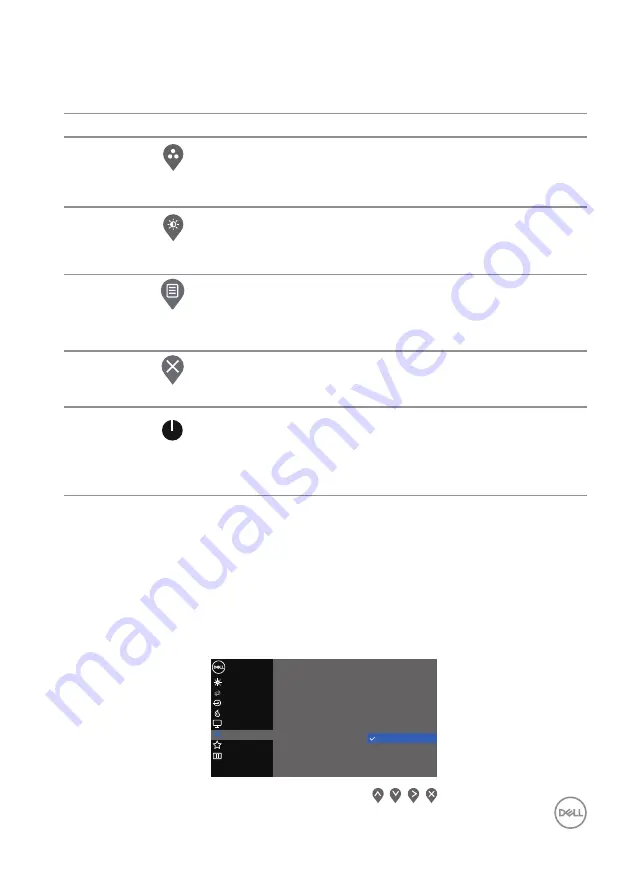
Operating your monitor
│
35
Control buttons
The following table describes the control buttons:
Control
Buttons
Description
1
Preset mode
Use this button to choose from a list of preset
modes.
2
Brightness/Contrast
For direct access to the Brightness and Contrast
menu.
3
Menu
To launch the On-Screen Display (OSD) menu, or to
access the list of items / options of a menu item. For
4
Exit
To exit or return to the OSD main menu.
5
Power button
(with power-status
light)
To turn the monitor on or off.
Solid white light indicates the monitor is turned on
and functioning normally. Blinking white light
indicates the monitor is in Standby Mode.
Using the OSD lock function
You can lock the front-panel control buttons to prevent access to the OSD menu
and/or power button.
Use the Lock menu to lock the button(s).
1. Select one of the following options.
Others
Personalize
Color
Display
B
Auto Adjust
rightness / Contrast
Dell 27 Monitor
Input Source
Menu
Language
Transparency
Power Button
Timer
Lock
Menu Buttons
Menu + Power buttons
Reset Menu
Disable
















































