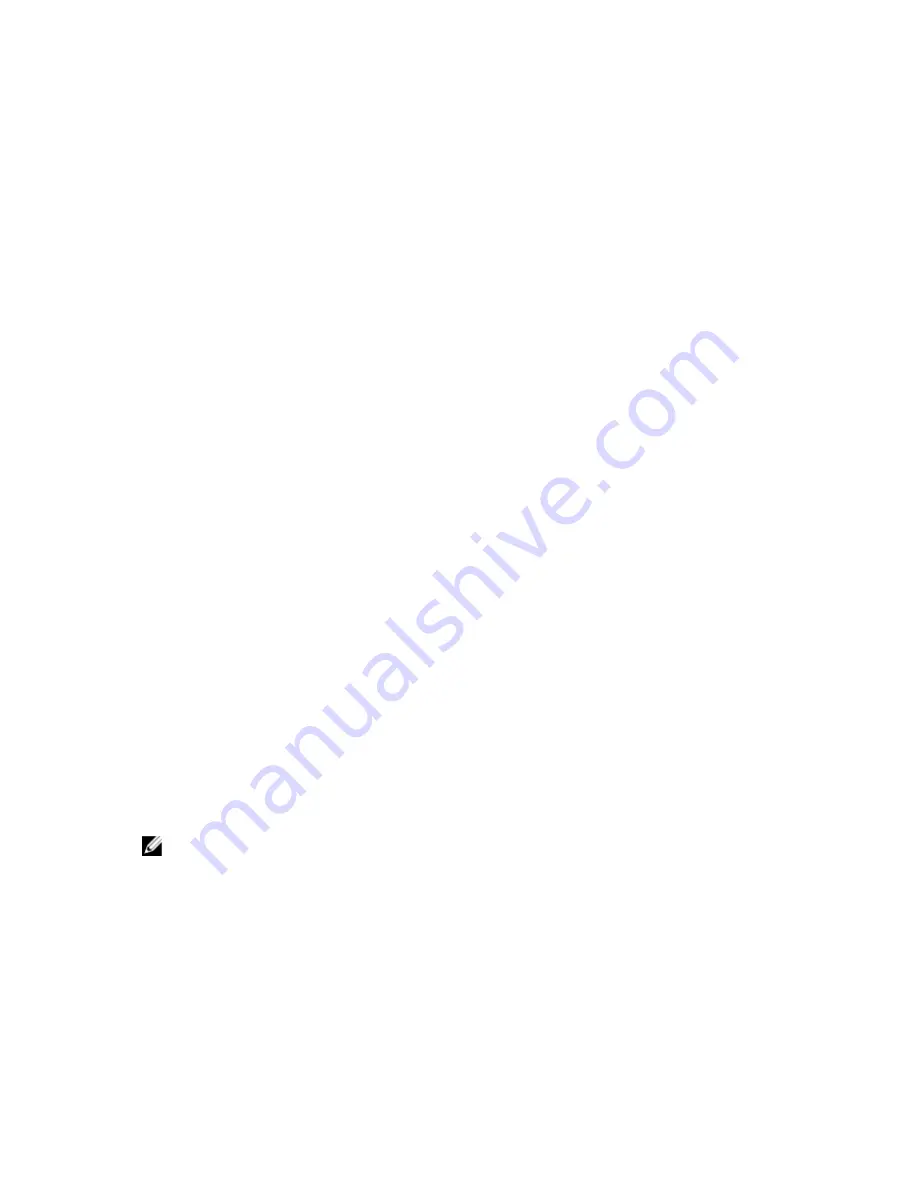
WinRM
To configure user authorization for WinRM servers:
1.
Click Start
→
Run.
2.
Type
winrm configsddl
and click OK.
If you are using WinRM 2.0, type
winrm configsddl default
.
3.
Click Add and add the required users or groups (local/domain) to the list.
4.
Provide the appropriate permission(s) to the respective users and click OK.
WMI
To configure user authorization for WMI servers:
1.
Click Start
→
Run.
2.
Type
wmimgmt.msc
, and then click OK.
The Windows Management Infrastructure (WMI) screen is displayed.
3.
Right-click the WMI Control (Local) node in the left pane, and then click Properties.
The WMI Control (Local) Properties screen is displayed.
4.
Click Security and expand the Root node in the namespace tree.
5.
Navigate to Root
→
DCIM
→
sysman.
6.
Click Security.
The Security screen is displayed.
7.
Click Add to add the required users or groups (local/domain) to the list.
8.
Provide the appropriate permission(s) to the respective users, and then click OK.
9.
Click OK.
10. Close the Windows Management Infrastructure (WMI) screen.
Configuring The Windows Firewall For WinRM
To configure the Windows Firewall for WinRM:
1.
Open Control Panel.
2.
Click Windows Firewall.
3.
Click Exceptions tab.
4.
Select Windows Remote Management check box. If you do not see the check box, click Add Program to add
Windows Remote Management.
Configuring The Envelope Size For WinRM
To configure the envelope size for WinRM:
NOTE: On WinRM version 2.0, enable the compatibility mode for WinRM version 2.0 to use port 443. WinRM version
2.0 uses port 5986 by default. To enable the compatibility mode, type the following command:
winrm s winrm/config/Service @{EnableCompatibilityHttpsListener="true"}
1.
Open a command prompt.
2.
Type
winrm g winrm/config
.
3.
Check the value of the MaxEnvelopeSizekb attribute. If the value is less than 4608, type the following command:
winrm s winrm/config @{MaxEnvelopeSizekb="4608"}
4.
Set the value of MaxTimeoutms to 3 minutes:
winrm s winrm/config @{MaxTimeoutms ="180000"}
25
Summary of Contents for Server
Page 1: ...Server Administrator Version 7 2 Installation Guide ...
Page 8: ...8 ...
Page 14: ...14 ...
Page 30: ...30 ...
Page 44: ...44 ...
















































