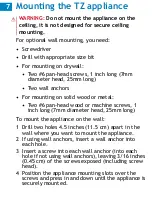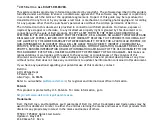Dell SonicWALL TZ Series
TZ500 / TZ500 W front and
back panels
Rear Panel
Front Panel
SonicWALL TZ500 W
ss
1000
X0
lan
W0
security
on / act
wan
1000/act
10/100/act
X1
X2
X3
X4
X5
X6
X7
wan
X0
X1
X2
X3
X4
X5
X6
X7
lan
power
console
Test LED
Ethernet Port Status (X0-X7)
Top - Provides 10/100 Mbps Ethernet port status
Bottom - Provides 1 Gbps Ethernet port status
Wireless (W0) LED
(TZ500 W only)
Indicates
802.11 b/g/n/ac security
status
USB / SSD port
External USB and SSD hard
drive support
Power LED
Fast blinking - Initializing
Slow blinking - SafeMode
For future use
Service LED
Indicates Power Supply status
Wireless LAN LED
(TZ500 W only)
Indicates 802.11
b/g/n/ac activity
Antenna Screws (3)
Center Antenna Screw
(TZ500 W only)
Provides wireless capabilities
to the Dell SonicWALL appliance
(TZ500 W only)
The center antenna screw is only
compatible with the enclosed center antenna
Reset Button
Press and hold for several
seconds to set the appliance
into Safe Mode
Power Supply
Provides power to
the Dell SonicWALL
appliance
X1 Port
X0 Port
For WAN access
For LAN access
X2 - X7 Ports
Console Port
Access the SonicOS Command
Line Interface (CLI) using a
compatible CLI cable
Configurable ports
1
Check package contents
Verify that your package has the following contents:
•
Dell SonicWALL appliance
•
Antennas (3)
(TZ500 W appliance only)
•
Ethernet cable
•
Standard power adaptor
•
Standard power cord
•
Serial console cable
•
Quick Start Guide
NOTE:
The included power cord is approved for use
only in specific countries or regions. Before using a
power cord, verify that it is rated and approved for
use in your location.
SonicWALL TZ500 W
ss
1000
X0
lan
W0
security
on / act
wan
1000/act
10/100/act
X1
X2
X3
X4
X5
X6
X7
2
Power on
•
Connect the antennas to the appliance. Note that
the center antenna is labeled and is only
compatible with the center antenna screw.
(TZ500 W appliance only)
•
Connect the power adaptor to the appliance and to
the power cable. Plug the power cable into an
appropriate outlet (1
0
0-240 volts
AC
).
•
The TZ appliance powers on and the Test LED
blinks during the boot sequence.
120V AC
(U.S.)
SonicWALL TZ500 W
ss
1000
X0
lan
W0
security
on / act
wan
1000/act
10/100/act
X1
X2
X3
X4
X5
X6
X7
W
W
W
W
CAUTION:
Only use the included power adapter
with this appliance. Do not use a power adapter
that is damaged or from another appliance.
3
Connect the interfaces
•
Connect the WAN interface (X1) to your Internet
connection using a standard Ethernet cable.
•
Connect the LAN interface (X0) to your computer
using a standard Ethernet cable.
4
Run the Setup Wizard
•
Navigate to https://192.168.168.168 on your Web
browser.
wan
X1
lan
X0
Internet
http://192.168.168.168/
http://192.168.168.168/
•
Click on the link in “To launch the Dell SonicWALL
Setup Wizard, click
here
.”
•
The SonicOS Startup Guide opens.
•
Click
Next
and follow the prompts in the Startup
Guide pages that follow.
TIP:
Your computer should be using DHCP IP
addressing.
•
Enter the TZ appliance administrator credentials
to change the password, if you wish. Click
Next
.
•
The automatic WAN IP settings are displayed.
Click
Next
.
•
The new IP Configuration is displayed. Click
Done
.
NOTE:
The default administrator credentials are
Username
:
admin Password
:
password
NOTE:
For manual configuration, refer to the latest
SonicOS Administration Guide
.
Configuring Wireless LAN settings
•
Log in to your TZ appliance and click the
Wizards
icon.
•
Select the radio button for the
Wireless Guide
wizard.
•
Click
Next
and follow the prompts in the Wireless
Guide wizard.
For more information and complete procedures,
refer to the latest
SonicOS Administration Guide
.
Dell SonicWALL™ TZ500 /
TZ500 W
Quick Start Guide (Beta Version)
TZ500 = Regulatory Model Number: APL2
9
-0B6
TZ500W = Regulatory Model Number: APL2
9
-0B7