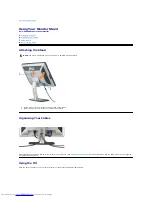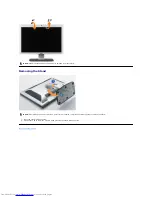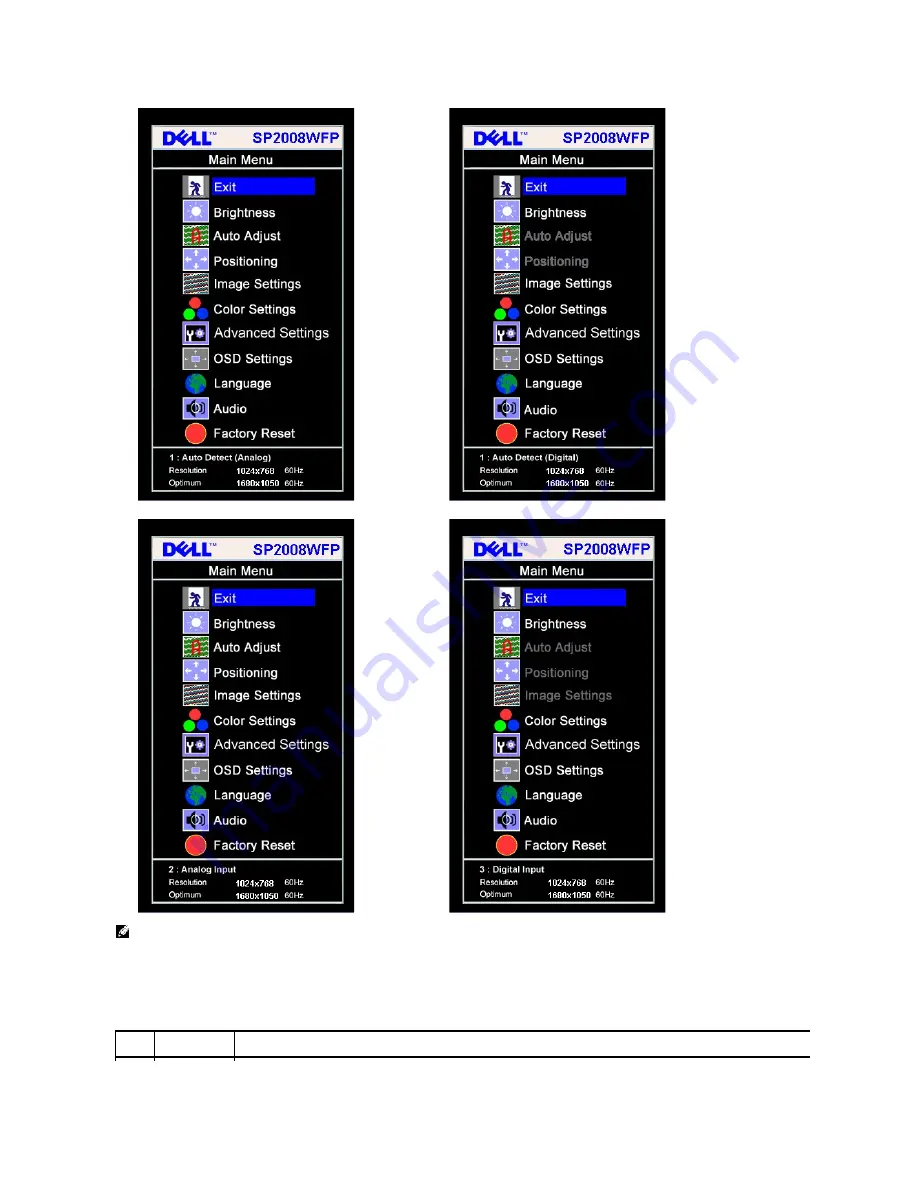
2.
Press the
-
and
+
buttons to move between the setting options. As you move from one icon to another, the option name is highlighted. See the table
below for a complete list of all the options available for the monitor.
3.
Press the Menu button once to activate the highlighted option.
4.
Press - and + button to select the desired parameter.
5.
Press Menu to enter the slide bar and then use the
-
and
+
buttons, according to the indicators on the menu, to make your changes.
6.
Press the Menu button once to return to the main menu to select another option or Press the Menu button two or three times to exit from the OSD
menu.
or
Main Menu for Analog (VGA) Input
Main Menu for Digital (DVI) Input
or
NOTE:
Auto Adjust, Positioning and Image Settings are only available when you are using the analog (VGA) connector.
Icon
Menu and
Submenus
Description
Summary of Contents for SP2008WFP - 20" LCD Monitor
Page 29: ...Back to Contents Page ...