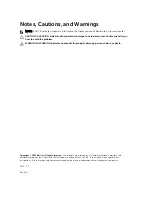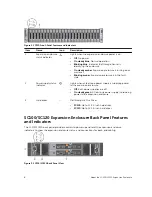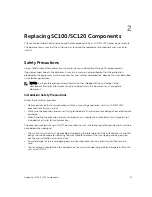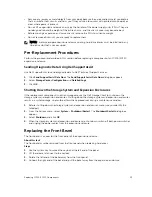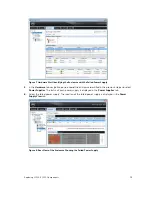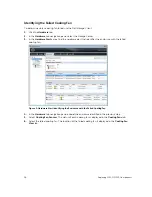Reviews:
No comments
Related manuals for Storage Center sc100

X-25
Brand: Xblue Networks Pages: 148

SO MOBILE
Brand: DANE-ELEC Pages: 2

MB5202 Series
Brand: Atop Pages: 2

87302RU
Brand: IBM Pages: 140

AT-9424Ts/XP AC
Brand: Allied Telesis Pages: 3

Z-DRIVE R2 M84 512GB PCI-EXPRESS SSD
Brand: OCZ Pages: 2

So Mobile SuperSpeed
Brand: DANE-ELEC Pages: 1

DeltaFire 500
Brand: WaiLan Pages: 27

Barricade SMC7901WBRA2
Brand: SMC Networks Pages: 2

54 PEZ Silver
Brand: Yardmaster Pages: 16

3C13640
Brand: 3Com Pages: 32

Tenus FlashPen
Brand: Hama Pages: 4

EdgeRouter PoE ERPoe-5
Brand: Ubiquiti Pages: 13

Ether-GSH24T v3
Brand: AirLive Pages: 2

CyberSWITCH CSX101
Brand: Cabletron Systems Pages: 72

SPECTRE v3 LTE
Brand: B+B SmartWorx Pages: 50

MBR900
Brand: Cradlepoint Pages: 2

Paletto 00108043
Brand: Hama Pages: 4