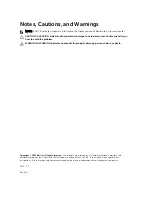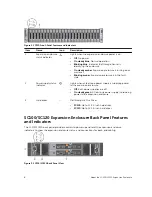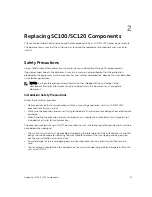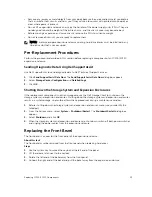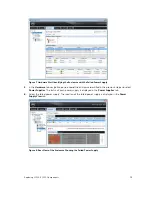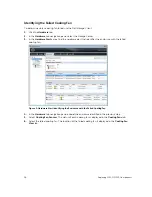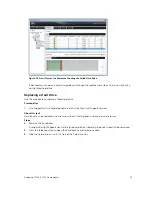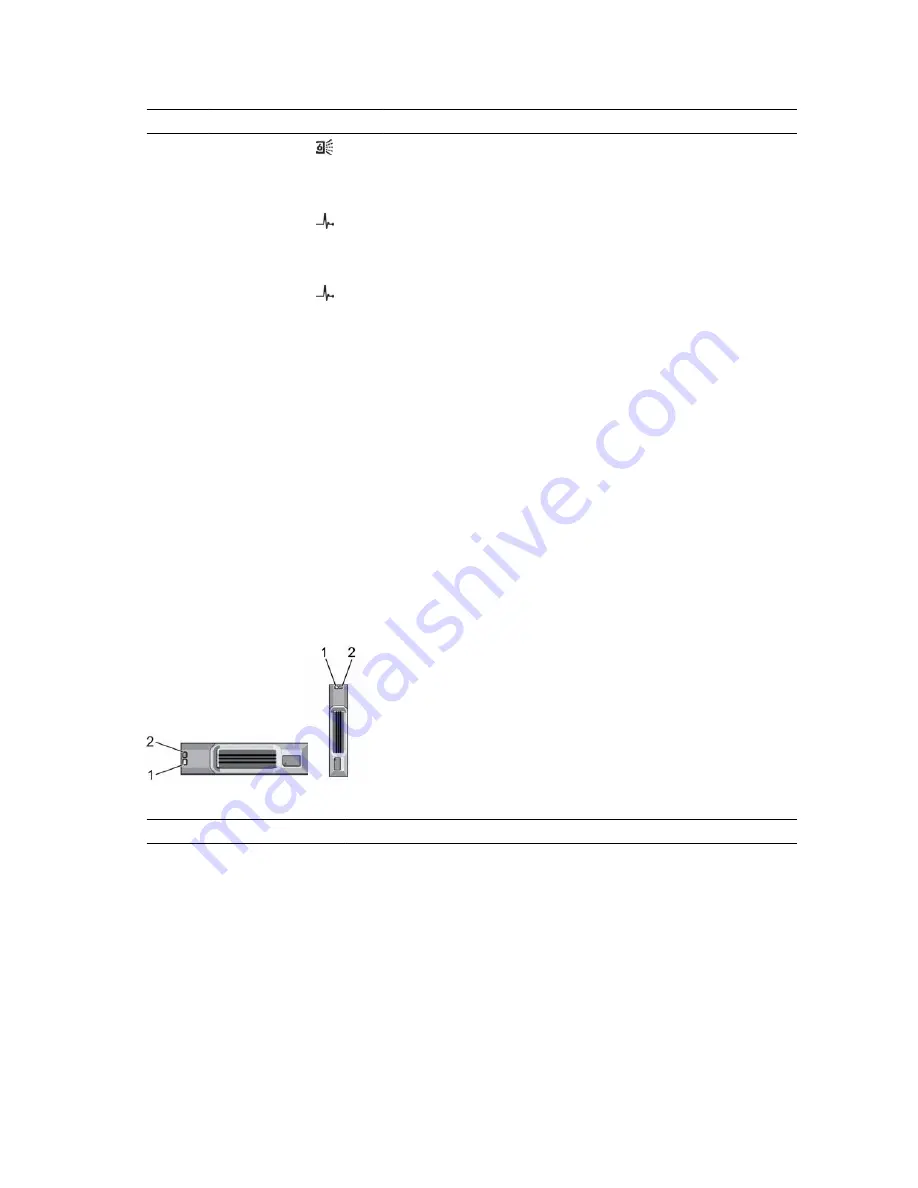
Item
Name
Icon
Description
5
SAS port B
(out)
Connects to a storage controller or to other SC100/SC120
expansion enclosures. SAS ports A and B can be used for either
input or output. However for cabling consistency, use port B as
an output port.
6
Port B link
status
•
Green
: All the links to the port are connected
•
Amber
: One or more links are not connected
•
Off
: Expansion enclosure is not connected
7
EMM status
indicator
•
On steady green
: Normal operation
•
Amber
: Expansion enclosure did not boot or is not properly
configured
•
Blinking green
: Automatic update in process
•
Blinking amber (two times per sequence)
: Expansion
enclosure is unable to communicate with other expansion
enclosures
•
Blinking amber (four times per sequence)
: Firmware update
failed
•
Blinking amber (five times per sequence)
: Firmware versions
are different between the two EMMs
SC100/SC120 Expansion Enclosure Drives
Dell Enterprise hard disk drives (HDDs) and Enterprise Solid-State Drives (eSSDs) are the only drives that
can be installed in SC100/SC120 expansion enclosures. If a non-Dell Enterprise drive is installed, Storage
Center prevents the drive from being managed.
The drives in an SC100 expansion enclosure are installed horizontally. The drives in an SC120 expansion
enclosure are installed vertically. The indicators on the drives provide status and activity information.
Figure 5. SC100/SC120 Drive Indicators
Item
Name
Indicator Code
1
Drive activity
indicator
•
Blinking green
: Indicates drive activity
•
Steady green
: Indicates no drive activity
2
Drive status
indicator
•
Steady green
: Normal operation
•
Blinking green (on 1 sec. / off 1 sec.)
: Drive identification is enabled
•
Off
: No power to the drive
10
About the SC100/SC120 Expansion Enclosure