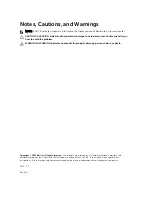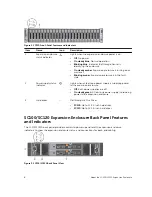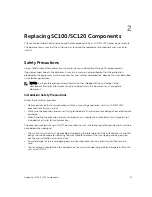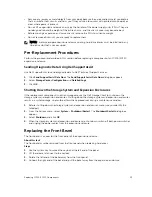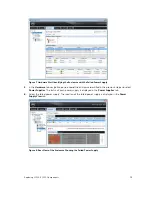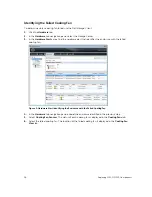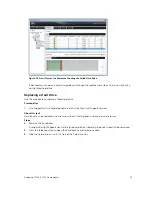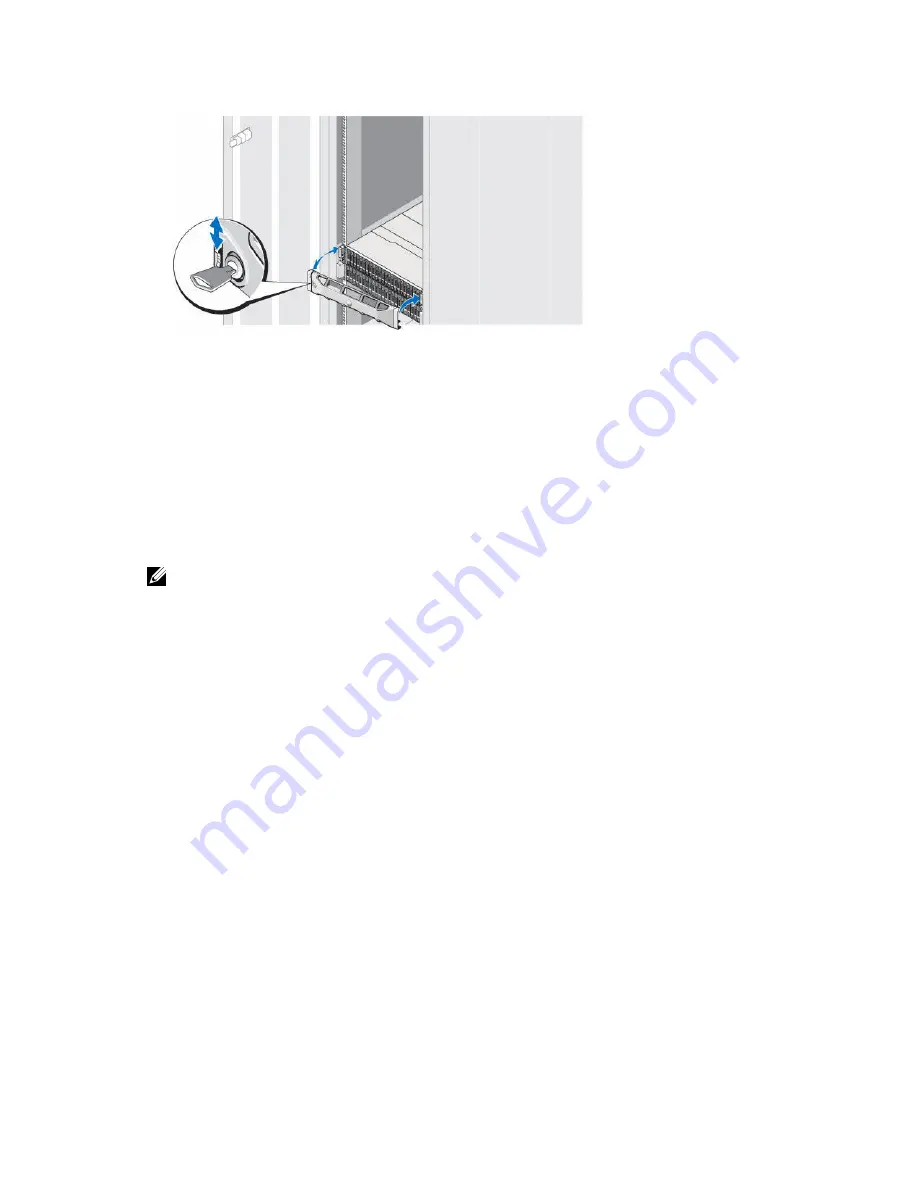
Figure 6. Replacing the Front Bezel
5.
Hook the right end of the replacement bezel onto the front panel of the expansion enclosure.
6.
Insert the left end of the bezel into the securing slot until the release latch snaps into place.
7.
Secure the bezel with the keylock.
Replacing Power Supply/Cooling Fan Modules
The SC100/SC120 expansion enclosures support two 700 W AC hot-swappable power supply/cooling
fan modules. The fans that cool the expansion enclosure and the power supplies are integrated into a
module and cannot be replaced separately. If one module fails, the second module continues to provide
power to the expansion enclosure.
NOTE: When a power supply/cooling fan module fails, the fan speed in the remaining module
increases significantly to provide adequate cooling. The fan speed decreases gradually when a new
power supply/cooling fan module is installed.
Identifying the Failed Power Supply
To determine which power supply failed, use the Dell Storage Client.
1.
Click the
Hardware
tab.
2.
In the
Hardware
tab navigation pane, select the Storage Center.
3.
Expand the failed expansion enclosure entry.
4.
In the
Hardware Alerts
area, find the hardware alert that identifies the enclosure with the failed
power supply.
14
Replacing SC100/SC120 Components