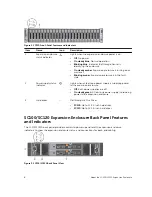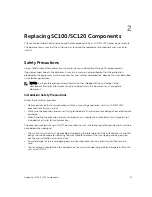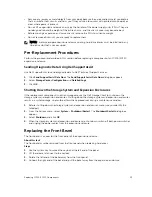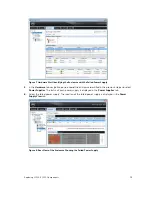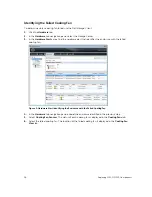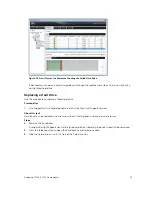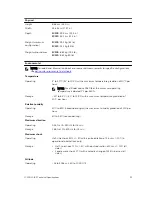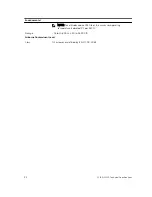Figure 12. Securing the Power Cable
1.
Hook-and-loop strap
7.
Press the power switch on the power supply/cooling fan module to turn it on.
NOTE: Allow several seconds for the expansion enclosure to recognize the power supply/
cooling fan module and determine its status. When the power supply/cooling fan module is
functioning properly, the AC power status indicator turns green and the power supply/cooling
fan status indicator is off.
8.
In the Dell Storage Client, make sure that the replacement power supply is recognized and shown as
up and running.
Next steps
1.
Use SupportAssist to send diagnostic data to Dell Technical Support Services.
Replacing Hard Drives
The SC100/SC120 expansion enclosures support hot-swappable hard drives.
The SC100 expansion enclosure supports up to 12 3.5-inch hard drives installed in a four-column, three-
row configuration. The SC120 expansion enclosure supports up to 24 2.5-inch hard drives installed
vertically side-by-side. Hard drives are connected to a backplane through hard drive carriers. Hard drive
blanks are installed in the hard drive bays that are not occupied.
SC100/SC120 Expansion Enclosure Drive Numbering
In an SC100/SC120 expansion enclosure, the drives are numbered from left to right.
Dell Storage Client identifies drives as
XX
-
YY
, where XX is the number of the unit ID of the expansion
enclosure, and YY is the drive position inside the expansion enclosure.
• An SC100 holds up to 12 drives, which are numbered left to right in rows starting from 0 at the top-
left drive.
Figure 13. SC100 Drive Numbering
Replacing SC100/SC120 Components
19