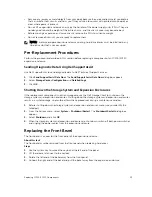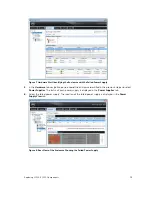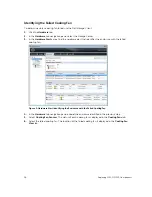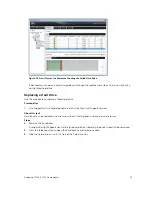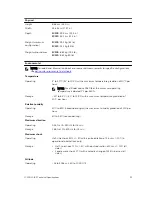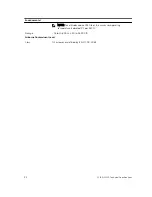NOTE: Replacing rack rails must be performed during a scheduled maintenance window when the
Storage Center system is unavailable to the network.
Steps
1.
Shut down the storage system.
2.
Remove the enclosure from the rack rails.
3.
Remove the rack rails from the rack.
4.
Install the replacement rack rails in the rack.
5.
Install the enclosure in the rack rails.
Next steps
1.
Start up the storage system and expansion enclosures.
2.
Use SupportAssist to send diagnostic data to Dell Technical Support Services.
Post-Replacement Procedures
Perform the procedures described in this section after replacing a component of an SC100/SC120
expansion enclosure.
Starting Up the Storage System and Expansion Enclosures
If the storage system and expansion enclosures were previously shut down, perform this procedure to
start them up.
1.
Plug the power cables into the power supply/cooling fan modules of the storage system and
expansion enclosures.
2.
Turn on each expansion enclosure by pressing the power switches on the power supply/cooling fan
modules.
NOTE: Always turn on the expansion enclosures before turning on the storage systems.
3.
Turn on the storage system by pressing the power switches on the power supply/cooling fan
modules.
4.
Use the Dell Storage Client to make sure the replacement part is recognized and shown as up and
running.
Sending Diagnostic Data Using Dell SupportAssist
Use Dell SupportAssist to send diagnostic data to Dell Technical Support Services.
1.
Click
Send SupportAssist Data Now
. The
Send Support Assist Data Now
dialog box appears.
2.
Select
Storage Center Configuration
and
Detailed Logs
.
3.
Click
OK
.
26
Replacing SC100/SC120 Components