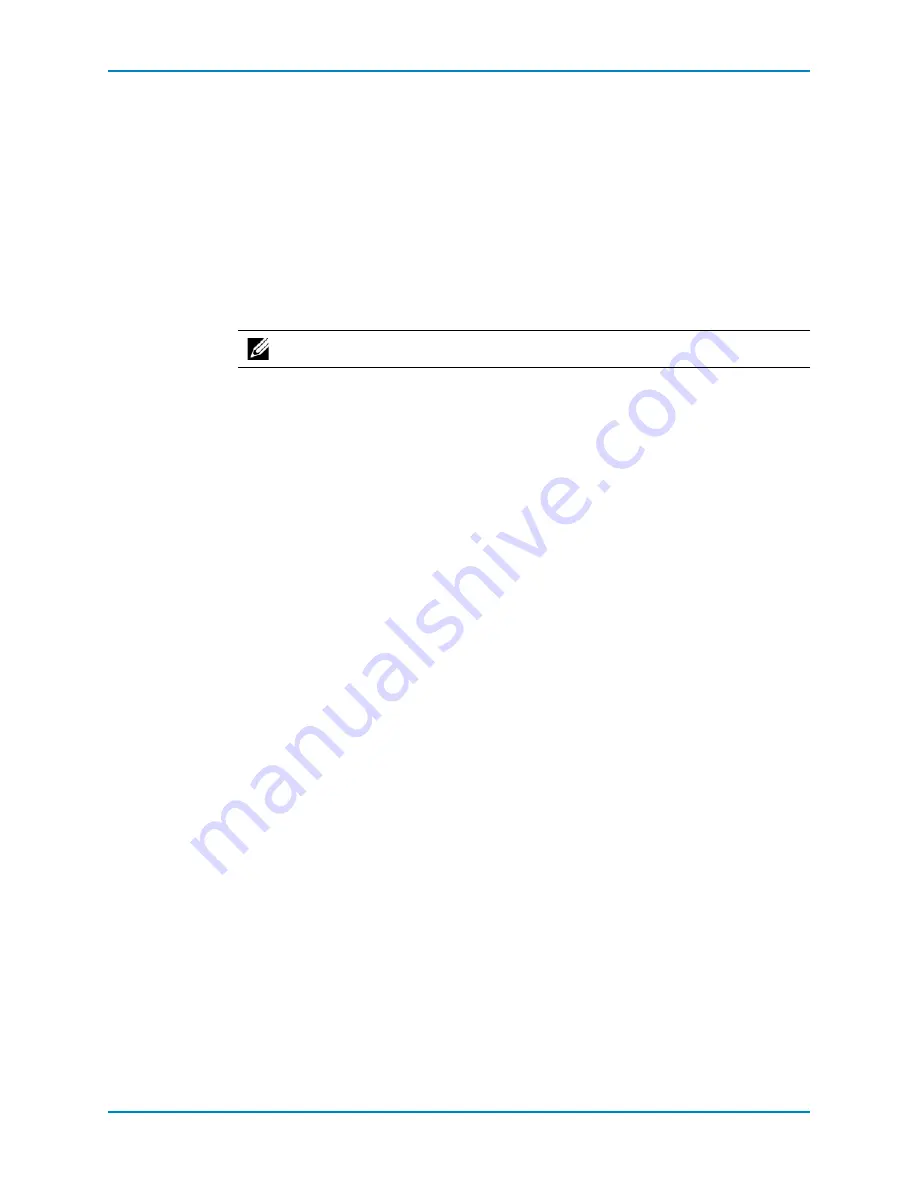
Chapter 2 Replacing SC200/220 Components
24
Storage Center SC200 and SC220 Enclosures Service Guide
Post-Replacement Procedures
After replacing a FRU in the SC200 and SC220 enclosures, start up the controller(s) and
enclosure(s) if they were previously shut down, perform a Phone Home, and contact Dell
Technical Support Services.
Start Up the Controller(s) and Enclosure(s)
If the controller(s) and enclosure(s) were previously shut down, use the Storage Center
System Manager to start them up.
1
Plug in the power cables.
2
Press the power button on the enclosures to turn on power.
3
Press the power button on the controllers to turn on power.
4
Open the Storage Center System Manager in an Internet browser.
5
Check the Storage Center System Manager to make sure the replacement part is
recognized and shown as up and running.
Phone Home
Perform a Phone Home in the Storage Center System Manager to send the current system
information to Dell Technical Support Services. The System Manager displays the Phone
Home status and indicates when the process is completed successfully.
1
From the Storage Management menu, select
System
→
Phone Home
→
Phone Home
. The System Manager displays previous Phone Home events.
2
Click
Phone Home Now
. The
Phone Home
wizard appears.
3
Click
OK
. The
Phone Home
wizard displays the status of each item that is being sent.
Items that are being sent will have a status of
In Progress
. Once completed, this status
will change to
Success
if the Phone Home has completed successfully, or
Failure
if the
Phone Home could not be completed.
4
When all items have been sent successfully, click
Close
.
Contact Dell Technical Support Services
Contact Dell Technical Support Services to let them know that you completed a repair, and
request that they re-enable alerts for the enclosures. Ask Dell Technical Support Services
for a post-installation system check.
Note:
Always turn on the enclosure(s) before turning on the controllers.









































