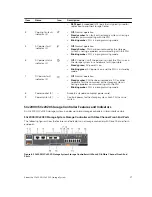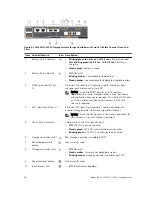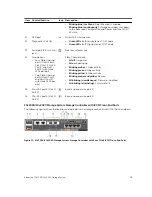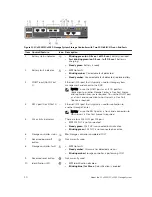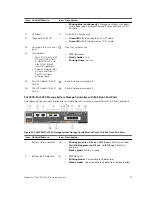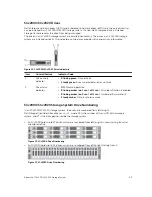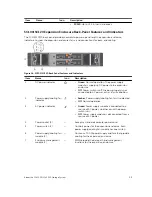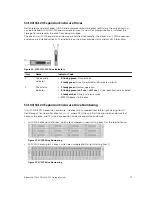SCv2000/SCv2020 Storage System with Fibre Channel Front-End Connectivity
An SCv2000/SCv2020 storage system with Fibre Channel front-end connectivity may communicate with
the following components of a Storage Center system.
Figure 3. Storage System with Fibre Channel Front-End Connectivity
Item Description
Speed
Communication Type
1
Server with Fibre Channel host bus adapters
(HBAs)
8 Gbps or 16 Gbps
Front End
2
Fibre Channel switch
8 Gbps or 16 Gbps
Front End
3
SCv2000/SCv2020 storage system with FC
front-end connectivity
8 Gbps or 16 Gbps
Front End
4
SC100/SC120 expansion enclosures
6 Gbps per channel
Back End
5
Remote Storage Center connected via iSCSI
for replication
1 Gbps or 10 Gbps
Front End
6
Ethernet switch
1 Gbps or 10 Gbps
(Management/
Replication)
Front End
7
Management network (computer connected
to the storage system through the Ethernet
switch)
Up to 1 Gbps
System Administration
12
About the SCv2000/SCv2020 Storage System