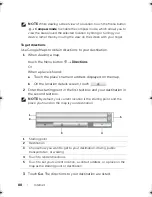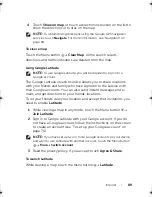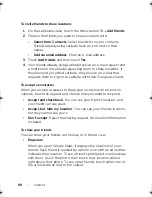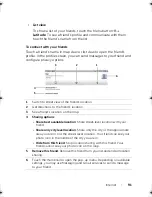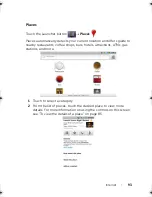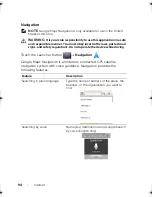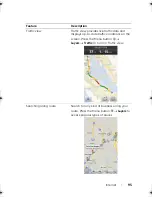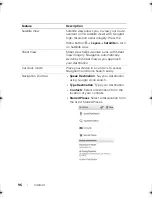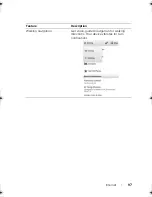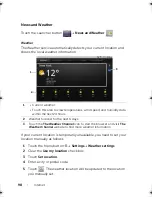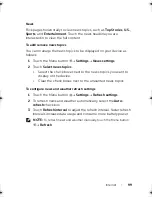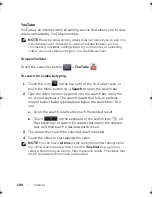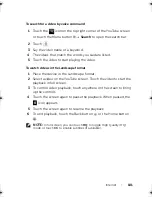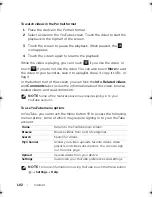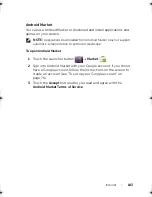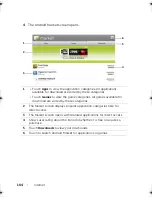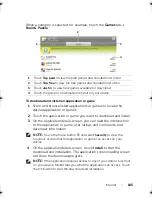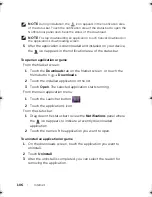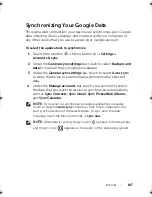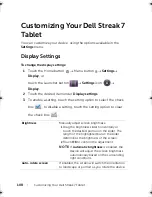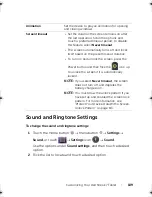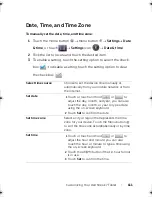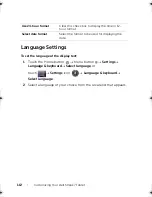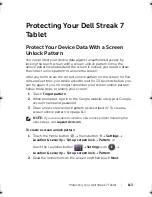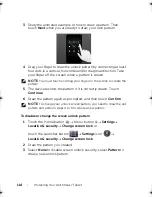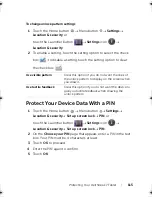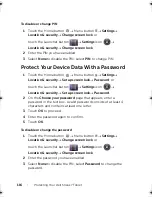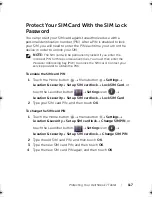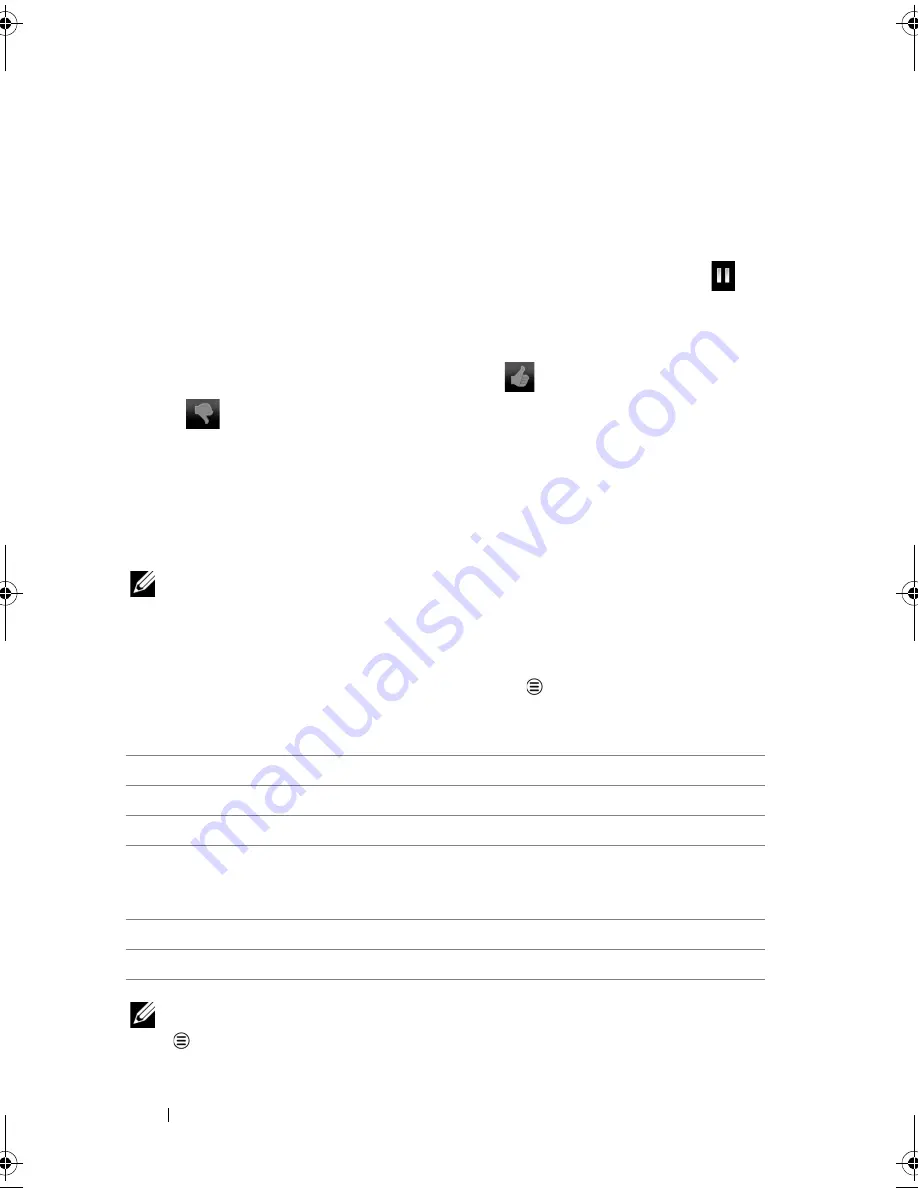
102
Internet
To watch videos in the Portrait format
1
Place the device in the Portrait format.
2
Select a video on the YouTube screen. Touch the video to start the
playback in the top half of the screen.
3
Touch the screen to pause the playback. When paused, the
icon appears.
4
Touch the screen again to resume the playback.
While the video is playing, you can touch
if you like the video, or
touch
if you do not like the video. You can also touch
More
to add
the video to your favorites, save it to a playlist, share it, copy its URL, or
flag it.
In the bottom half of the screen, you can flick the
Info
,
Related videos
and
Comments
tabs to view the information about this video, browse
related videos, and read comments.
NOTE:
Some of the features above may require signing in to your
YouTube account.
To use YouTube menu options
In YouTube, you can touch the Menu button
to access the following
menu options, some of which may require signing in to your YouTube
account.
NOTE:
For more information on using YouTube, touch the Menu button
Settings
Help
.
Home
Return to the YouTube main screen.
Browse
Browse videos from a list of categories.
Search
Search for videos.
My Channel
Access your video uploads, favorite videos, video
playlists, and video subscriptions. You can also sign
out from this page.
Upload
Upload videos from your device.
Settings
Customize your YouTube preferences and settings.
LG7_bk0.book Page 102 Thursday, January 27, 2011 2:16 PM