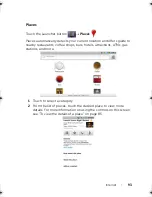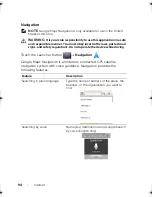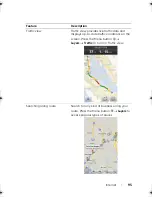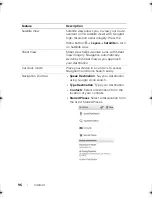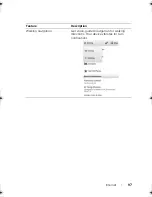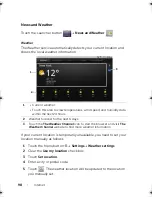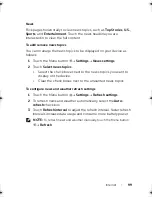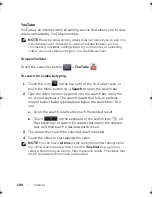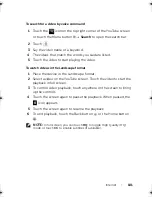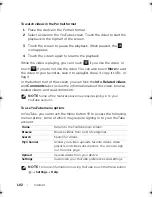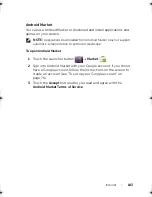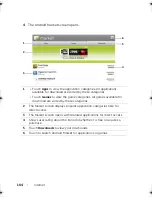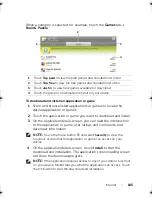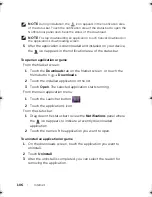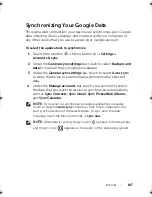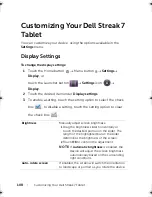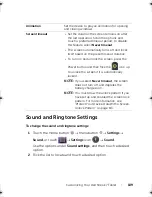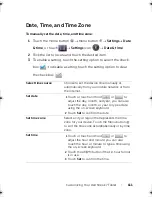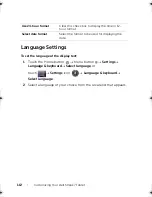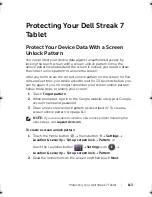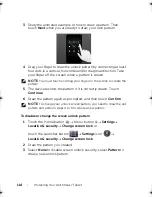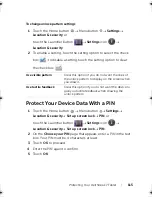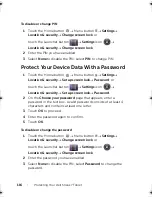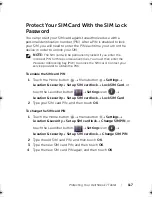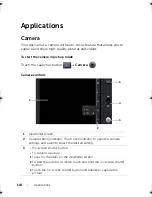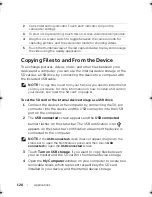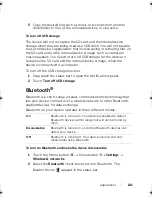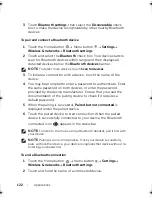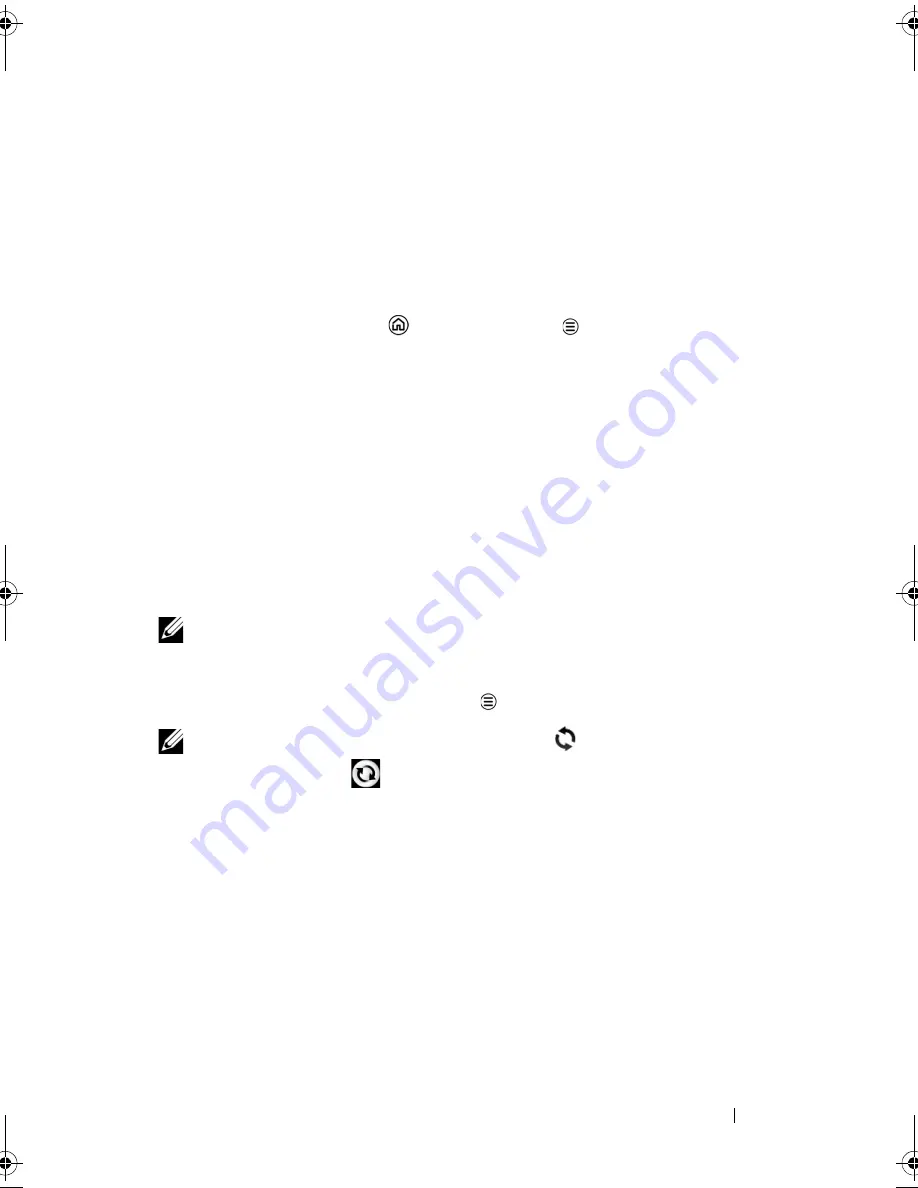
Internet
107
Synchronizing Your Google Data
Through a web connection, your device can synchronize your Google
data including Gmail, calendar, and contacts with your computer or
any other device that you use to access your Google account.
To select the applications to synchronize
1
Touch Home button
Menu button
Settings
Accounts & sync
.
2
Under the
General sync settings
bar, touch to select
Background
data
to make all the sync options available.
3
Under the
General sync settings
bar, touch to select
Auto-sync
to allow the device to automatically synchronize the selected
data.
4
Under the
Manage accounts
bar, touch your account to select
the data that you want the device to synchronize automatically,
such as
Sync Contacts
,
Sync Gmail
,
Sync Picasa Web Albums
,
and
Sync Calendar
.
NOTE:
If you want to synchronize individual applications manually,
touch to clear the
Auto-sync
check box, then touch a data option to
start synchronization of the selected data. To sync all of the data
manually, touch the Menu button
Sync now
.
NOTE:
While data is syncing, the sync icon
appears on the status bar,
and the sync icon
appears on the option of the data being synced.
LG7_bk0.book Page 107 Thursday, January 27, 2011 2:16 PM