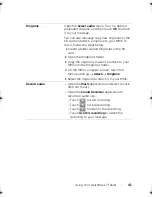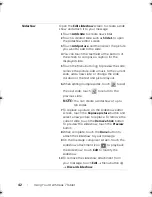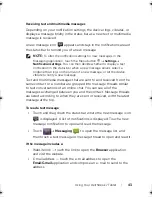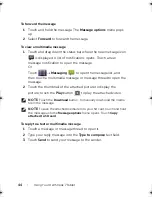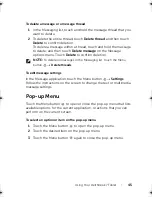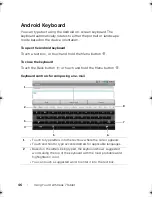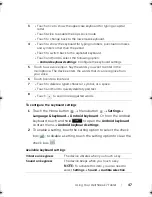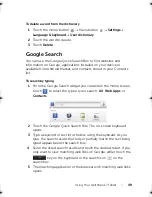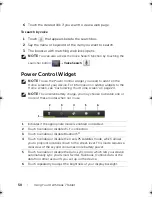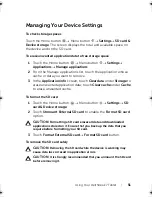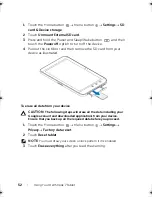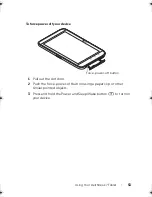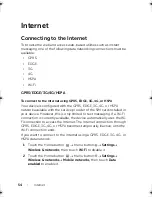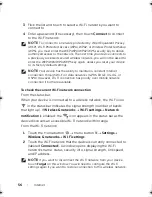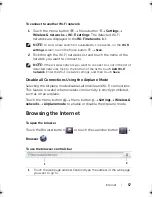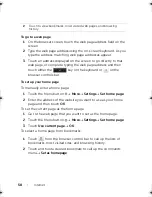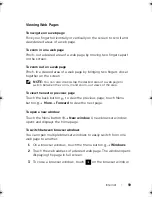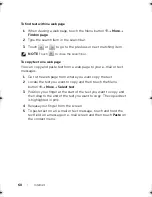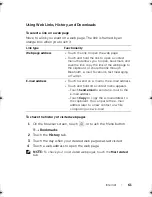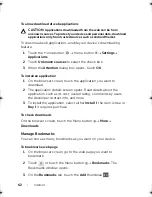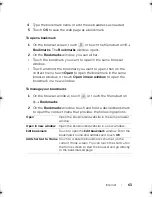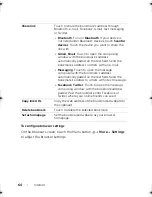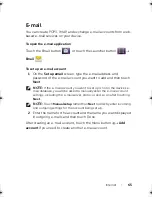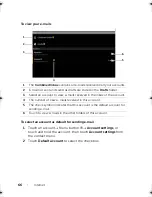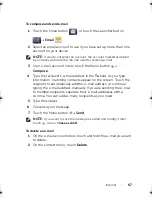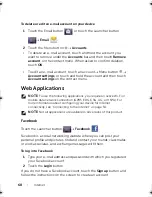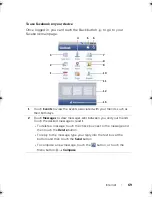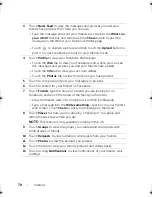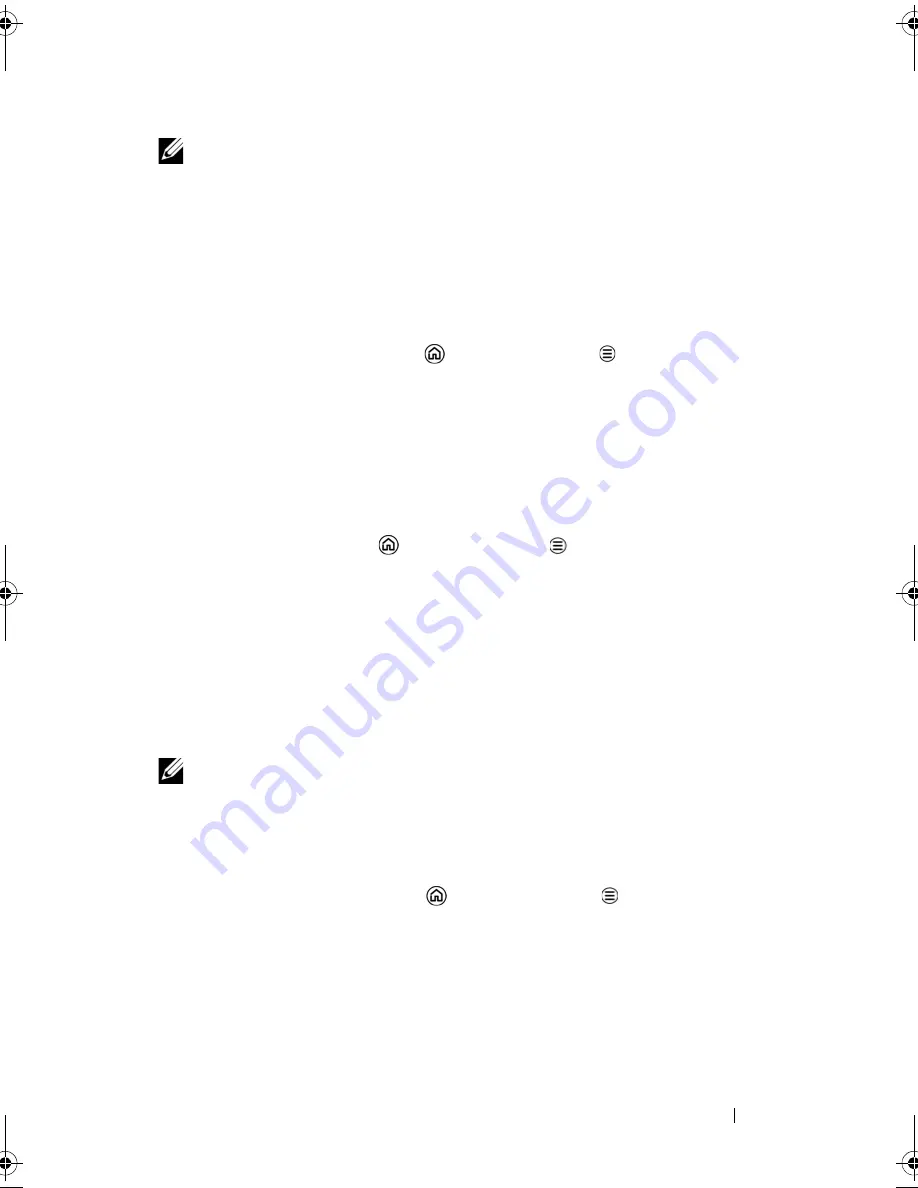
Internet
55
NOTE:
Depending on whether a GPRS, EDGE, 3G, 4G, or HSPA network
is currently in use, a corresponding data network icon appears on the
status bar after a data connection is established. For information about
the data network icons, see "Status Bar" on page 29.
You can set the device to search for available networks if you are
outside your home network or want to register to a different network.
To manually select a new network
1
Touch the Home button
Menu button
Settings
Wireless & networks
Mobile networks
Network operators
Search networks
. The list of networks currently available is
displayed.
2
Touch to select a network from the network list.
To automatically select a new network
Touch the Home button
Menu button
Settings
Wireless &
networks
Mobile networks
Network operators
Select
automatically
.
Wi-Fi
You can connect your device to the Internet using Wi-Fi.
To connect to a Wi-Fi network, you need access to a wireless point or
“hotspot” within a distance of up to 300 feet (100 meters).
NOTE:
The range and quality of the Wi-Fi signal is affected by the
number of connected devices, infrastructure, and objects through which
the signal is transmitted.
To turn on Wi-Fi and connect to a network
1
Touch the Home button
Menu button
Settings
Wireless & networks
Wi-Fi
to select the Wi-Fi check box. The
device scans for available wireless networks.
2
Touch
Wi-Fi settings
. The network names and security settings
(Open network or Secured with WEP/WPA/WPA2/WPS) of
discovered Wi-Fi networks display in the
Wi-Fi networks
list.
LG7_bk0.book Page 55 Thursday, January 27, 2011 2:16 PM