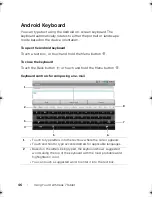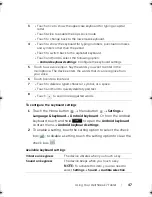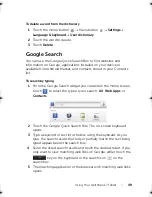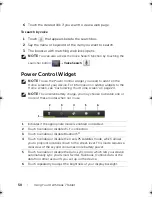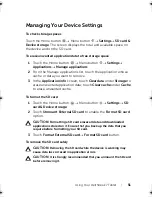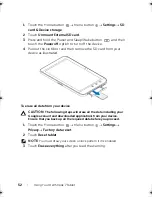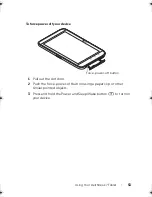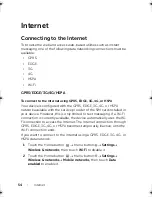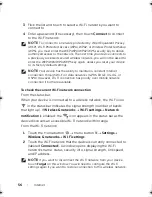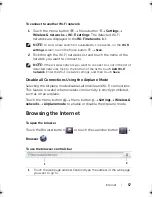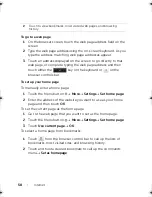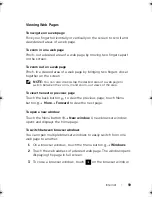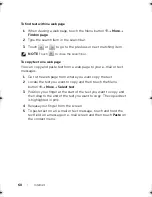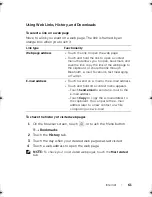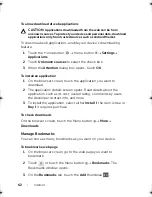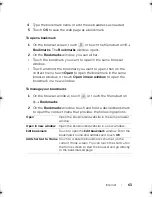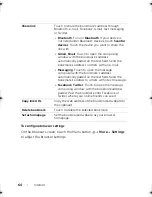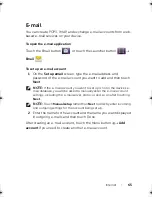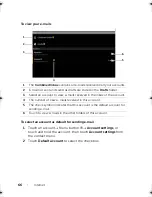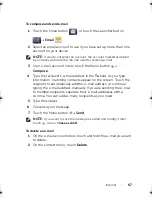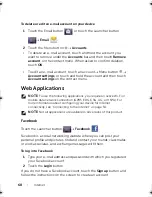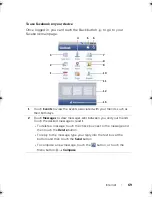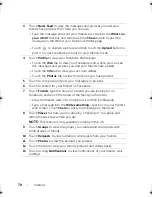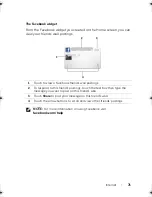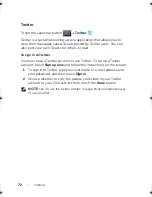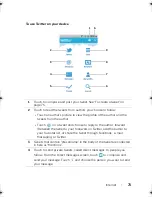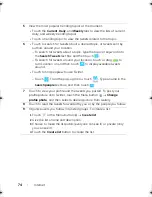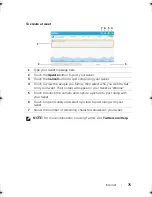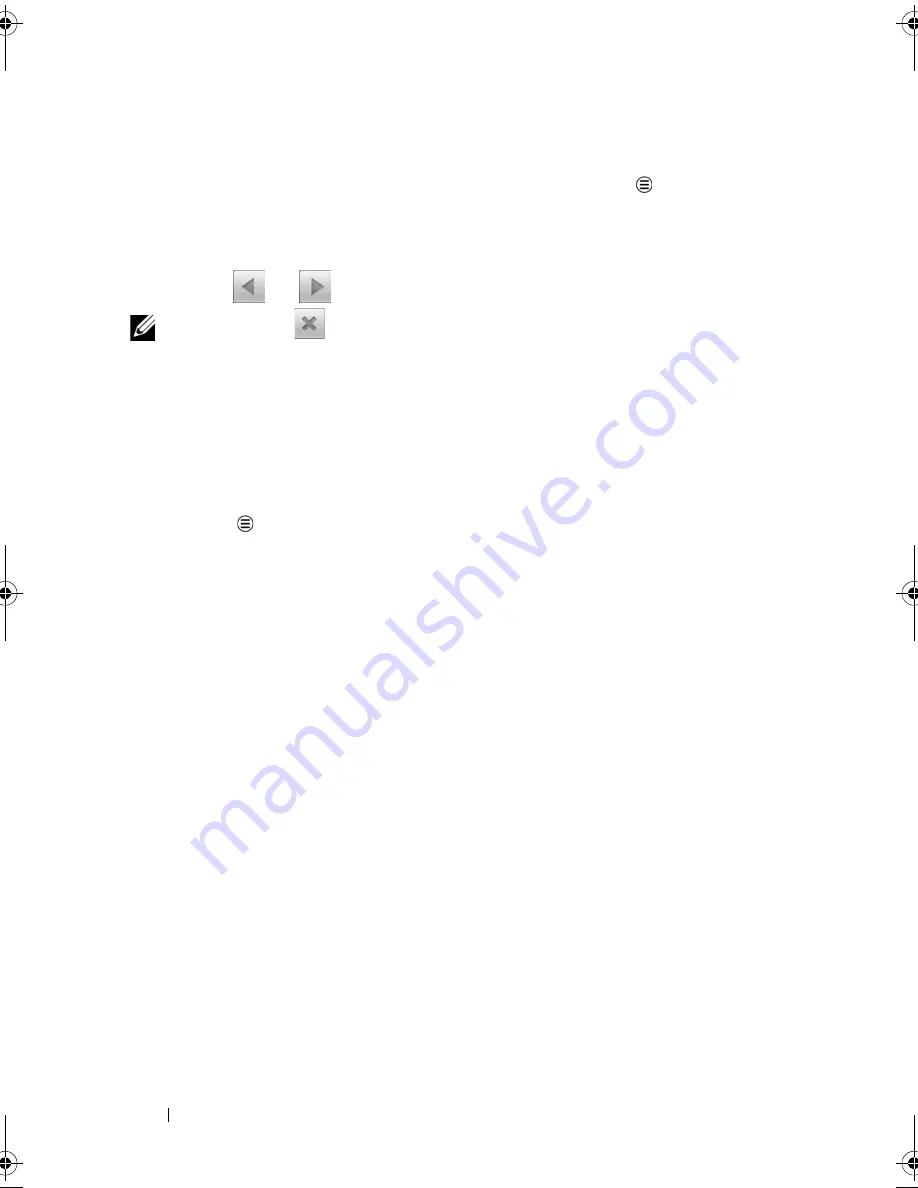
60
Internet
To find text within a web page
1
When viewing a web page, touch the Menu button
More
Find on page
.
2
Type the search item in the search bar.
3
Touch
or
to go to the previous or next matching item.
NOTE:
Touch
to close the search bar.
To copy text on a web page
You can copy and paste text from a web page to your e-mail or text
messages.
1
Go to the web page from where you want copy the text.
2
Locate the text you want to copy and then touch the Menu
button
More
Select text
.
3
Position your finger at the start of the text you want to copy and
then drag to the end of the text you want to copy. The copied text
is highlighted in pink.
4
Release your finger from the screen.
5
To paste text on an e-mail or text message, touch and hold the
text field on a message or e-mail screen and then touch
Paste
on
the context menu.
LG7_bk0.book Page 60 Thursday, January 27, 2011 2:16 PM