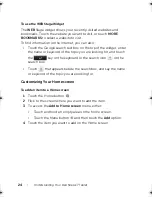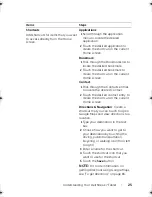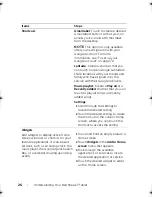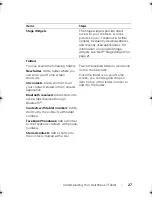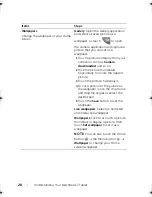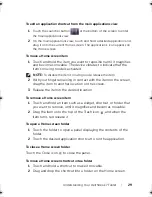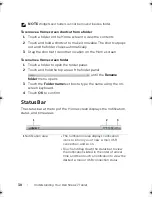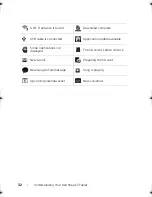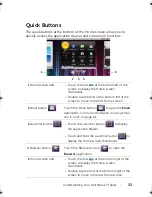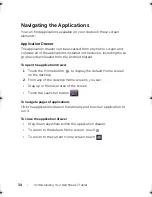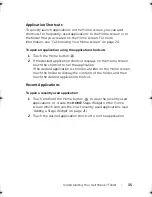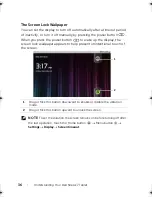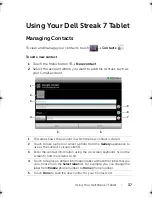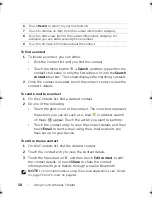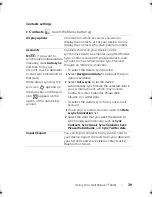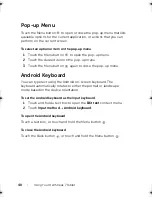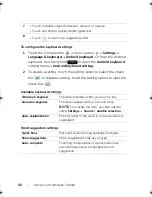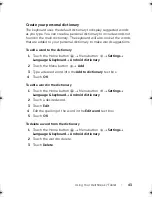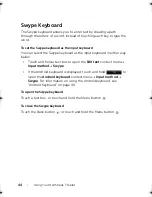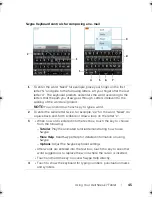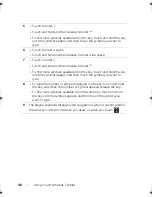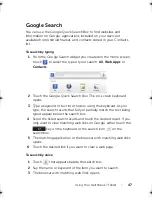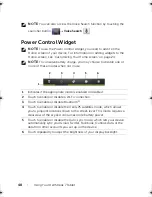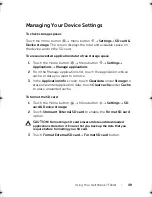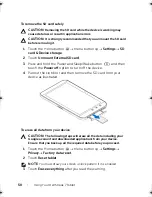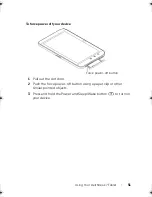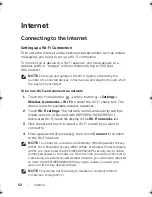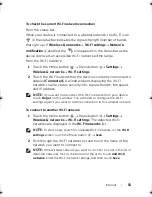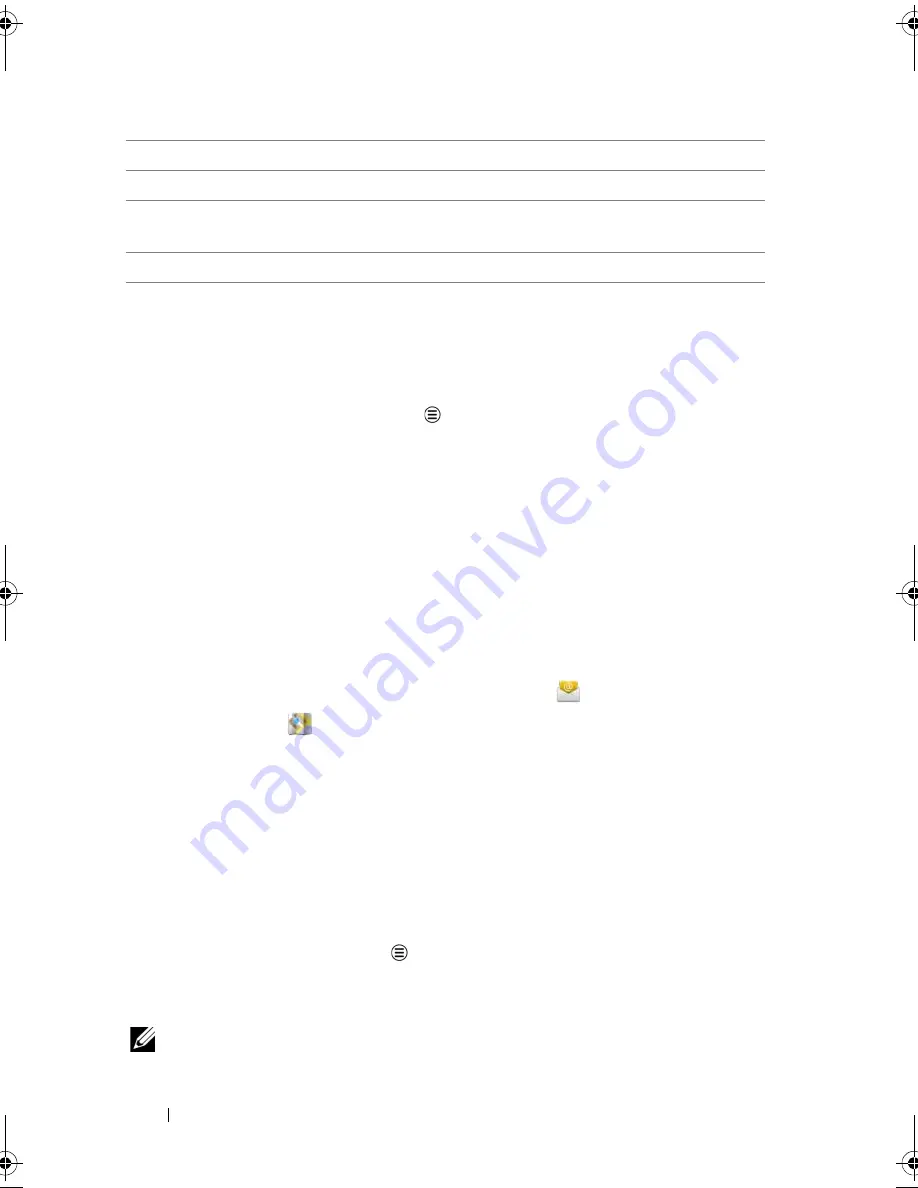
38
Using Your Dell Streak 7 Tablet
To find a contact
1
To locate a contact, you can either:
•
Flick the contact list until you find the contact.
•
Touch the Menu button
Search
, and then type either the
contact’s full name or only the first letters of it into the
Search
contacts
text box. The screen displays the matching contacts.
2
Once the contact is located, touch the contact’s entry to view the
contact’s details.
To send e-mail to a contact
1
On the Contacts list, find a desired contact.
2
Do one of the following:
•
Touch the photo icon of the contact. The icons that represent
the actions you can do such as e-mail
or address search
on Maps
appear. Touch the action you want to perform.
•
Touch the contact entry to view the contact details, and then
touch
to send e-mail using the e-mail accounts you
have set up on your device.
To edit or share a contact
1
On the Contacts list, find the desired contact.
2
Touch the contact entry to view the contact details.
3
Touch the Menu button
, and then touch
Edit contact
to edit
the contact details, or touch
Share
to share the contact
information with your friends through e-mail or Bluetooth.
NOTE:
For information about using the e-mail applications, see "Gmail"
on page 72 and "E-mail" on page 61.
6
Touch
Revert
to return to your Contacts list.
7
Touch to remove an item from the current information category.
8
Touch to add a new item to the current information category. For
example, you can add a second phone number.
9
Touch to fill more information about the contact.
LG7_bk0.book Page 38 Tuesday, March 15, 2011 12:47 PM