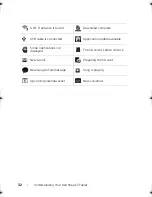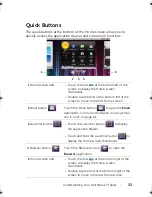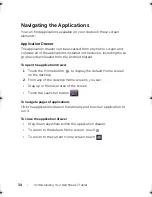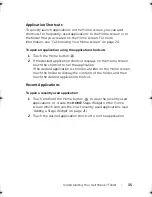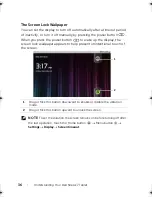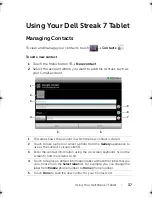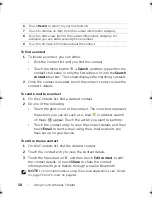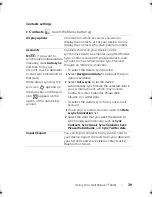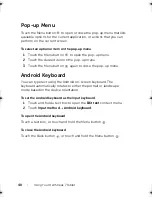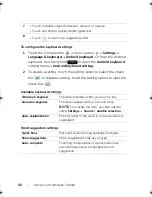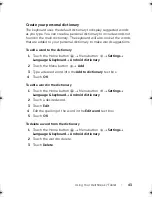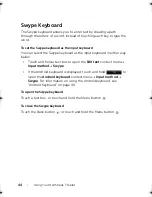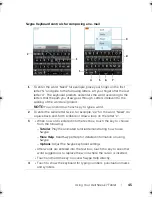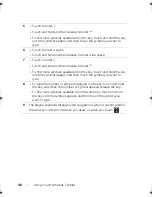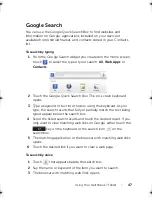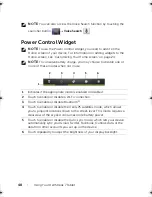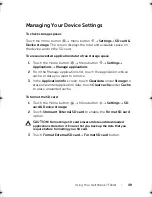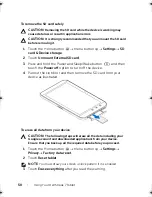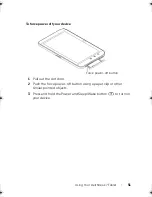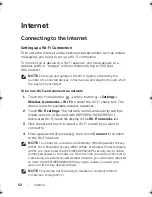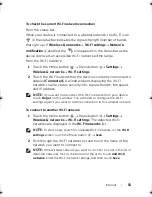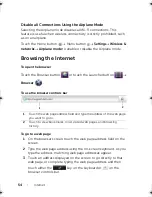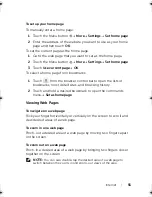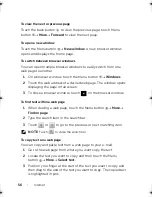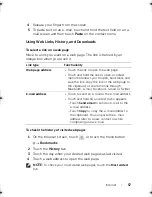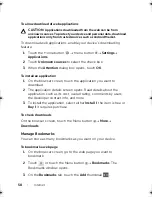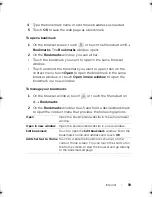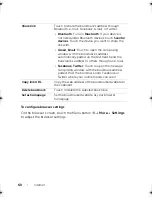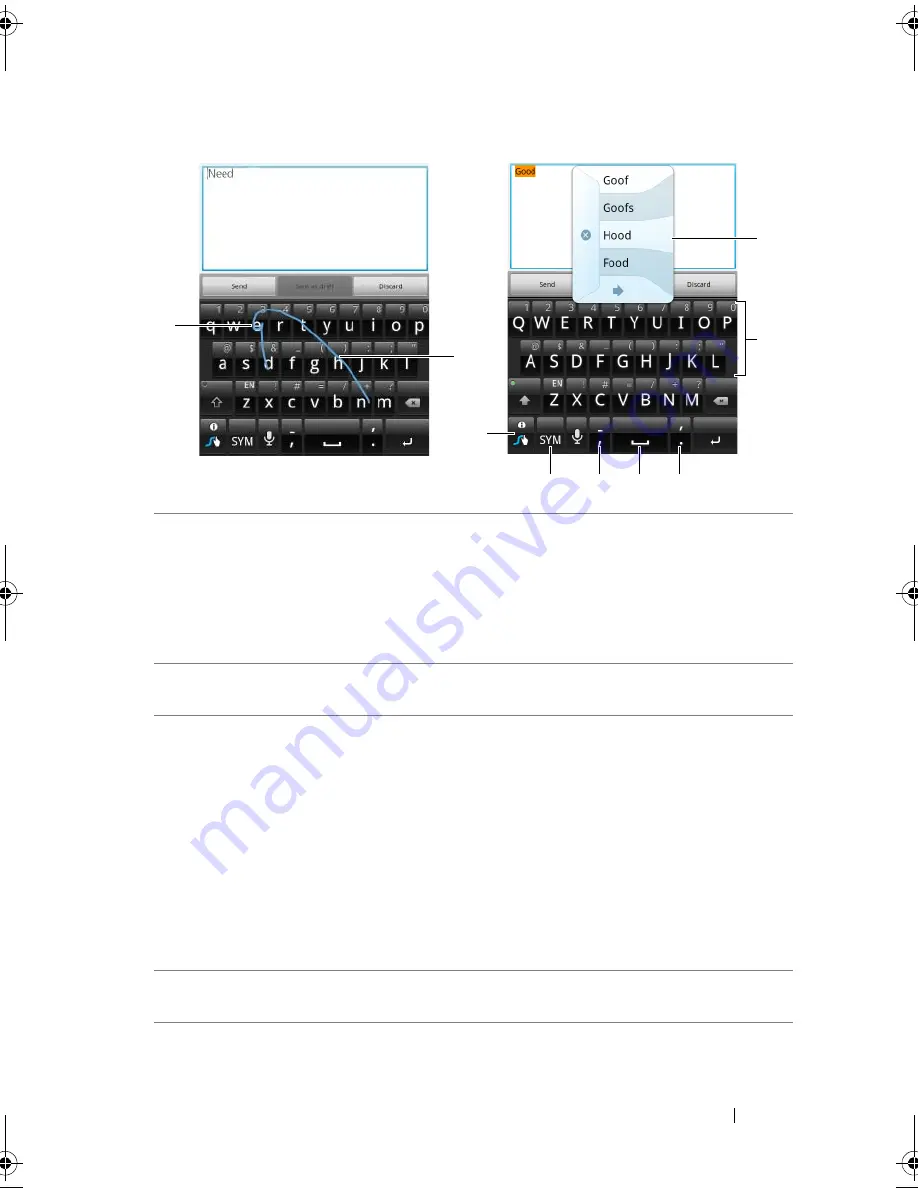
Using Your Dell Streak 7 Tablet
45
Swype Keyboard controls for composing an e-mail
1
To enter the word “Need” for example, place your finger on the first
letter “N” and glide to the following letters. Lift your finger after the last
letter “d”. The keyboard predicts and enters the word according to the
letters that the path you drew goes through. Letters irrelevant to the
spelling of the word are ignored.
NOTE:
You can still touch each key to type a word.
2
To enter the same letter twice, for example, “ee” for the word “Need”, do
a quick back-and-forth scribble or draw a loop on the letter “e”.
3
• When no word is entered into the text box, touch the key to choose
from the following:
–
Tutorial
: Play the animated tutorial demonstrating how to use
Swype.
–
More Help
: Read Swype Help for detailed information on using
Swype.
–
Options
: Adjust the Swype keyboard settings.
• After words are entered into the text box, touch the key to see other
word suggestions to replace the word where the cursor is inserted.
• Touch and hold the key to access Swype Help directly.
4
• Touch to show the keyboard for typing numbers, punctuation marks,
and symbols.
4
2
3
9
1
5
6
7
8
LG7_bk0.book Page 45 Tuesday, March 15, 2011 12:47 PM