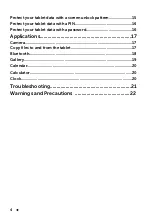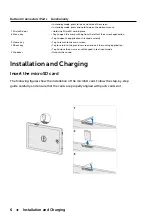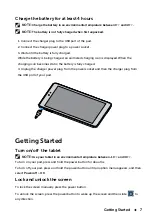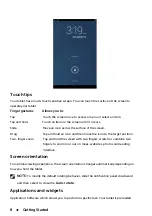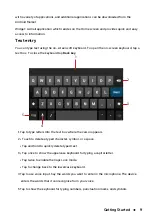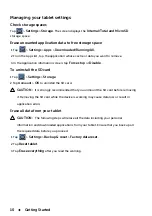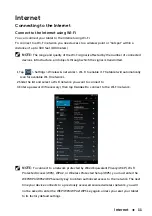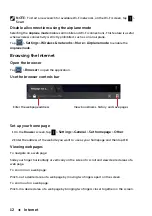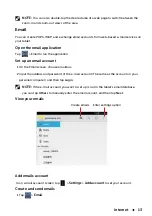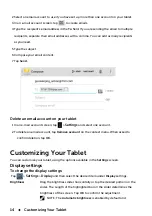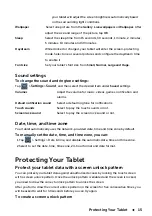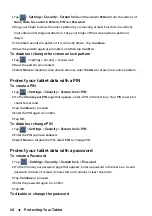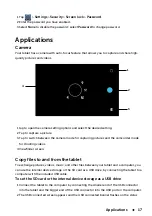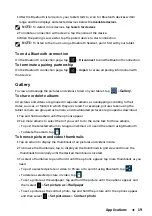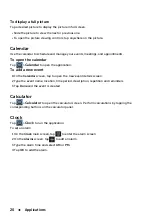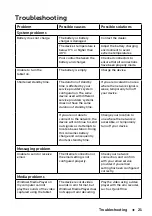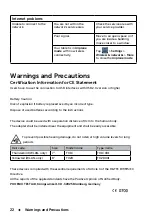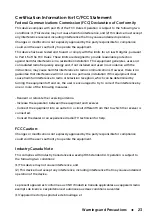18
Applications
bar. The USB notification icon appears on the status bar’s notification area when the device
is connected to the computer.
3 Tap to mark the
Media storage
, if you want to
transfer files between your computer and
the tablet.
4 Open the
My Computer
window on your computer to locate two removable drives, which
represent respectively the SD card installed in your
tablet
, and the internal device storage.
5 Copy the desired files such as music or pictures from another drive/folder to one of the
removable drives, or vice versa.
To turn off USB storage
The tablet
will not recognize the SD card and the internal device storage when they are being
used as a USB drive. You will not be able to use the device’s applications that involve saving
or retrieving files on the SD card and on the internal device storage, such as camera or music
playback. You need to turn off USB storage to recognize the SD card and the internal device
storage, when the device is connected to a computer.
Bluetooth
Bluetooth is a short-range wireless communications technology that lets your device connect
over a wireless network to other Bluetooth-enabled devices for data exchange.
Bluetooth on your device operates in three different modes:
On Bluetooth is turned on. Your
tablet
is enabled to detect Bluetooth devices within
range, but will not be found by them.
Visi
ble Bluetooth is turned on, and
all nearby
Bluetooth devices can detect your device.
Invisible
Bluetooth is turned on, and
all nearby
Bluetooth devices can
not
detect your
device.
Off Bluetooth is turned off. Your device cannot send and receive data
by
Bluetooth.
To turn on Bluetooth and make the tablet discoverable
1 Tap >
Settings
>
Wireless & networks
>
Bluetooth
.
2 Select the Bluetooth check box
and turn on Bluetooth.
3 Tap
Visible to all nearby Bluetooth devices
to make the tablet
recognizable by other
nearby Bluetooth devices.
To pair and connect a Bluetooth device