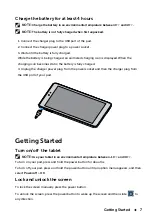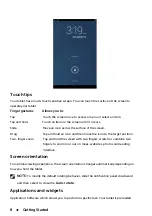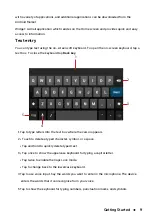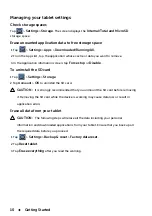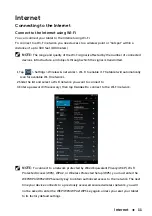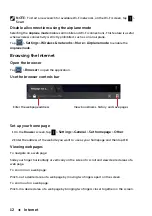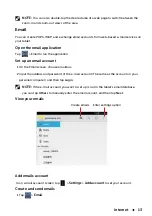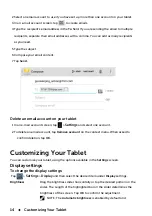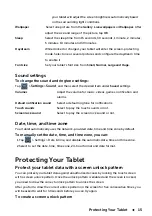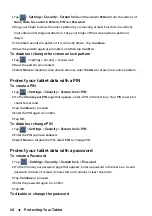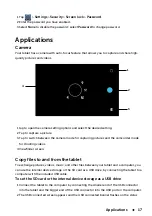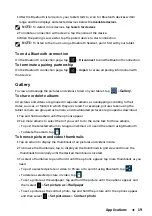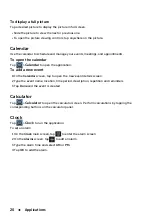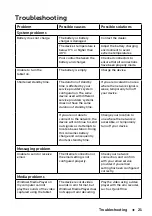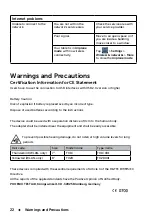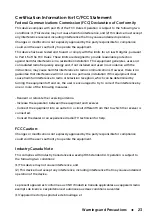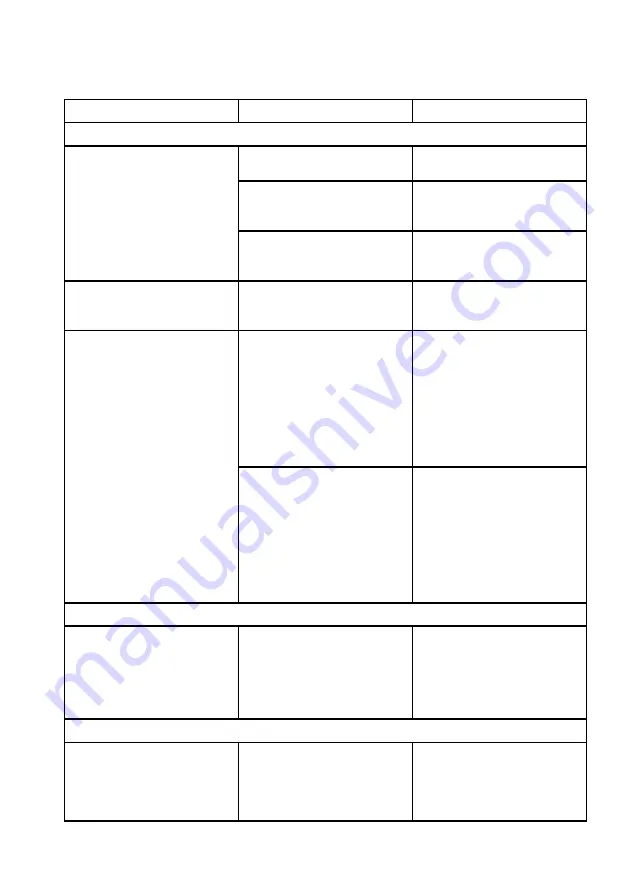
Troubleshooting
21
Troubleshooting
Problem
Possible causes
Possible solutions
System problems
Battery does not charge.
The battery or battery
charger is damaged.
Contact the dealer.
The device’s temperature is
below 0°C or higher than
40°C.
Adjust the battery charging
environment to avoid
extreme temperatures.
Poor contact between the
battery and charger.
Check all connectors to
ensure that all connections
have been properly made.
Unable to turn the
tablet on.
The battery is empty.
Charge the device.
Shortened standby time.
The duration of standby
time is affected by your
service provider’s system
configuration. The same
device used with different
service providers' systems
does not have the same
duration of standby time.
If you are located in an area
where the network signal is
weak, temporarily turn off
your device.
If you are not able to
connect to the network, the
device will continue to send
out signals as it attempts to
locate a base station. Doing
this consumes battery
charge and consequently
shortens standby time.
Change your location to
one where the network is
accessible, or temporarily
turn off your device.
Messaging problem
Unable to send or receive
email.
The Internet connection or
the email setting is not
configured properly.
Check your network
connection, and confirm
with your email service
provider if your email
setting has been configured
correctly.
Media problems
Windows Media Player on
my computer cannot
play the sounds of the video
captured using the tablet.
The device records video
sounds in amr format, but
Windows Media Player does
not support amr decoding.
Play the video using a video
player with the amr recoder,
such as QuickTime.