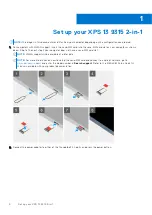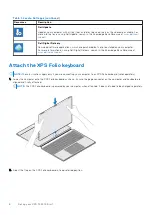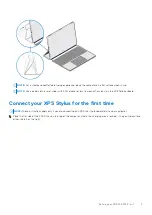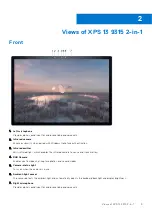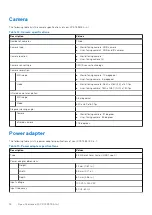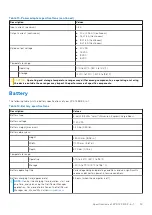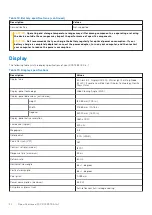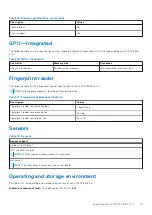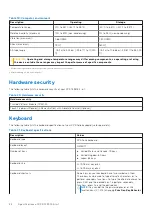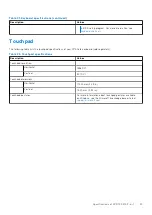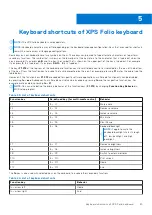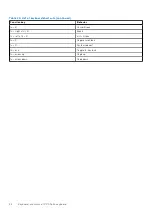Left
1.
Left speaker
Provides audio output.
2.
Thunderbolt 4.0 port with Power Delivery (2)
Supports USB4, DisplayPort 1.4, Thunderbolt 4 and also enables you to connect to an external display using an display
adapter. Provides data transfer rates of up to 40 Gbps for USB4 and Thunderbolt 4.
NOTE:
A USB Type-C to DisplayPort adapter (sold separately) is required to connect a DisplayPort device.
NOTE:
USB4 is backward compatible with USB 3.2, USB 2.0, and Thunderbolt 3.
NOTE:
Thunderbolt 4 supports two 4K displays or one 8K display.
NOTE:
When both ports are in use for charging any devices, only one port delivers power of 5 V/3 A and the other port
delivers 5 V/1.5 A.
NOTE:
Either port can be used for charging your computer.
Top
1.
Volume-control buttons (2)
Press to increase or decrease the volume.
2.
Charging pad for stylus
Allows you to charge the XPS Stylus (sold separately). Place the flat side of the stylus here after use.
3.
Power button with fingerprint reader
Press to turn on the computer if it is turned off, in sleep mode, or in hibernate state.
When the computer is turned on, press the power button to put the computer into sleep state, press and hold the power
button for 10 seconds to force shut-down the computer.
Place your finger on the power button to log in with the fingerprint reader.
NOTE:
In Windows, Windows Hello supports a defined number of fingerprints per account. For more information about
configuring your fingerprint reader with Windows Hello, search in the Knowledge Base Resource at
.
Views of XPS 13 9315 2-in-1
11