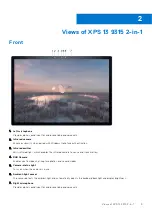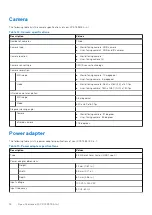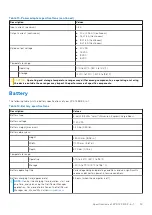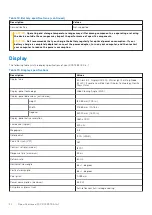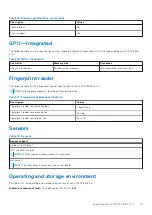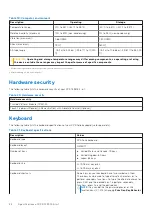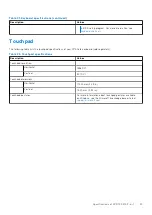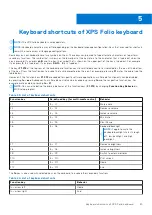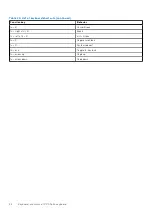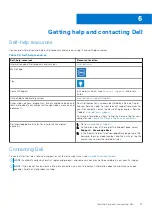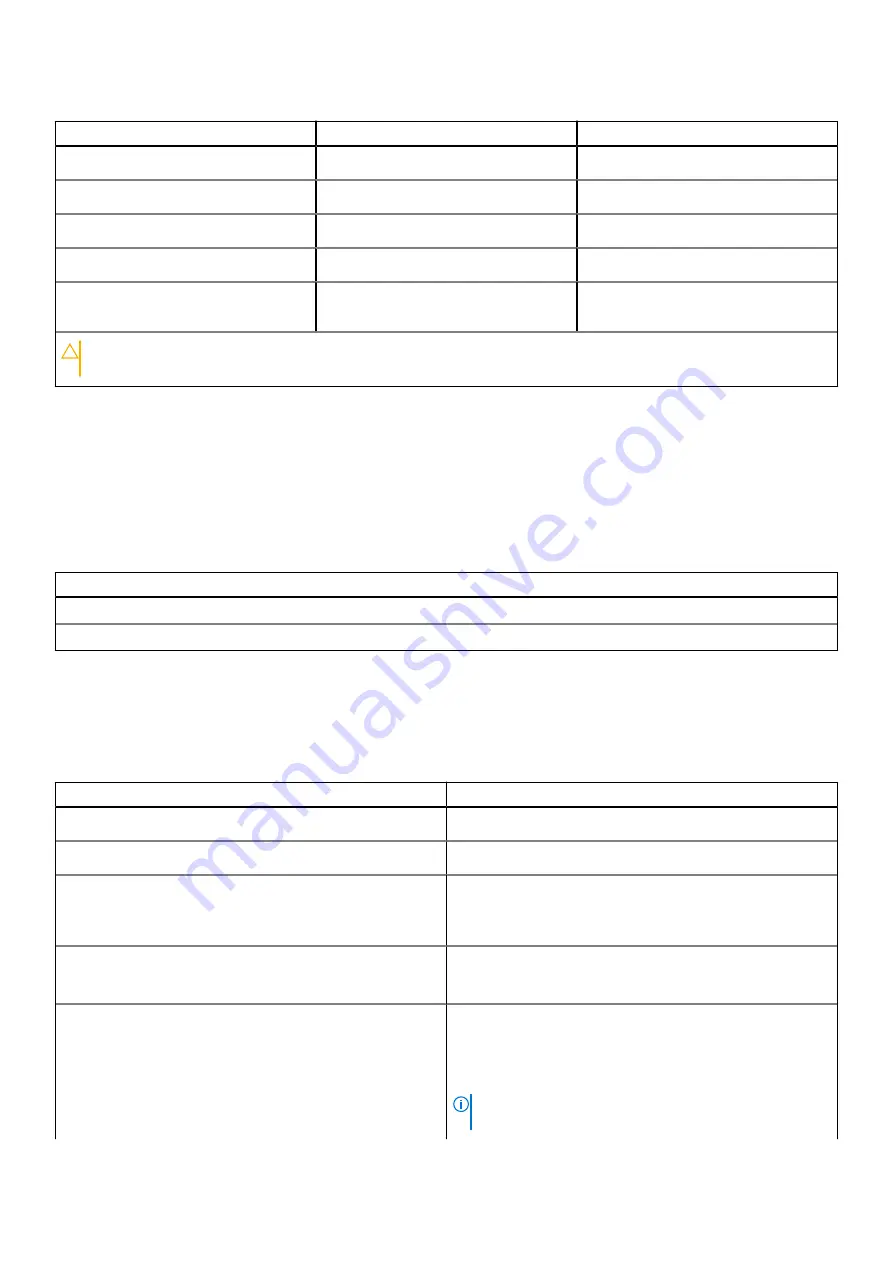
Table 19. Computer environment
Description
Operating
Storage
Temperature range
0°C to 35°C (32°F to 95°F)
-40°C to 65°C (-40°F to 149°F)
Relative humidity (maximum)
10% to 90% (non-condensing)
0% to 95% (non-condensing)
Vibration (maximum)
*
0.66 GRMS
1.30 GRMS
Shock (maximum)
110 G†
160 G†
Altitude range
-15.2 m to 3,048 m (-49.87 ft to 10,000
ft)
-15.2 m to 10,668 m (-49.87 ft to 35,000
ft)
CAUTION:
Operating and storage temperature ranges may differ among components, so operating or storing
the device outside these ranges may impact the performance of specific components.
* Measured using a random vibration spectrum that simulates user environment.
† Measured using a 2 ms half-sine pulse.
Hardware security
The following table lists the hardware security of your XPS 13 9315 2-in-1.
Table 20. Hardware security
Hardware security
Trusted Platform Module (TPM) 2.0
Touch Fingerprint Reader (in Power Button) with Absolute Control (Optional)
Keyboard
The following table lists the keyboard specifications of your XPS Folio keyboard (sold separately).
Table 21. Keyboard specifications
Description
Values
Keyboard type
XPS Folio keyboard
Keyboard layout
QWERTY
Number of keys
●
United States and Canada: 79 keys
●
United Kingdom: 80 keys
●
Japan: 83 keys
Keyboard size
X=19.05 mm key pitch
Y=18.05 mm key pitch
Keyboard shortcuts
Some keys on your keyboard have two symbols on them.
These keys can be used to type alternate characters or to
perform secondary functions. To type the alternate character,
press Shift and the desired key. To perform secondary
functions, press Fn and the desired key.
NOTE:
You can define the primary behavior of the
function keys (F1–F12) changing
Function Key Behavior
22
Specifications of XPS 13 9315 2-in-1