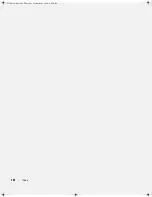Summary of Contents for TrueMobile 1300
Page 40: ...40 Using a Battery book book Page 40 Thursday September 22 2005 8 08 AM ...
Page 46: ...46 Using CDs DVDs and Other Multimedia book book Page 46 Thursday September 22 2005 8 08 AM ...
Page 52: ...52 Setting Up a Home and Office Network book book Page 52 Thursday September 22 2005 8 08 AM ...
Page 54: ...54 Dell QuickSet Features book book Page 54 Thursday September 22 2005 8 08 AM ...
Page 80: ...80 Solving Problems book book Page 80 Thursday September 22 2005 8 08 AM ...
Page 142: ...42 Index 142 Index book book Page 142 Thursday September 22 2005 8 08 AM ...