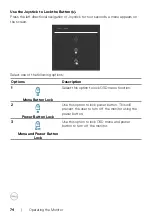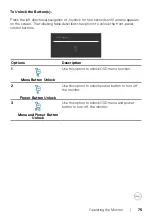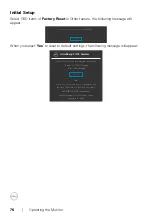88
| Troubleshooting
Problem
What You
Experience
Possible Solutions
No image when
using USB-C
connection
to computer,
laptop, and so
on
Black screen
• Verify if the USB-C interface of the device can
support DP alternate mode.
• Verify if the device required more than 90 W
power charging.
• USB-C interface of device cannot support DP
alternate mode.
• Set Windows to Projection mode.
• Ensure that the USB-C cable is not damaged.
No charging
when using
USB-C
connection
to computer,
laptop, and so
on
No charging
• Verify if the device can support one of 5V / 9V /
15V / 20V charging profiles.
• Verify if the Notebook requires a >90 W power
adaptor.
• If the Notebook requires a >90 W power
adaptor, it may not charge with the USB-C
connection.
• Ensure that you use only Dell approved adapter
or the adapter that comes with the product.
• Ensure that the USB-C cable is not damaged.
Intermittent
charging when
using USB-C
connection to
computer,
laptop, and so
on
Intermittent
charging
• Check if the maximum power consumption of
device is over 90 W.
• Ensure that you use only Dell approved adapter
or the adapter that comes with the product.
• Ensure that the USB-C cable is not damaged.
No image when
using USB-C
MST
Black screen or
2nd DUT is not
Prime mode
• USB-C input, Go to OSD menu, under Display
Info check the Link Rate is HBR2 or HBR3, if
Link Rate is HBR2, suggest to use USB-C to DP
cable to turn on MST.
No network
connection
Network
dropped or
Intermittent
• Do not toggle Off/On the power button when
network is connected, keeps the power button
On.