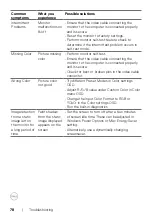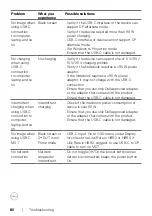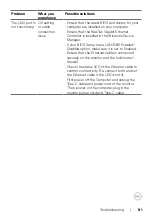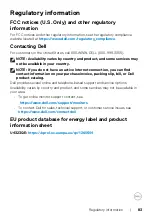82
| Troubleshooting
Universal Serial Bus (USB) specific problems
Specific
symptoms
What you
experience
Possible solutions
USB interface is
not working
USB peripherals
are not working
• Check that your display is turned ON.
• Reconnect the upstream cable to your
computer.
• Reconnect the USB peripherals (downstream
connector).
• Turn off the monitor and turn it on again.
• Reboot the computer.
• Certain USB devices such as portable hard
drives require higher power source; connect the
drive to the computer directly.
Super speed
USB 3.2 Gen
2 interface is
slow.
Super speed
USB 3.2 Gen
2 peripherals
working slowly
or not working
at all
• Check that your computer is USB 3.0-capable.
• Some computers have USB 3.0, USB 2.0, and
USB 1.1 ports. Ensure that the correct USB port
is used.
• Reconnect the upstream cable to your
computer.
• Reconnect the USB peripherals (downstream
connector).
• Reboot the computer.
Wireless USB
peripherals stop
working when a
USB 3.0 device
is plugged in
Wireless USB
peripherals
responding
slowly or only
working as
the distance
between itself
and its receiver
decreases
• Increase the distance between the USB 3.0
peripherals and the wireless USB receiver.
• Position your wireless USB receiver as close as
possible to the wireless USB peripherals.
• Use a USB-extender cable to position the
wireless USB receiver as far away as possible
from the USB 3.0 port.