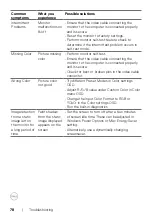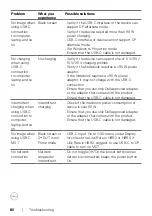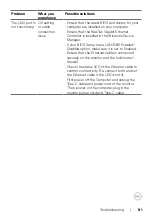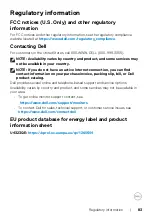Operating the monitor
|
73
Setting the maximum resolution
NOTE: The steps may vary slightly depending on the version of Windows
you have.
To set the maximum resolution for the monitor:
In Windows 8.1:
1.
For Windows 8.1, select the Desktop tile to switch to classic desktop.
2.
Right-click on the desktop and click
Screen Resolution
.
3.
If you have more than one monitor connected, ensure that you select
U4323QE
.
4.
Click the Screen Resolution dropdown list and select
3840 x 2160
.
5.
Click
OK
.
In Windows 10 or Windows 11:
1.
Right-click on the desktop and click
Display settings
.
2.
If you have more than one monitor connected, ensure to select
U4323QE
.
3.
Click the
Display Resolution
dropdown list and select
3840 x 2160
.
4.
Click
Keep changes
.
If you do not see
3840 x 2160
as an option, you must update your graphics driver
to the latest version. Depending on your computer, complete one of the following
procedures:
If you have a Dell desktop or laptop:
• Go to
https://www.dell.com/support
, enter your service tag, and download
the latest driver for your graphics card.
If you are using a non-Dell computer (laptop or desktop):
• Go to the support site for your non-Dell computer and download the latest
graphic card drivers.
• Go to the graphics card’s website and download the latest graphic card drivers.