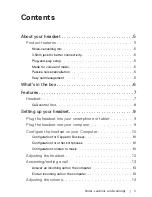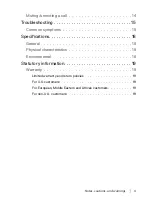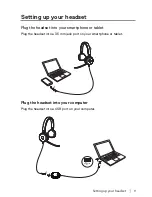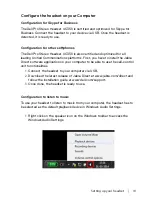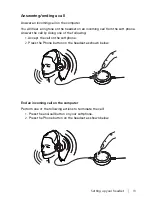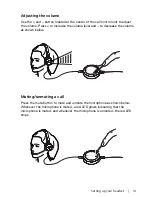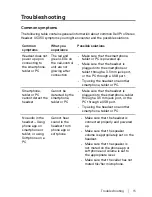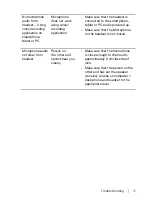Notes, cautions, and warnings
│
2
Notes, cautions, and warnings
NOTE: A NOTE indicates important information that helps you make better
use of your computer.
CAUTION: A CAUTION indicates potential damage to hardware or loss
of data if instructions are not followed.
WARNING: A WARNING indicates a potential for property damage,
personal injury, or death.
Copyright © 2017 Dell Inc. All rights reserved. This product is protected by U.S. and international
copyright and intellectual property laws. Dell
TM
and the DELL logo are trademarks of Dell Inc. in
the United States and/or other jurisdictions. All other marks and names mentioned herein may be
trademarks of their respective companies.
2017
–
03
Rev. A00