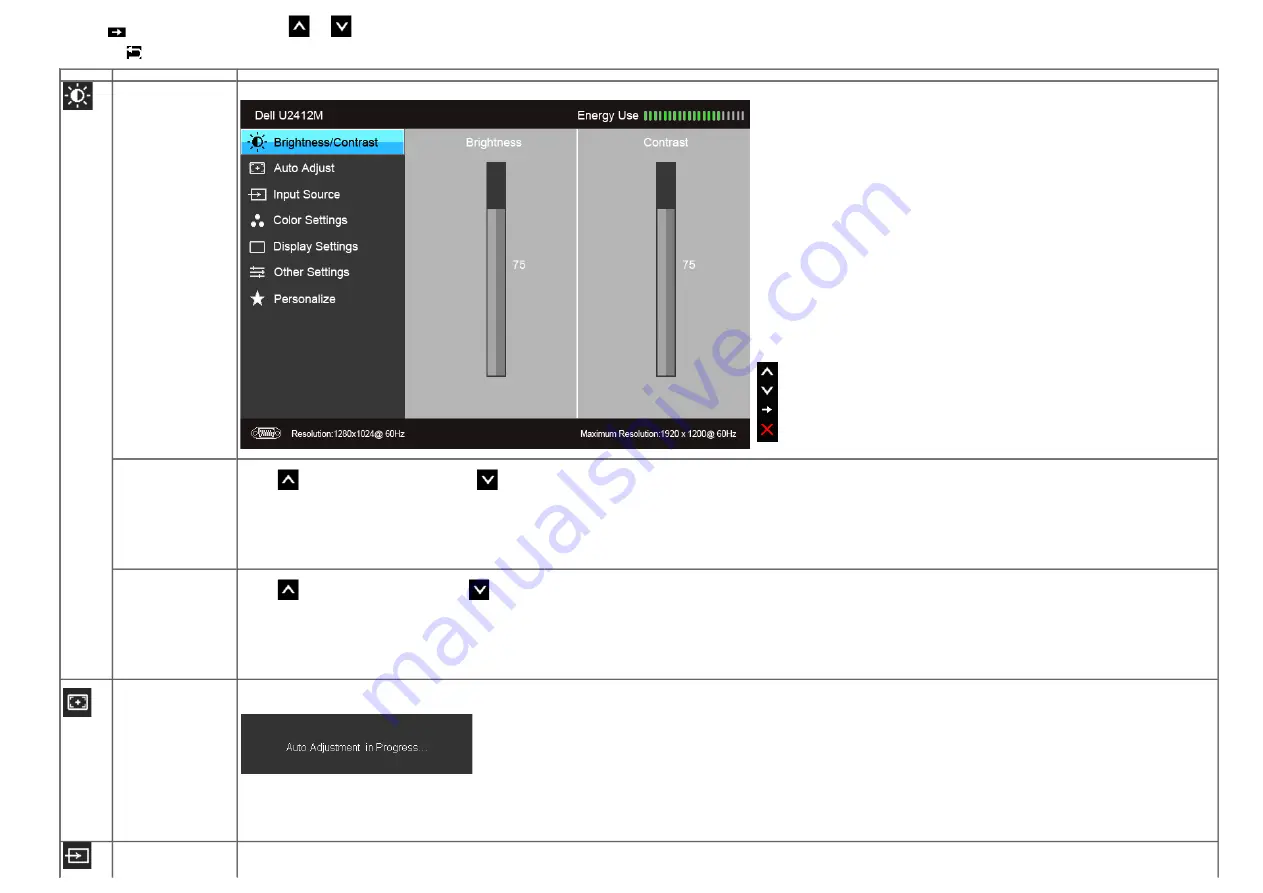
5. Push
to enter the slide bar and then use the
and
buttons, according to the indicators on the menu, to make your changes.
6.
Select the
button to return to the main menu.
Icon
Menu and Submenus
Description
Brightness
/
Contrast
Use this menu to activate Brightness/Contrast adjustment.
Brightness
Brightness adjusts the luminance of the backlight.
Push the
button to increase brightness and push the
button to decrease brightness (min 0 ~ max 100).
NOTE:
Manual adjustment of Brightness is disabled when Energy Smart or Dynamic Contrast is switched on.
Contrast
Adjust Brightness first, and then adjust Contrast only if further adjustment is necessary.
Push the
button to increase contrast and push the
button to decrease contrast (min 0 ~ max 100).
The Contrast function adjusts the degree of difference between darkness and lightness on the monitor screen.
Auto Adjust
Even though your computer recognizes your monitor on startup, the
Auto Adjustment
function optimizes the display settings for use with your particular setup.
Auto Adjustment allows the monitor to self-adjust to the incoming video signal. After using Auto Adjustment, you can further tune your monitor by using the Pixel Clock (Coarse) and Phase (Fine) controls under Display Settings.
NOTE:
In most cases, Auto Adjust produces the best image for your configuration.
NOTE:
Auto Adjust
option is only available when you are using the analog (VGA) connector.
Input Source
Use the
Input Source
menu to select between different video signals that may be connected to your monitor.
















































