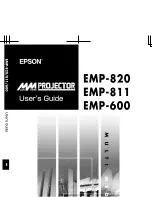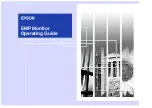Appendix
|
61
Non-Dell computer
In Windows Vista, Windows 7, Windows 8 or Windows 8.1:
1
For Windows 8 or Windows 8.1 only, select the Desktop tile to switch to classic desktop.
For Windows Vista and Windows 7, skip this step.
2
Right-click on the desktop and click
Personalization
.
3
Click
Change Display Settings
.
4
Click
Advanced Settings
.
5
Identify your graphics controller supplier from the description at the top of the window
(e.g. NVIDIA, AMD, Intel etc.).
6
Refer to the graphic card provider website for updated driver (for example,
www.amd.com
or
www.nvidia.com
).
7
After installing the drivers for your graphics adapter, attempt to set the resolution to
1920 x 1080 (U2419HC)/2560 x 1440 (U2719DC)
again.
In Windows 10:
1
Right-click on the desktop and click
Display Settings
.
2
Click
Advanced display settings
.
3
Click
Display adapter properties.
4
Identify your graphics controller supplier from the description at the top of the
window (e.g. NVIDIA, AMD, Intel etc.).
5
Refer to the graphic card provider website for updated driver (for example,
www.amd.com
or
www.nvidia.com
).
6
After installing the drivers for your graphics adapter, attempt to set the resolution to
1920 x 1080 (U2419HC)/2560 x 1440 (U2719DC)
again.
NOTE:
If you are unable to set the recommended resolution, please contact the
manufacturer of your computer or consider purchasing a graphics adapter that supports
the video resolution.