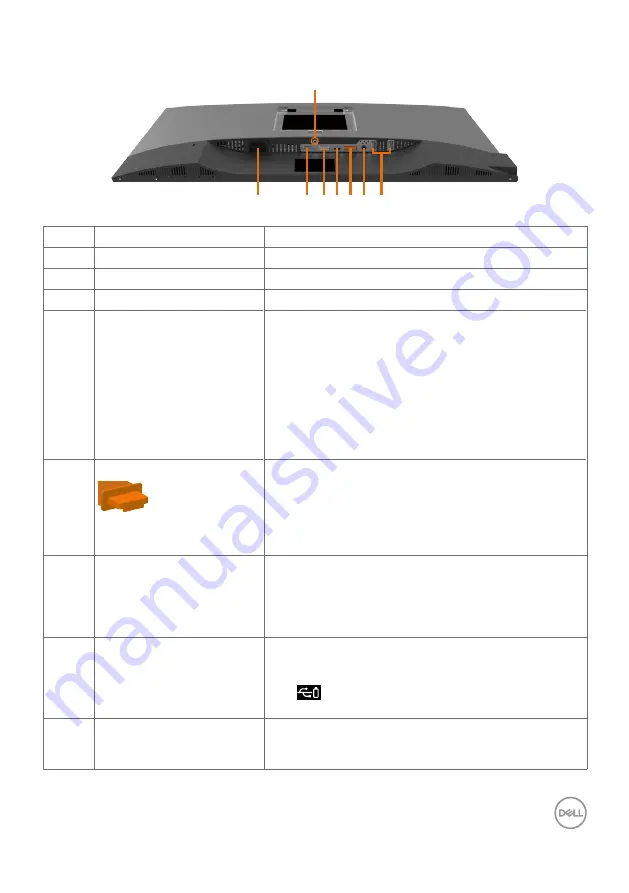
About Your Monitor
|
9
Bottom View
1
2 3 4 5 6 7
8
Label
Description
Use
1
AC power port
To connect the monitor power cable.
2
HDMI port
Connect your computer with HDMI cable (optional).
3
DP port (in)
Connect your computer with DP cable.
4
USB Type-C/DisplayPort
Connect to your computer using the
USB Type-C
cable.
The USB 3.1 Type-C port offer the fastest transfer
rate and the alternate mode with DP 1.4 support
the maximum resolution of 1920 x1080 at 60
Hz(U2419HC) and 2560 x 1440 at 60 Hz(U2719DC),
PD 20 V/3.25 A, 15 V/3 A, 9 V/3 A, 5 V/3 A.
NOTE:
USB Type-C is not supported on Windows
versions that are prior to Windows 10.
5
DP port (out)
DP output for MST (multi-stream transport)
capable monitor. To enable MST, refer to instruction
on section “
Connecting the Monitor for DP MST
”.
NOTE:
Remove the rubber plug when using DP out
connector.
6
Audio line-out port
Connect speakers to playback audio coming through
USB Type-C or DP audio channels.
Only supports 2-channel audio.
NOTE:
The audio line-out port does not support
headphones.
7
USB downstream ports (4) Connect your USB device. You can use these ports
only after you have connected the USB cable (Type-C
to Type-C) from the computer to the monitor. Port
with
battery icon supports Battery Charging
Rev. 1.2.
8
Stand lock
Lock the stand to the monitor using a M3 x 6 mm
(U2719DC)/ M3 x 8 mm (U2419HC) screw (screw
not included).










































