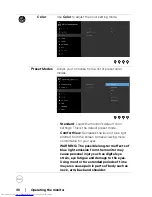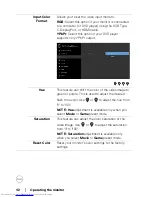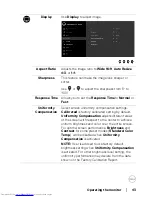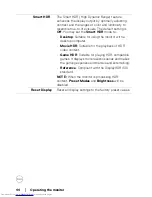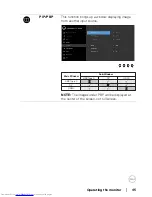54
│
Operating the monitor
Setting the maximum resolution
To set the maximum resolution for the monitor:
In Windows
®
7, Windows
®
8, and Windows
®
8.1:
1.
For Windows
®
8 and Windows
®
8.1 only, select the Desktop tile to switch to
classic desktop.
2.
Right-click on the desktop and click
Screen Resolution
.
3.
Click the dropdown list of the
Screen Resolution
and select
3840 x 2160
.
4.
Click
OK
.
In Windows
®
10:
1.
Right-click on the desktop and click
Display settings
.
2.
Click
Advanced display settings
.
3.
Click the dropdown list of
Resolution
and select
3840 x 2160
.
4.
Click
Apply
.
If you do not see 3840 x 2160 as an option, you may need to update your graphics
driver. Depending on your computer, complete one of the following procedures:
If you have a Dell desktop or portable computer:
• Go to
http://www.dell.com/support
, enter your service tag, and download
the latest driver for your graphics card.
If you are using a non-Dell computer (portable or desktop):
• Go to the support site for your computer and download the latest graphic
drivers.
• Go to your graphics card website and download the latest graphic drivers.