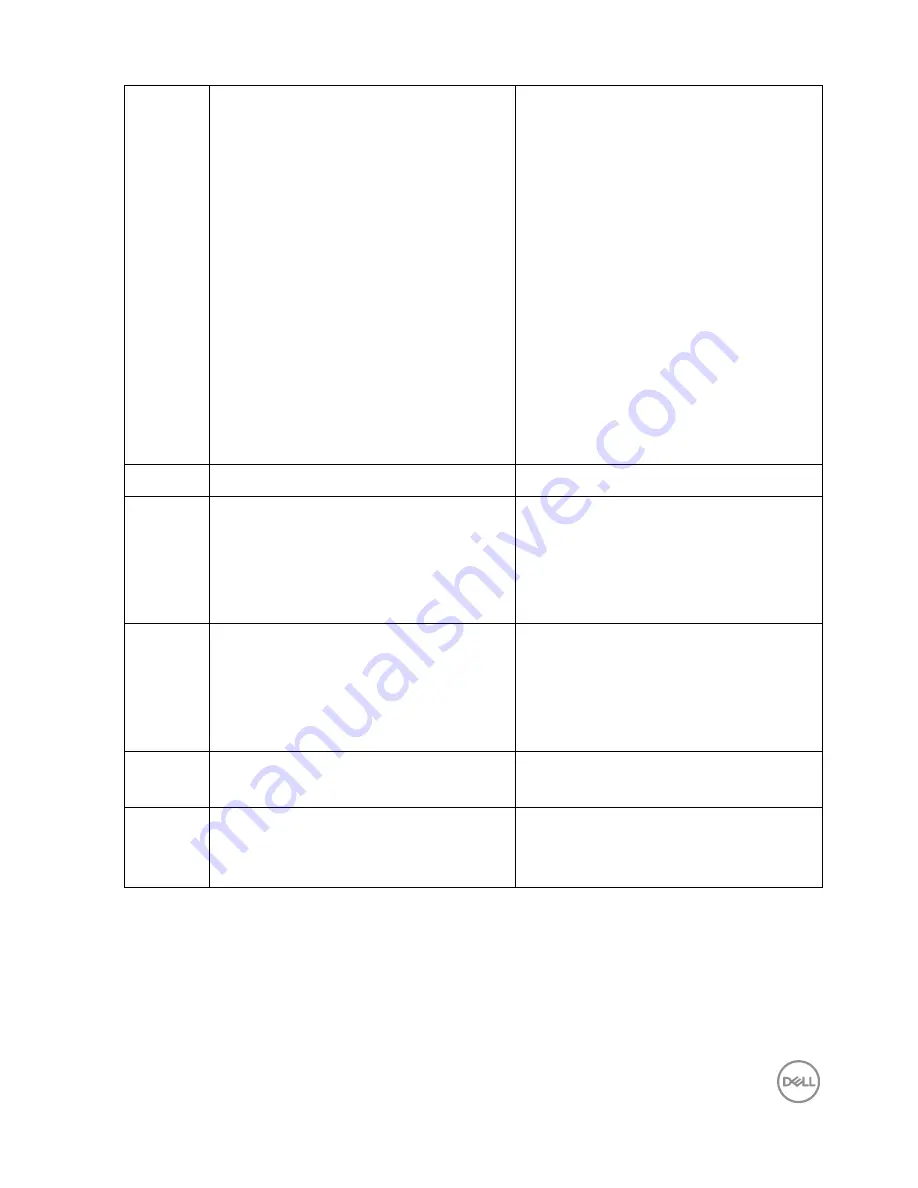
About Your Monitor
│
13
* Headphone usage is not supported for the audio line out connector.
** To avoid signal interference, when a wireless USB device has been connected to
a USB downstream port, it is NOT recommended to connect any other USB
devices to the adjacent port(s).
5
USB Type-C port
Connect the USB Type-C cable
that came with your monitor to the
computer or mobile device. This
port supports USB Power Delivery,
Data, and DisplayPort video signal.
The USB 3.1 Type-C port offers the
fastest transfer rate and the
alternate mode with DP1.2
supports a maximum resolution of
3440 x 1440 at 60Hz, PD
20V/4.5A, 15V/3A, 9V/3A, and
5V/3A.
NOTE:
USB Type-C is not
supported on versions of Windows
prior to Windows 10.
6
Audio-Line out
Connect your speakers.*
7
(1, 2)
USB upstream port
Connect the USB cable that came
with your monitor to the computer.
Once this cable is connected, you
can use the USB connectors on
the monitor.
8-1
USB downstream port
Connect your USB device. You can
only use this connector after you
have connected the USB cable to
the computer and USB upstream
connector on the monitor.**
8-2
USB downstream port with Power
Charging
Connect to charge your device.
9
Stand lock feature
To lock the stand to the monitor
using a M3 x 6 mm screw (screws
not included).














































